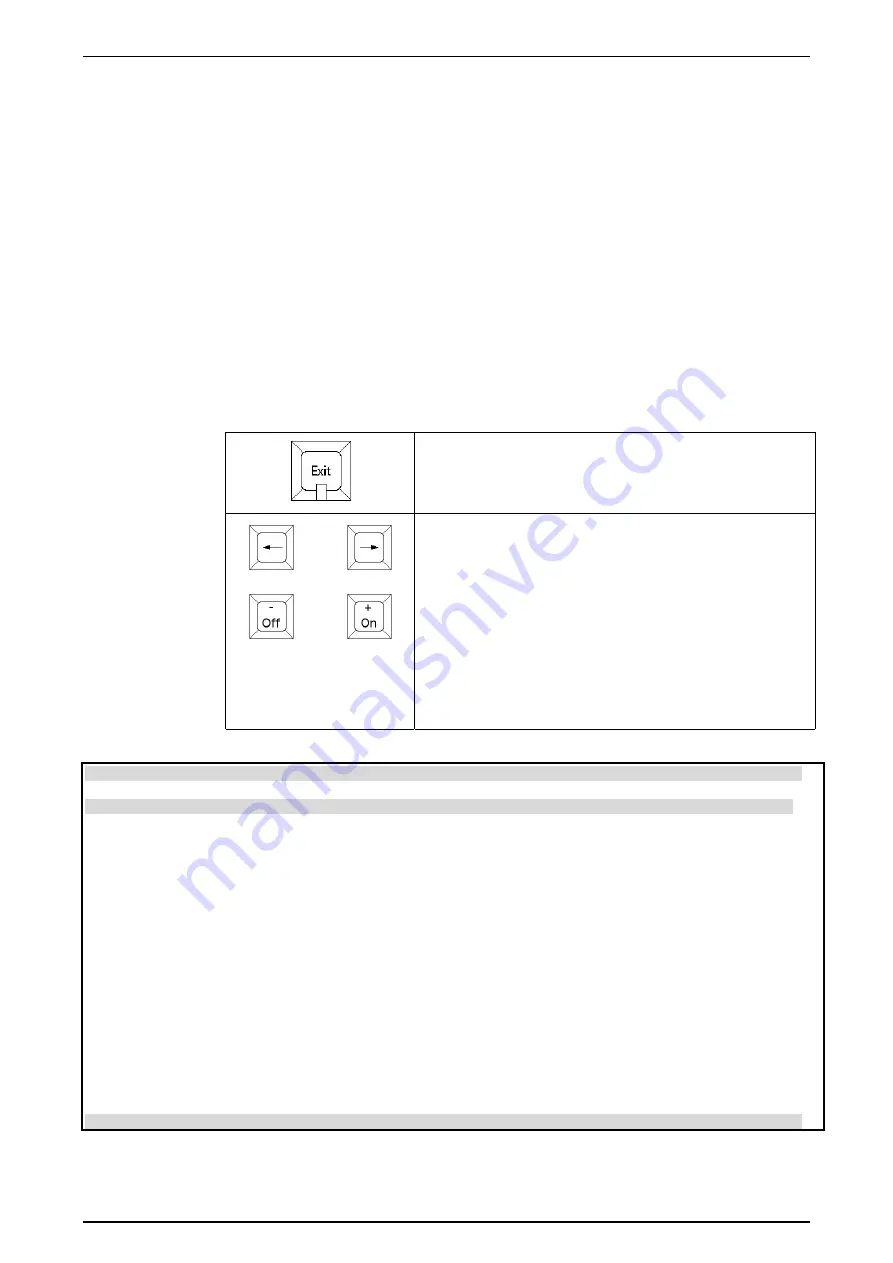
Software Version 5.0
25/11/02
Draft Page
73
18 Connecting an External Monitor
An external monitor allows the user to display a variety of information screens on a
VGA-type video monitor. The screens available include:
Palette button labels
Identify Positions, Colours, Beams, etc
Desk Outputs
Output by Fader, Fixture, Scroller & DMX channel
Memory / Chase Details
Fader, Fixture & Scroller settings
The current release / update notes
Tetris
18.1 Operation
The monitor can be controlled either using a keyboard or the console controls as
detailed below.
Press the Exit button to show the VDU selection screen –
As illustrated below
Press the
+ (On)
to scroll vertically through the list of
screens.
Press the
- (Off)
to scroll horizontally between options.
The item highlighted in Red becomes the start screen for
this group.
Press the
--> (Right Arrow)
to open the selected screen.
Once any screen is open the arrow buttons will scroll
between screens, ignoring any groups set to None in the
selection screen.
GM 100% 19:00:00 --:--:--:-- JANDS Event 416 VDU Setup
Keyboard Display Option
Alt F1 Not Used
Alt F2 Palette Labels Open at: On
Alt F3 Memory Summary Sort By: Number Next Timecode None
Alt F4 Memory Detail Open with: Faders Fixtures Scrollers None
Alt F5 Patch Display Open with: Faders Fixtures Scrollers None
Alt F6 Page File Display Open with: Page Files None
Alt F7 Outputs Open with: Faders Fixtures Scrollers None
Alt F8 Output DMX Open at: On None
Alt F9 Not Used
Alt F10 Current Release Notes
Show Menus on VDU On Off
– to toggle option, + to Scroll Arrow keys (<>) to Open. Exit for this menu




















