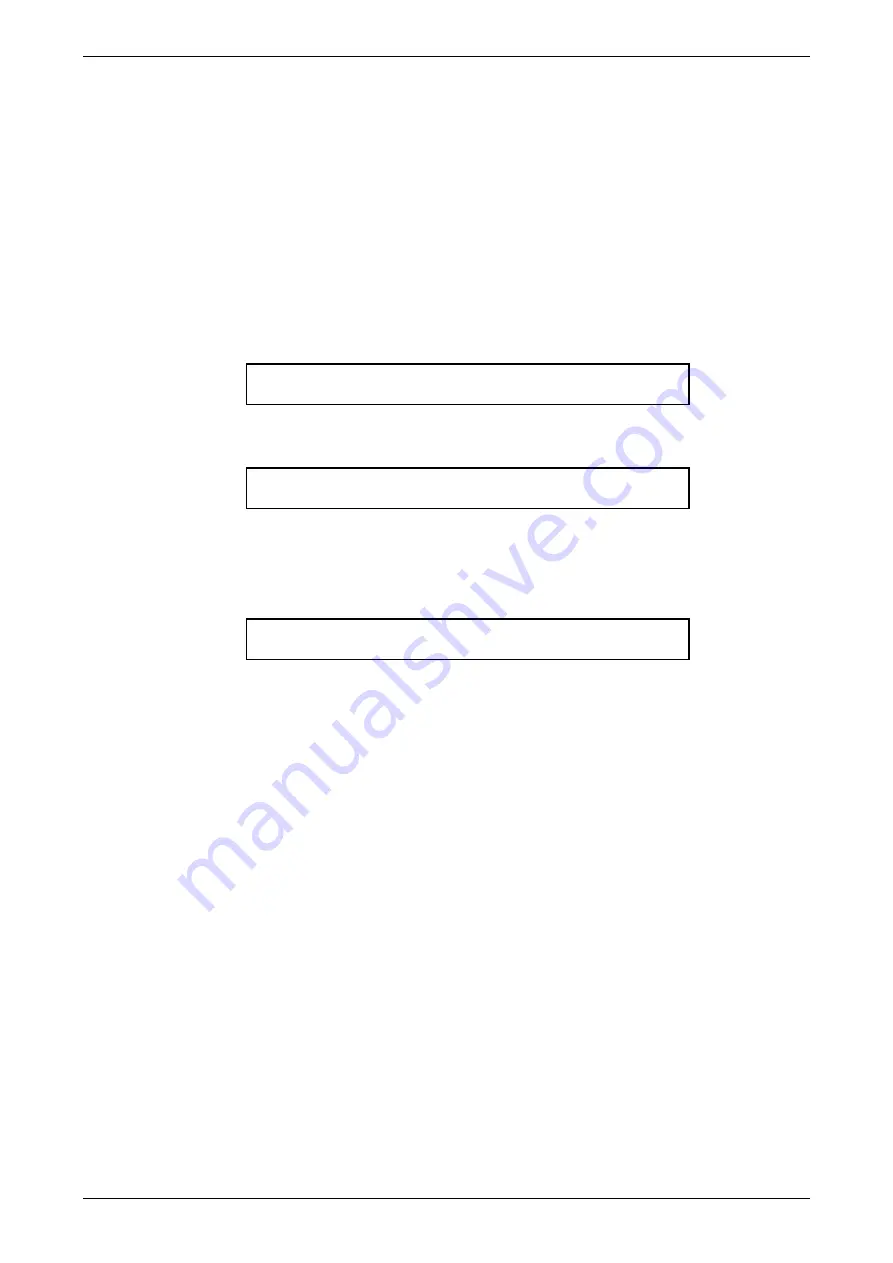
JANDS – Event 4 Version 5 Users Manual
Page 14
Revision 5.0.0.5
25/11/02
4 Software
Setup
4.1
Setting the Number of Fader Channels
The console defaults to 2 Preset mode with Fader 1 patched to DMX channel 1, Fader
2 patched to DMX channel 2 and so on.
The Setup Desk Wide submenu is used to double the number of Fader channels
available on the console by combining all faders into a single preset. This menu is also
used to create additional (virtual) Faders that can be controlled using the numeric
keypad.
Press the
Setup
button to open the Setup menu.
Set Desk Ptch Ctrl Heat Rec Pref Bkup
Up +to| +to| +to| +to| +to| +to| +to|
Move the cursor to the
Desk
field and press the
+ (On)
button to open the Set Desk
menu.
Set Mode Wide Link Display Midi
Desk Rec +to| +to| +to| +to|
Move the cursor to the
Wide
field and press the
+ (On)
button to open the Set Desk
Wide menu.
4.1.1 Setting the Physical Faders
Set Presets Faders Confirm
Wide Dual 24 Off
To use all the Faders as a single preset move the cursor to the
Presets
field and
change this field to
Single
to allow all the Preset faders to be used as a single preset.
Move the Cursor to the
Confirm
field and Press the
+ (On)
button to confirm the
changes.
When the console is in Single Preset Mode the Preset switch (located above the
Fixture fader in the master section) is used to swap the flash buttons between the
upper and lower sets of faders.
Once a console has been set to Single Preset Mode the Preset 2 faders are used to
control the higher numbered channels. For example, on an EVENT 408 the Preset 2
faders would control channels 25 to 48. The Preset 2 Master fader is disabled.
4.1.2 Setting Additional Virtual Faders
Move the Cursor to the
Faders
field and enter the total number of Fader channels
required (1 – 240).
Move the Cursor to the Confirm field and Press the
+ (On)
button to confirm the
changes.
Fader channels numbered higher than the number of physical faders must be
controlled using the Fader (Next), And, At and Thru buttons combined with the
numeric keypad. Refer to section 8.2 for details.
Virtual Faders default to being scaled by the P1 master. However they can be set to
being scaled by the P2, P1 and P2, or Hold master. Refer to section 8.2 for details.





























