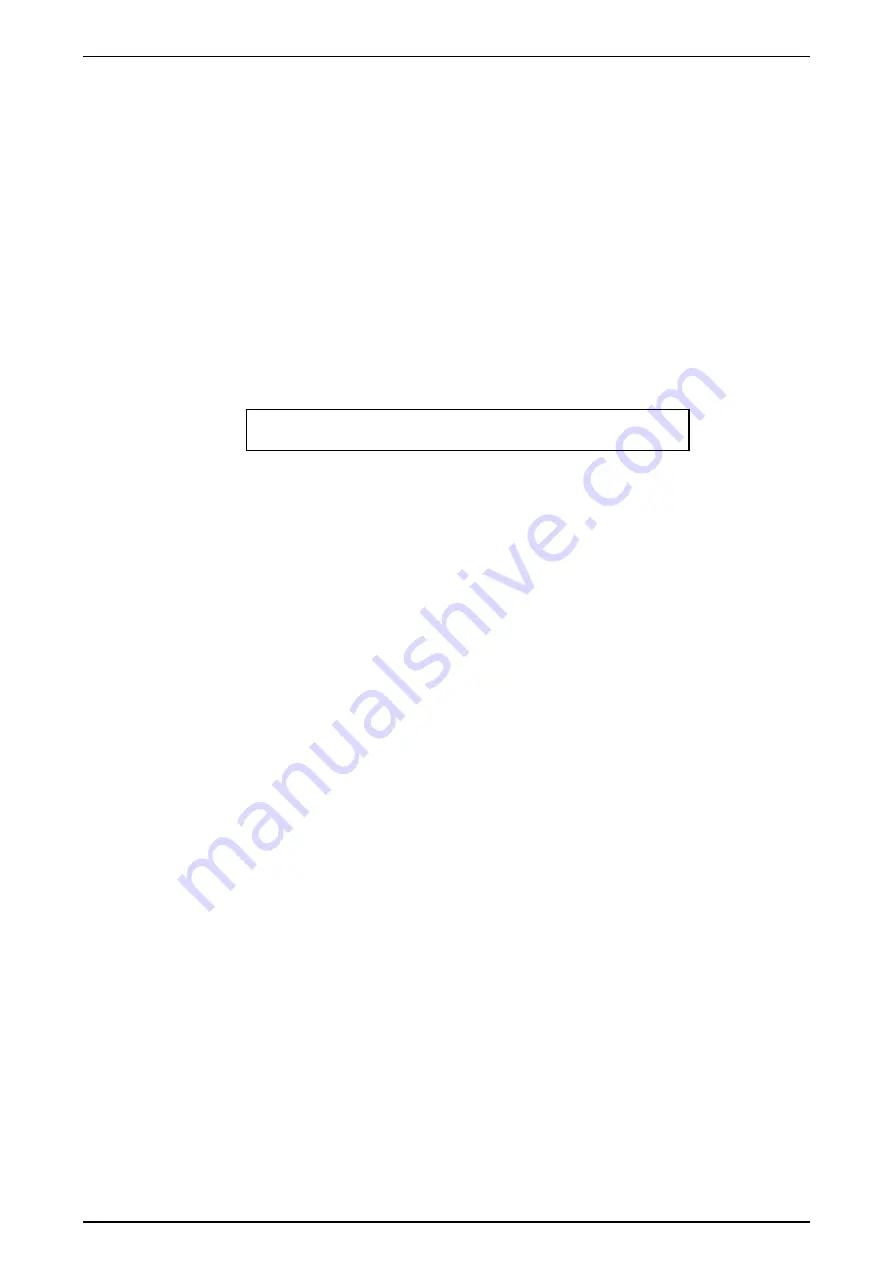
Software Version 5.0
25/11/02
Draft Page
15
5 Patching
The Event 4 provides 2 DMX universes (labelled 1 & 2). The 416 provides a
maximum of 1024 DMX channels while the Event 408 provides a maximum of 512
DMX channels.
Faders (aka Desk Channels), Scrollers and Fixtures are patched using three similar
menus as described below. To open the Patch menu press
Setup
, open the
Patch
submenu and then open one of the
Faders
,
Fixtures
or
Scroller
submenus
5.1.1 Patching Faders
Press
Setup
, open the
Patch
submenu and open the
Faders
submenu. The menu
contains 4 fields:
Fadr Dx-DMX:At Dx-DMX:At Dx-DMX:At
1 1-001:FF 1- NC:FF 1- NC:FF
FADR
Sets the Preset Fader number (1-240)
Dx
Sets the DMX output connector number
DMX
Sets the DMX channel number
At
Scales the intensity of the output (normally left at FF or 100%)
The Dx:DMX: and At fields are repeating fields, so it is possible to patch several
DMX channels to the one desk fader. However a DMX channel can only be patched to
one fader or fixture or scroller at a time.
Patching can be simplified by using the
Next
,
And
,
Thru
and
@
(At) buttons:
Next
changes the patch menu to display the next desk Fader for patching and places
the cursor on the first DMX field.
And
is used to add a DMX channel to a desk fader. The cursor is placed on the first
‘not connected’ DMX field (NC) for this fader.
Thru
is used to add a range of DMX channels to a desk fader. The cursor is placed on
the first ‘not connected’ DMX field (NC) of this channel.
@
(At) will place the cursor on the At field for the DMX channel.
Example:
To patch DMX channels 1, 5, 7, 9-12 to desk fader 1 and DMX channels 2, 3, 4 and 6
to desk fader 2:
Open the Patch Faders menu and select Fader 1.
Press [AND] [5] [AND] [7] [AND] [9] [THRU] [12] [NEXT] [THRU] [4] [AND] [6]
5.1.2 Storing Changes Made in Patch
When all changes to a patch have been made, press the Record button to save these
changes and leave the Patch menu. If you press the Exit key you are prompted to






























