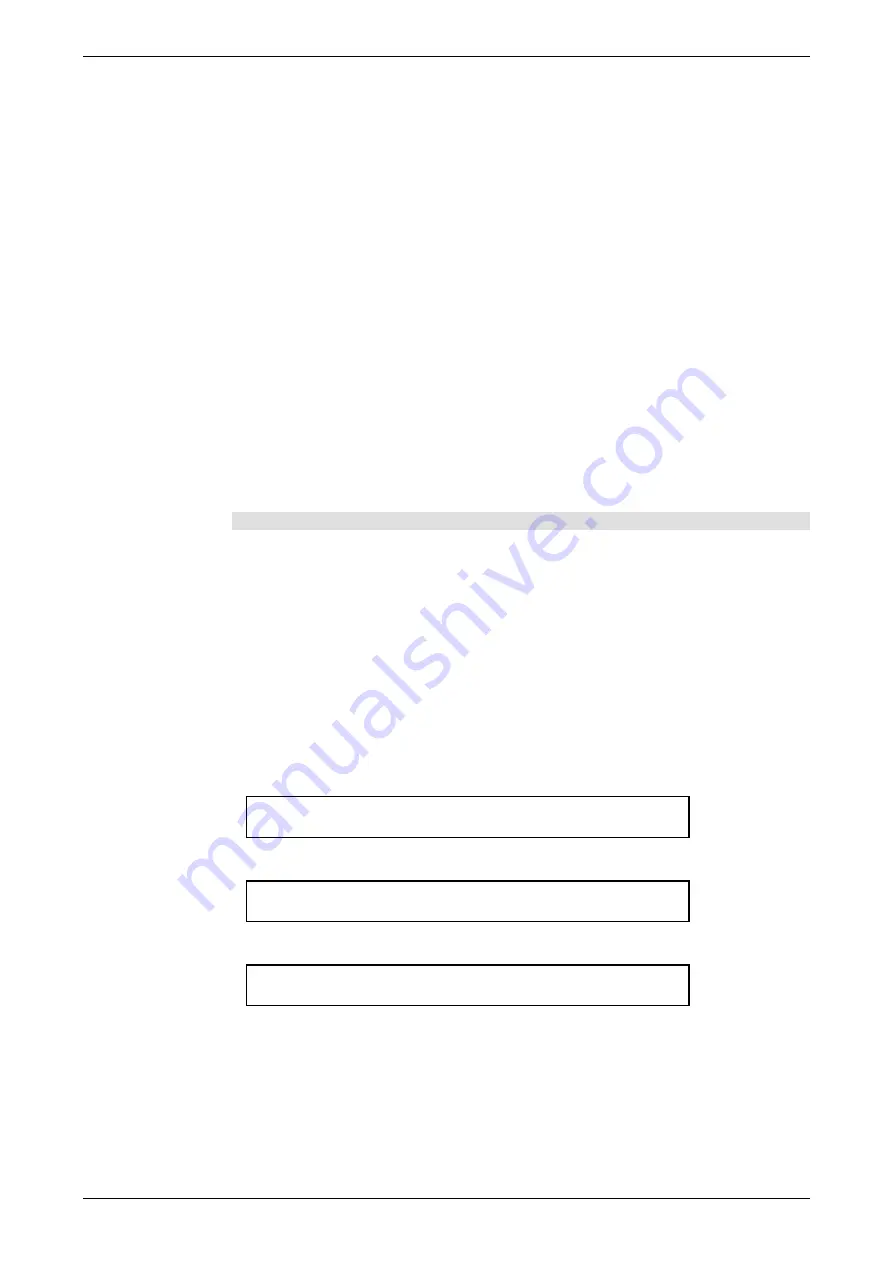
JANDS – Event 4 Version 5 Users Manual
Page 16
Revision 5.0.0.5
25/11/02
either save the changes by pressing the
+ (On)
button or to abandon them by pressing
the
- (Off)
button.
Press
Exit
to close Patch menu.
Press
Exit
again to close Setup menu.
5.1.3 Patching Fixtures
Press
Setup
, open the
Patch
submenu and open the
Fixtures
submenu. NB To
Patch Fixtures you must have a valid floppy diskette with a fixture library in the disk
drive. Up to 60 fixtures can be patched to the Event 4.
The menu contains a number of fields as follows:
Fixt
Sets the first fixture number for the fixture type to be patched. Fixture
numbers correspond to the Fixture palette selector buttons on the front
panel.
Thru
Sets the last fixture of a group of the same fixture type.
Type
This field sets the type of fixtures to be patched. An error message will
show if you try to change the fixture type without having a Library disk
in the floppy drive.
To Unpatch a Fixture set the type field to Blank (i.e. clear the field).
Part
The field will be set to ALL unless the fixture type (eg Vari-lite
TM
VL5)
needs to have the Intensity channel patched separately to the other
channels. In this case the field can be set as follows:
HTP
To patch the intensity channel.
LTP
To patch the other channels.
For these fixture types the user has to set the start channel for LTP and HTP channels
separately.
Example Patch Screens
FIXT Thru Type Part Dx-DMX Thru
1 1 Vl5 LTP 1-201 208 more
FIXT Thru Type Part Dx-DMX Thru
1 1 Vl5 HTP 1-100 100 More
FIXT Thru Type Part Dx-DMX Thru
2 2 Ibeam All 1-161 171 More
Dx
Select which DMX output (1 or 2) to patch the fixture.
DMX
Sets the start DMX address of this Fixture (or group of Fixtures). If the
Fixture is of the type that has the Intensity separate from the other
channels (eg. Vl5) the user has to set the start channel for LTP and HTP
channels separately.
Thru
Displays the end DMX address (generated by the console based on the
fixture library data and cannot be edited).






























