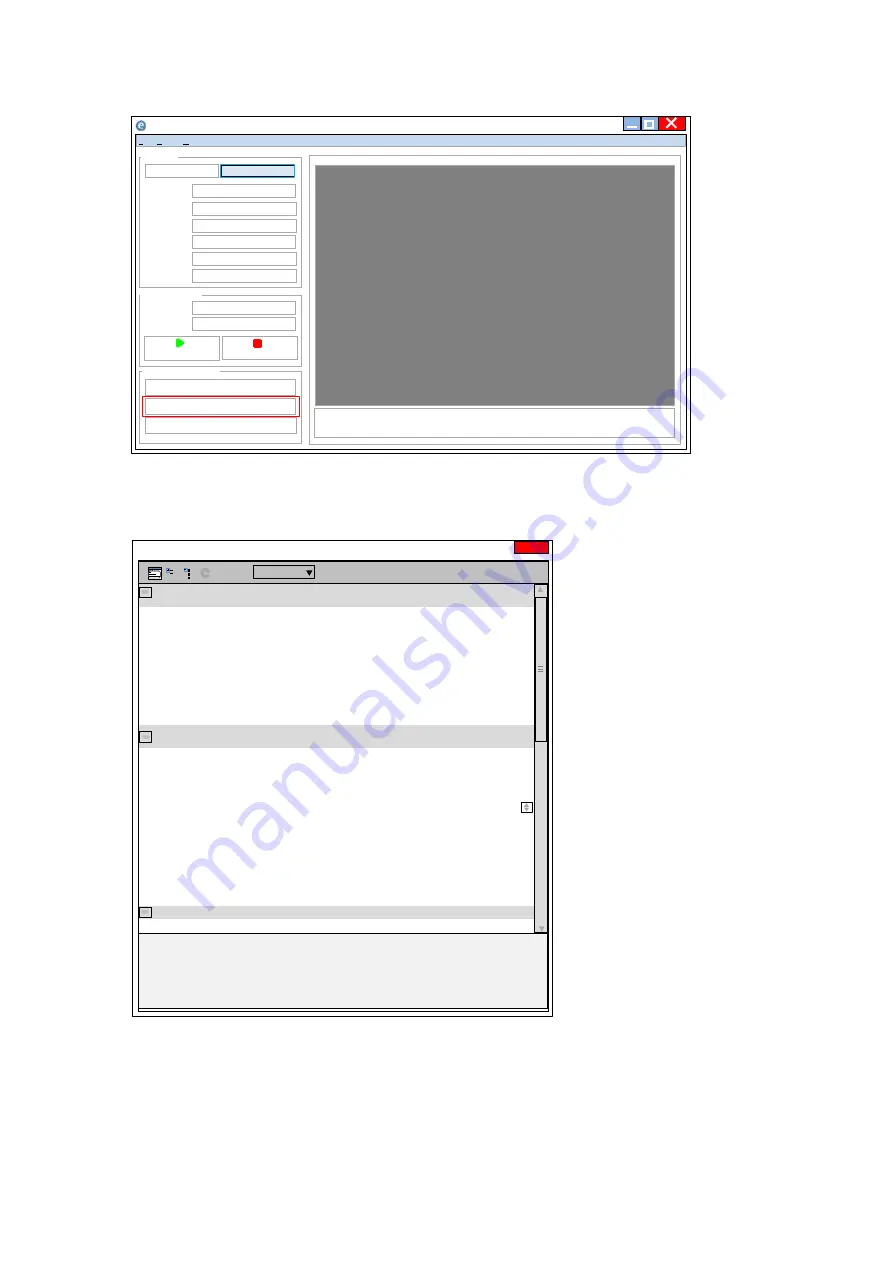
— 17 —
3
Check that the settings of the selected camera are displayed.
Push the Device control button.
The screen shown below will be displayed. In this window you can adjust various
settings of the camera.
This completes the procedure for verifying whether the camera is properly recognized and
whether control and settings configuration are possible.
eBUS Player for JAI
File Tools Help
Select / Connect
Disconnect
N/A
N/A
XXXXXXXXXXX
JAI Corporation
GOX-3201C-PGE
JAI_DEMO
IP address
MAC address
GUID
Vendor
Model
Name
Source
Mode
Play
Stop
Communication control
Device control
Image stream control
Stream: 0 images N/A FPS N/A Mbps Display: N/A FPS
Error count: 0 Last error: N/A
Warnings: N/A
Connection
Acquisition Control
Parameters and Controls
Go-X Series GigE Vision I/F
DeviceControl
DeviceVendorName
JAI Corporation
DeviceModelName
GOX-3201C-PGE
DeviceManufactureInfo
See the possibilities
DeviceVersion
XXXXX
DeviceFirmwareVersion
XXXXX
DeviceSerialNumber
XXXXX
DeviceUserID
JAI_DEMO
DeviceTemperature
XXXXX
DeviceReset
ー
ImageFormatControl
SensorWidth
2048
SensorHeight
1536
WidthMax
2048
HeightMax
1536
Width
2048
Height
1536
Offset X
0
Offset Y
0
ReverseX
False
ReverseY
False
PixelFormat
BayerRG8
Test Pattern
Off
Acquisition Control
Acquisition
Continuous
×
Device Control
Beginner
Visibility
Summary of Contents for Go-X Series
Page 79: ...Go X Series GigE Vision I F Spectral Response GOX 2402MC PGE 79 ...
Page 80: ... 80 Spectral Response GOX 3201MC PGE Go X Series GigE Vision I F ...
Page 81: ... 81 Spectral Response GOX 5103MC PGE Go X Series GigE Vision I F ...
Page 82: ...Go X Series GigE Vision I F Spectral Response GOX 8901MC PGE 82 ...
Page 83: ...Go X Series GigE Vision I F Spectral Response GOX 12401MC PGE 83 ...
Page 84: ... 84 Dimensions Dimenstional tolerance 0 3mm Unit mm Go X Series GigE Vision I F ...
Page 88: ... 88 Revision Date Changes Revision history Go X Series GigE Vision I F ...
















































