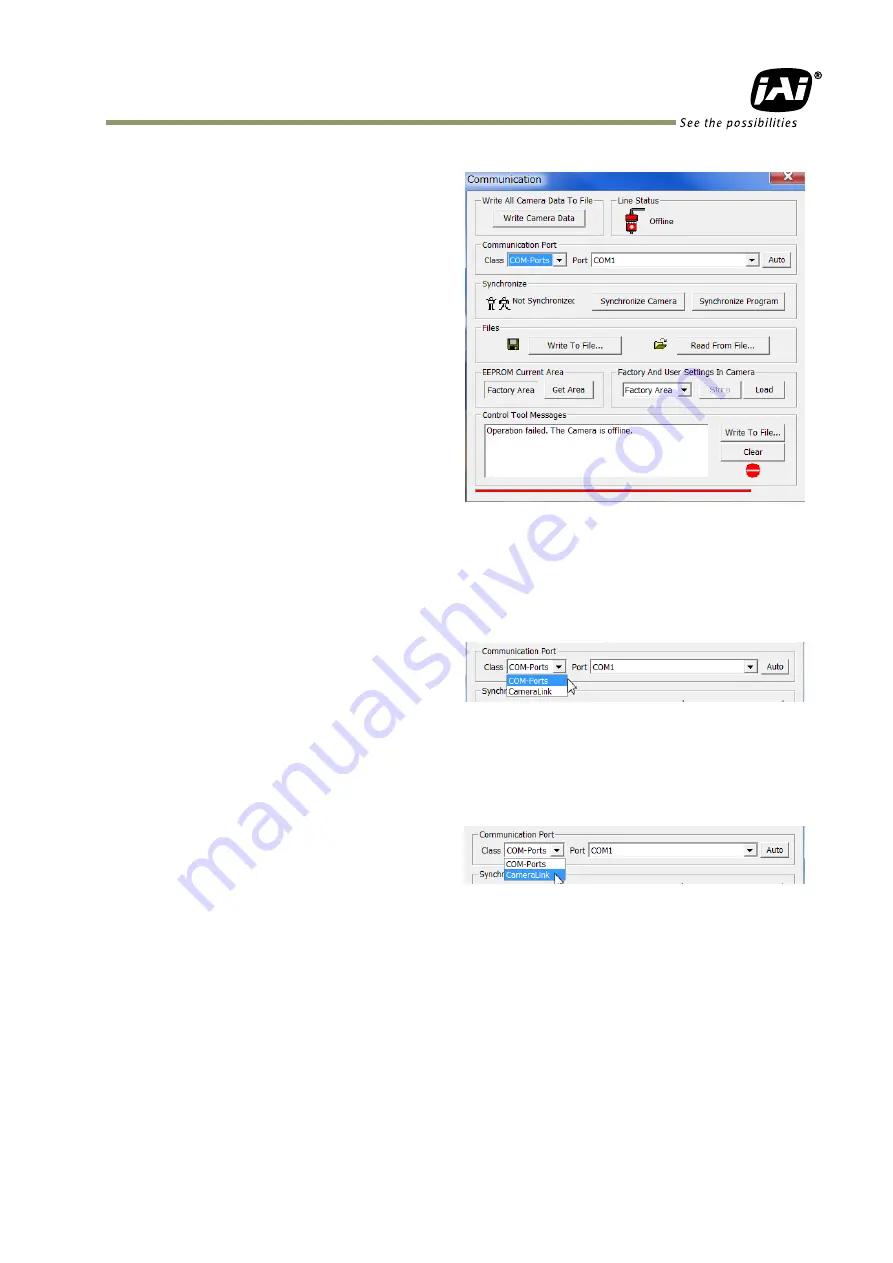
AM-201CL / AB-201CL
- 55 -
10.2.2 Communication Window
The Communication Window is used to connect
the Camera Control Tool with the JAI camera.
Depending on the camera there are 2 possible
ways to communicate with a JAI camera.
RS-232C
Select the communication port, where the serial
cable is connected from the list box in the
„Communication Port‟ field, or click the „Auto‟
button to search for a camera on communication
port 1 to 16. The camera control program
automatically sends a camera request on every
communication port. The user is prompted to use
a communication port if a camera answers the
request.
RS-232C and Camera Link
The Communication Window looks a bit different when it is possible to communicate with the
camera using Camera Link and RS-232 com port. The Communication area contains 2 list boxes now.
RS-232CCommunication
1. Select ‟COM-ports‟ from the ‟CL
Manufacturer/COM-ports‟ list Box.
2. Select the communication port, where
the serial cable is connected to the
camera from the ‟Serial Port‟ list box or click the „Auto‟ button to search for a camera on
communication port 1 to 16.
The Serial Port list box and the Auto search button are only active when COM-ports is
selected
.
Camera Link communication
The ‟CL Manufacturer/COM-ports‟ list box also
contains DLL file names (or frame grabber
names) for all Camera Link frame grabbers that
are installed in the PC. This is done by using a DLL file called "clserial.dll" to upload all frame
grabber DLLs that are found in the PC.
Just select the option for the frame grabber that is installed in the PC
.
Auto Search
Click the auto button to search for a camera on communication port 1 to 16. The camera control
program automatically sends a camera request on every communication port. The user is prompted
to use a communication port if a camera answers the request.
This button is only used for RS-232 communication.












































