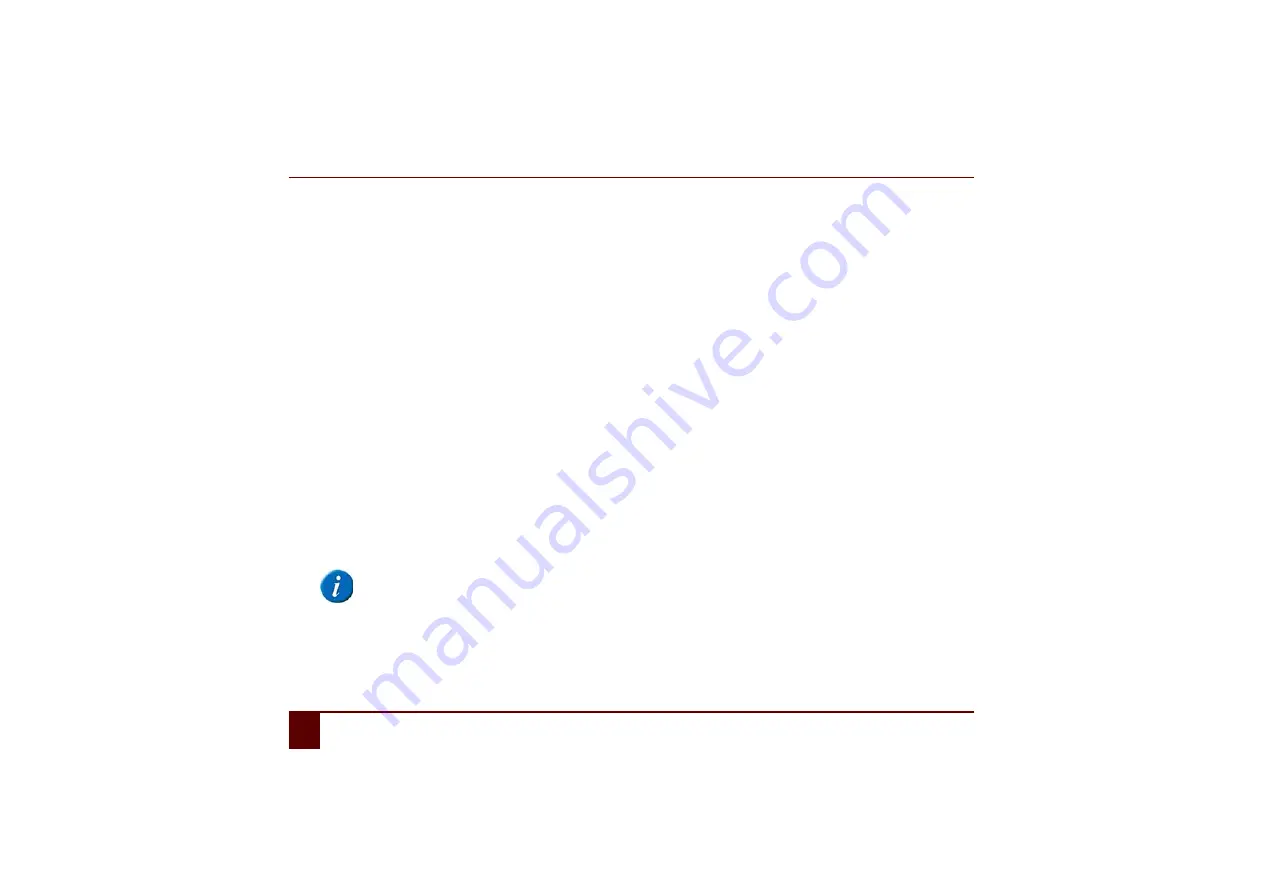
Smart
88
K
Environmental controls
1
Environmental controls
1
Environmental controls
The Smart is equipped with an infrared receiver and an infrared transmitter. This enables you to use the Smart to control devices such as
televisions, radios, DVD players through infrared codes. The Smart can learn to recognize the infrared codes of the devices.
2
Acquiring an infrared code
1
Select
Tools > Environmental control > Record
.
2
Select an infrared code from the
JabblaIR
dialog
3
In the
Name
field, tap on the name of the infrared code.
E
XAMPLE
:
Television louder
4
Hold the remote control of the relevant device (for example, the TV remote control) at a distance of approximately 5 cm from the
Smart's infrared receiver (5).
5
Tap on
Record
.
In the
Status
field, the message
Press key and hold
will appear.
6
Briefly press the button of the remote control (for example, the volume up button).
In the
Status
field, the
OK
message is displayed. If
Error
appears, repeat the procedure starting from step 5.
7
Point the Smart towards the device of which you want to test the infrared code.
The infrared signal is transmitted through the infrared transmitter (13) on the back of the Smart.
8
Tap on
Test
.
If the infrared code actually carries out the requested command, then the test is OK. If not, then the code needs to be acquired
again.
Summary of Contents for SMART 3
Page 1: ...Smart 1 Content...
Page 10: ...Smart 10...
Page 11: ...Smart 11 How to use these operating instructions...
Page 13: ...Smart 13 Introduction...
Page 15: ...Smart 15 A Technical specifications...
Page 17: ...Smart 17 B Safety regulations and maintenance...
Page 21: ...Smart 21 C Getting started...
Page 26: ...Smart 26 C Getting started 2 Introducing the Smart Figure 3 Smart rear view...
Page 42: ...Smart 42 C Getting started 13 Shutting down the Smart...
Page 43: ...Smart 43 D Specific settings backup and storage space...
Page 49: ...Smart 49 E Recording a message...
Page 53: ...Smart 53 F The camera...
Page 58: ...Smart 58 F The camera 6 Deleting a picture by cleaning drive...
Page 59: ...Smart 59 G Personal applications...
Page 70: ...Smart 70 G Personal applications 2 The address book...
Page 71: ...Smart 71 H Connection with the Eddy...
Page 76: ...Smart 76 H Connection with the Eddy 6 Disconnecting from the Eddy...
Page 77: ...Smart 77 I Connecting to the computer and USB connections...
Page 80: ...Smart 80 I Connecting to the computer and USB connections 6 Connecting a USB stick...
Page 81: ...Smart 81 J Making a call...
Page 86: ...Smart 86 J Making a call 7 Ringing off...
Page 87: ...Smart 87 K Environmental controls...
Page 91: ...Smart 91 L Communication...
Page 98: ...Smart 98 L Communication 7 Adding an screen rotate action...
Page 99: ...Smart 99 M Troubleshooting...
Page 103: ...Smart 103 N Appendices...
Page 110: ...Smart 110 N Appendices 1 Acapela...
Page 116: ...Smart 116...
















































