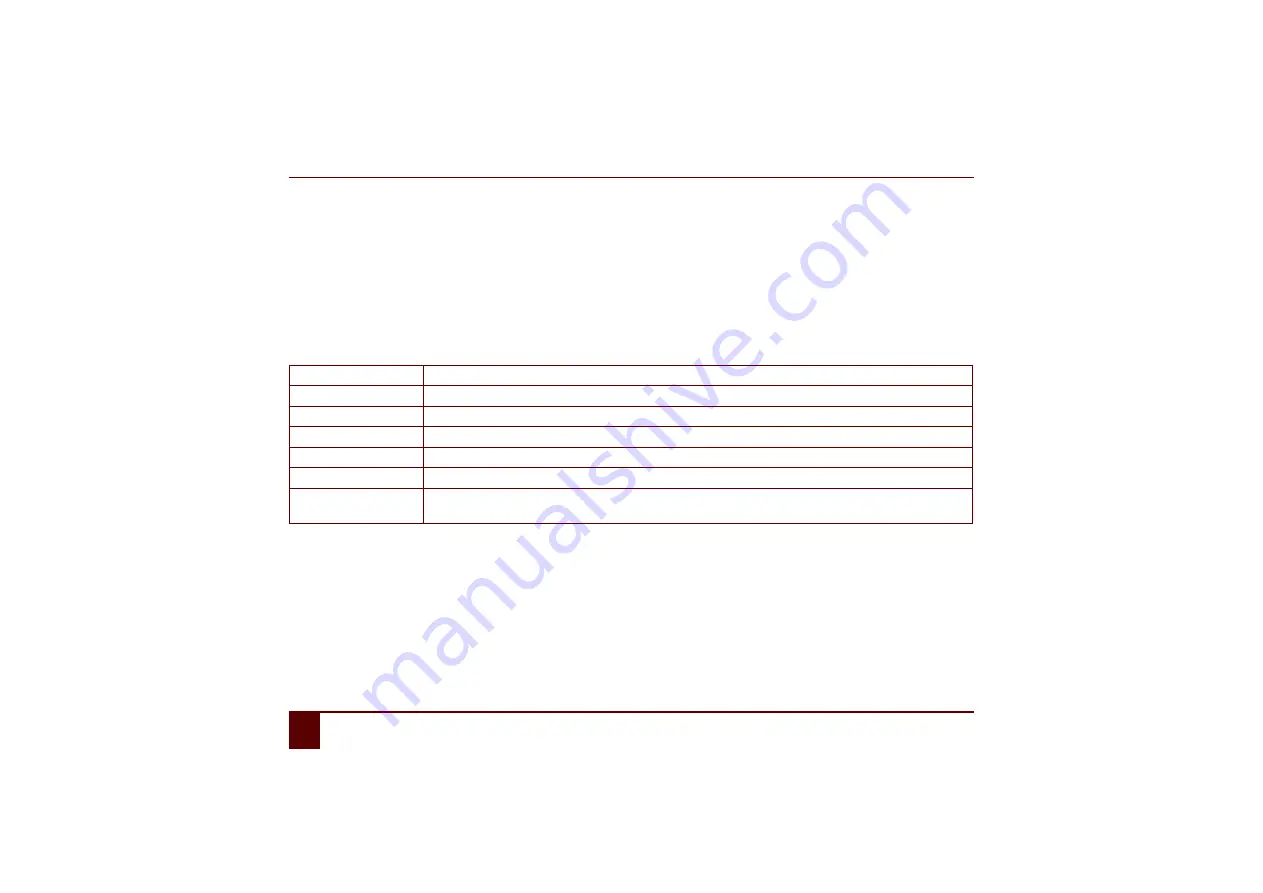
Smart
96
L
Communication
6
Adding a Smart3 action
6
Adding a Smart3 action
If you add one of the
Smart3
actions to a square in the communication grid, by selecting the square you can adjust the brightness, set
the device to standby or shut it down, enable or disable the microphone.
1
Select
Edit > Edit mode
.
2
Double-tap on a square you want to insert an action into.
3
Select
Smart3
from the
Actions
options group.
4
From the
Actions > Smart3
drop-down list, select one of the following options:
Increase brightness
Increases the brightness of the screen.
Reduce brightness
Reduces the brightness of the screen.
Standby mode
Put the device into standby mode.
Shut down
Shut down the device.
Microphone on
Switches on the device's microphone.
Microphone off
Switches off the device's microphone.
Microphone on/off
Switches between microphone modes. If the microphone is on, then this action switches it off. If the
microphone is off, then this action switches it on.
Summary of Contents for SMART 3
Page 1: ...Smart 1 Content...
Page 10: ...Smart 10...
Page 11: ...Smart 11 How to use these operating instructions...
Page 13: ...Smart 13 Introduction...
Page 15: ...Smart 15 A Technical specifications...
Page 17: ...Smart 17 B Safety regulations and maintenance...
Page 21: ...Smart 21 C Getting started...
Page 26: ...Smart 26 C Getting started 2 Introducing the Smart Figure 3 Smart rear view...
Page 42: ...Smart 42 C Getting started 13 Shutting down the Smart...
Page 43: ...Smart 43 D Specific settings backup and storage space...
Page 49: ...Smart 49 E Recording a message...
Page 53: ...Smart 53 F The camera...
Page 58: ...Smart 58 F The camera 6 Deleting a picture by cleaning drive...
Page 59: ...Smart 59 G Personal applications...
Page 70: ...Smart 70 G Personal applications 2 The address book...
Page 71: ...Smart 71 H Connection with the Eddy...
Page 76: ...Smart 76 H Connection with the Eddy 6 Disconnecting from the Eddy...
Page 77: ...Smart 77 I Connecting to the computer and USB connections...
Page 80: ...Smart 80 I Connecting to the computer and USB connections 6 Connecting a USB stick...
Page 81: ...Smart 81 J Making a call...
Page 86: ...Smart 86 J Making a call 7 Ringing off...
Page 87: ...Smart 87 K Environmental controls...
Page 91: ...Smart 91 L Communication...
Page 98: ...Smart 98 L Communication 7 Adding an screen rotate action...
Page 99: ...Smart 99 M Troubleshooting...
Page 103: ...Smart 103 N Appendices...
Page 110: ...Smart 110 N Appendices 1 Acapela...
Page 116: ...Smart 116...
















































