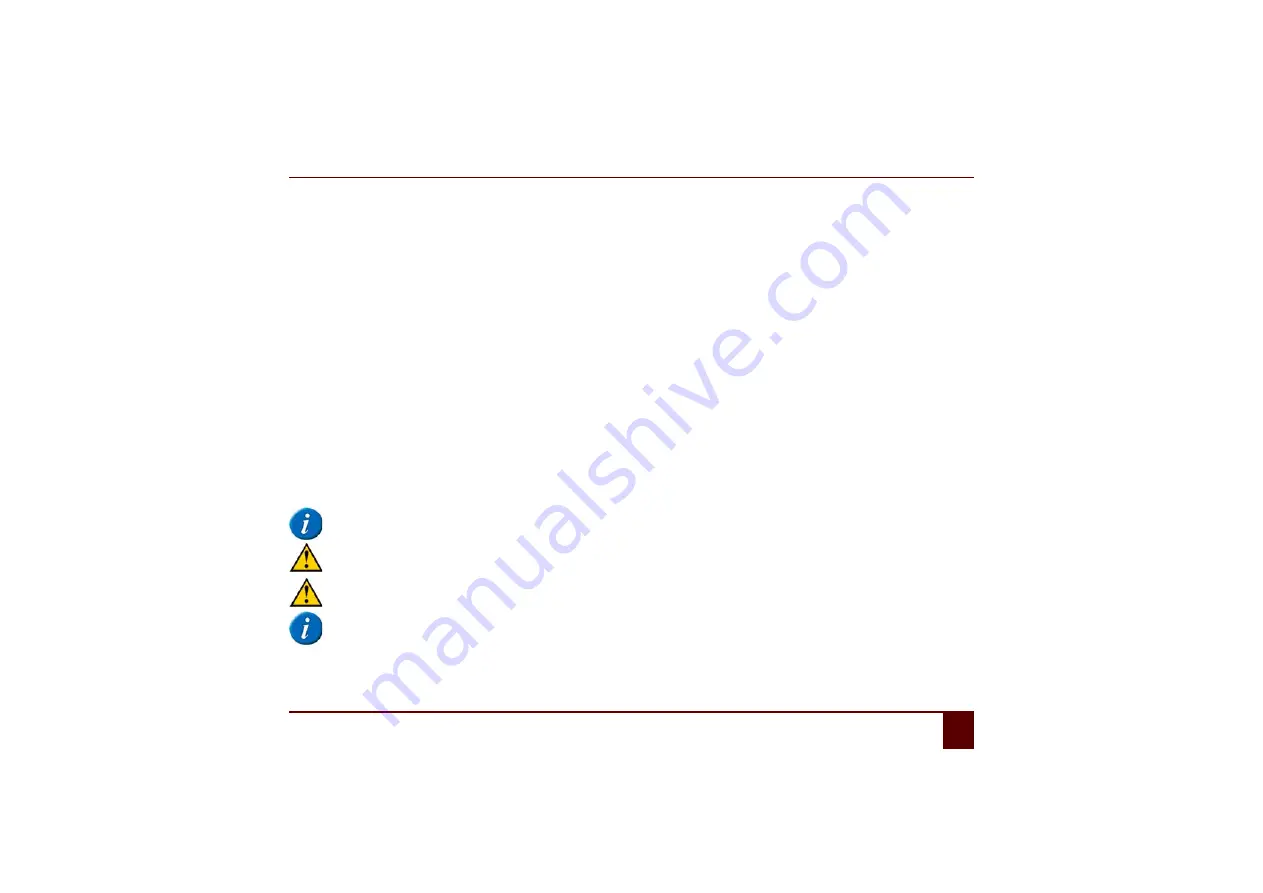
Smart
C
Getting started
7
Checking the remaining battery capacity
31
7
Checking the remaining battery capacity
1
Select
Tools > Battery
.
2
View the battery status:
•
On Battery Power
, the device is using the battery.
•
Charging
, the device is connected to the adapter included and is charging.
3
View the remaining battery capacity.
4
If the remaining battery capacity is below 30% (or the on/off indicator is red), then we recommend that you charge the device.
8
Using the touch screen
The touch screen makes selecting boxes easy. To do this use your finger(nails) or a stylus. The pressure applied to the screen to select an
item with your finger, must be slightly more that when using a stylus.
The way to make a selection on the screen can be adjusted by user. See the Mind Express operating instructions.
Check that the protective film has been removed from the device.
Do not use sharp tools, in order to prevent scratching the touch screen.
Make sure the touch screen does not come into contact with water.
The touch screen is automatically disabled when the device switches to standby mode, or if a user selects standby.
Summary of Contents for SMART 3
Page 1: ...Smart 1 Content...
Page 10: ...Smart 10...
Page 11: ...Smart 11 How to use these operating instructions...
Page 13: ...Smart 13 Introduction...
Page 15: ...Smart 15 A Technical specifications...
Page 17: ...Smart 17 B Safety regulations and maintenance...
Page 21: ...Smart 21 C Getting started...
Page 26: ...Smart 26 C Getting started 2 Introducing the Smart Figure 3 Smart rear view...
Page 42: ...Smart 42 C Getting started 13 Shutting down the Smart...
Page 43: ...Smart 43 D Specific settings backup and storage space...
Page 49: ...Smart 49 E Recording a message...
Page 53: ...Smart 53 F The camera...
Page 58: ...Smart 58 F The camera 6 Deleting a picture by cleaning drive...
Page 59: ...Smart 59 G Personal applications...
Page 70: ...Smart 70 G Personal applications 2 The address book...
Page 71: ...Smart 71 H Connection with the Eddy...
Page 76: ...Smart 76 H Connection with the Eddy 6 Disconnecting from the Eddy...
Page 77: ...Smart 77 I Connecting to the computer and USB connections...
Page 80: ...Smart 80 I Connecting to the computer and USB connections 6 Connecting a USB stick...
Page 81: ...Smart 81 J Making a call...
Page 86: ...Smart 86 J Making a call 7 Ringing off...
Page 87: ...Smart 87 K Environmental controls...
Page 91: ...Smart 91 L Communication...
Page 98: ...Smart 98 L Communication 7 Adding an screen rotate action...
Page 99: ...Smart 99 M Troubleshooting...
Page 103: ...Smart 103 N Appendices...
Page 110: ...Smart 110 N Appendices 1 Acapela...
Page 116: ...Smart 116...






























