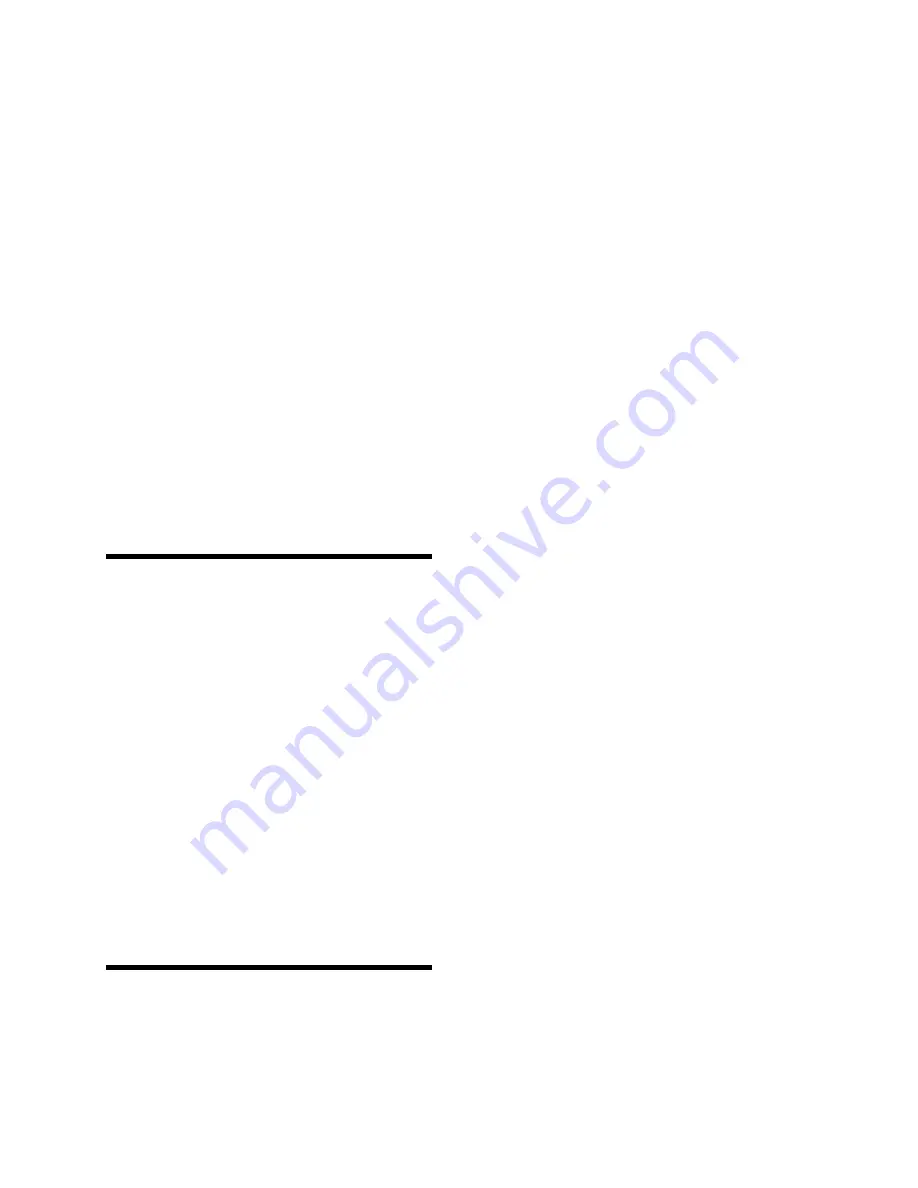
Programming the Panel
20
mary access code is 1234, the duress code is automat-
ically 1243.
Caution
Since the use of duress access codes often result in false
alarms due to keystroke errors, it is strongly recommended
that the duress access code remain disabled (off). Enable
only if absolutely necessary. If duress access codes are
needed, their use in conjunction with the Interrogator 200
Audio Verification Module is highly recommended to reduce
false alarms and accidental dispatches.
Note
Upper Sensor number 86 (Duress Alarm) must be on to en-
able the duress alarm. Upper sensor 86 defaults to off.
Although the panel will not allow access codes with the
same last two digits to be programmed through the touch-
pad, they are allowed using the CS-4000 or Downloader.
Access codes with the same last two digits will
not send a
duress alarm report.
Adjusting the Alphanumeric
Touchpad Display Brightness
The alphanumeric touchpad vacuum fluorescent
(blue/green) display brightness and LCD (silver/
black) display background brightness is adjustable.
(Display brightness on touchpads having LED (red)
type displays is not adjustable.)
To change display brightness:
Press and hold the 1, 2, 3, or 4 touchpad button for the
desired brightness level.
Once a dimmed level is set, pressing any button mo-
mentarily returns the display to full brightness.
Requesting CS-4000/Down-
loader Programming
Although most information can be programmed from
the panel, some optional information must be pro-
grammed remotely from the central station CS-4000
or Downloader. Use the information you recorded in
appendix D, table D.9 to inform the central station of
your installation’s special programming require-
ments.
To set up for remote CS-4000 Central Station pro-
gramming:
1. Contact your central station and ask the operator
to program the panel for the values you recorded
in appendix D, table D.9.
2. Give the operator the panel’s account number
and the phone number of the premises, and ask
them to call back immediately.
3. Hang up the phone.
4. When the phone rings, enter ACCESS CODE +
8 at the alphanumeric touchpad. The display
reads 8 - PHONE TEST and communication will
start.
5. When the central station releases the panel, 1 -
OFF is displayed. The operator may call you to
discuss the programming.
Note
Feature number F33 (Downloader Access Enable) or user-
programmable system setting 88 (Download Enable) must
be set to on in order for remote downloader programming to
be enabled. These are two different ways to change the
same value, which defaults to off.
To initiate an ITI ToolBox download session:
1. Contact your download station and ask the oper-
ator to prepare to download to the panel.
2. In PROGRAM MODE, enter the phone number
of the downloader as the panel primary phone
number.
3. Program the desired panel account number.
4. Make sure feature number F33 (Download
Access Enable) is on. F33 defaults to off.
5. Exit PROGRAM MODE.
6. Enter ACCESS CODE + 8 at an alphanumeric
touchpad.
7. The display reads 8 - PHONE TEST, the panel
speaker and all interior sirens sound one long
beep, and the speaker announces Phone test is
on.
8. When the panel completes the test, the system
returns to level 1 and the speaker announces Sys-
tem phone test is OK. Alarm system is OFF.
9. If the panel announces Phone test failure, or Sys-
tem phone test is invalid, call the downloader sta-
tion to verify the Downloader phone number and
that the Downloader is set up properly.
Summary of Contents for ITI UltraGard
Page 62: ...Appendix F UL Requirements 58...






























