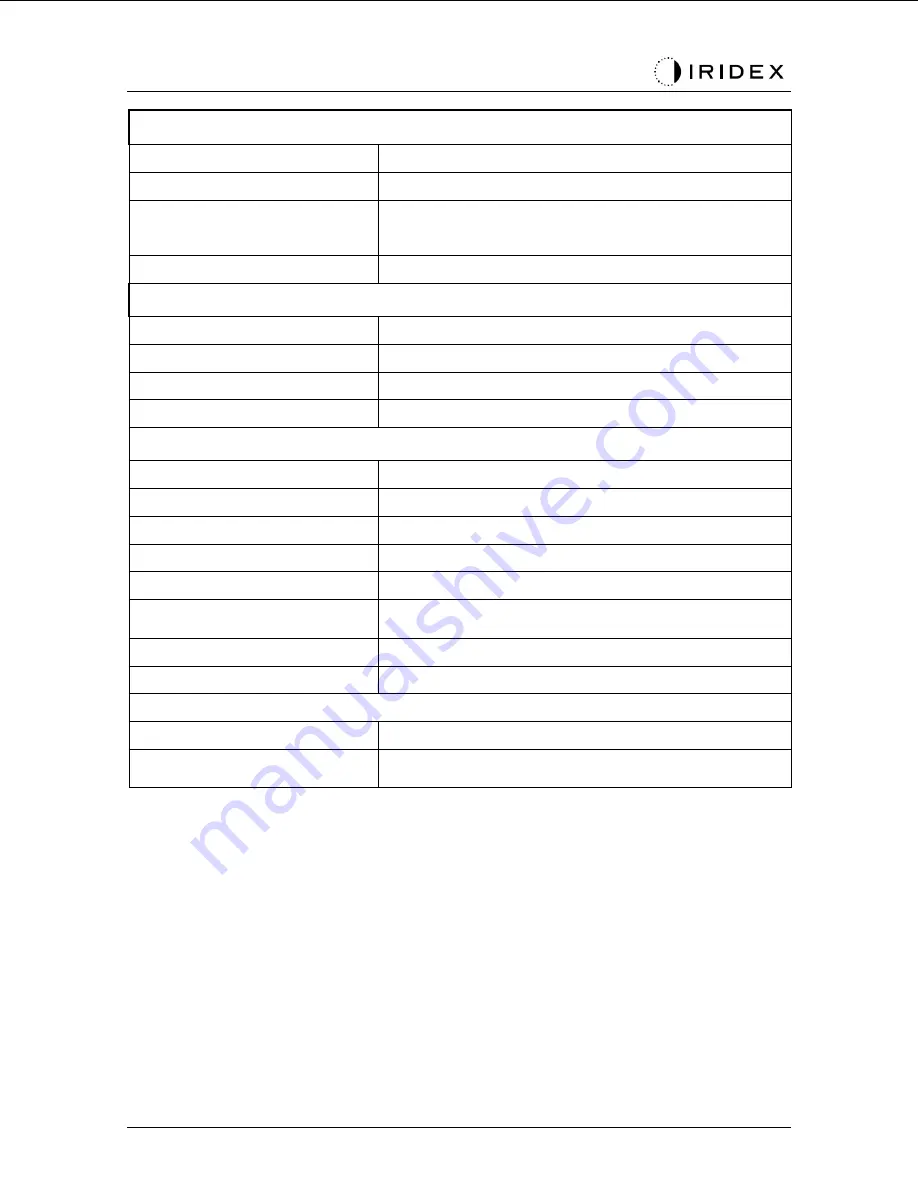
PASCAL
®
Synthesis TwinStar Ophthalmic Scanning Laser Systems
Page 107 of 142
88293-EN, Rev C
Environmental Requirements (operating)
Maximum altitude
2,000m (6562 ft.)
Operating temperature
15° – 35°C (59° – 95°F)
Maximum humidity
15° to 25°C: 85% (non-condensing)
25° to 35°C: 60% (non-condensing)
Atmospheric pressure range
80.0 – 106.0 kPa
Environmental Requirements (non-operating)
Maximum altitude
Standard commercial shipping altitude
Non-operating temperature
-10° to +55°C (14° to 131°F)
Maximum humidity
85% (non-condensing)
Atmospheric pressure range
70.0 – 106.0 kPa
Physical Characteristics
Console height
9 in (23 cm)
Console width
15 in (38 cm)
Console depth
12 in (31 cm)
Console weight
< 35 lbs. (< 16 kg)
Power cable length
3 m (10 ft.)
Laser fiber and electronics
cable
Fiber bundle: 2.7m
Footswitch cable length
3 m (10 ft.)
Latex
This product is latex free
Laser Safety Eyewear
Non-CE eyewear
Minimum OD of 3.8 at 577 nm per ANSI Z136.1
CE eyewear
L4 (minimum OD of 4) at 577 nm per EN 207
Personal Eye Protection
















































