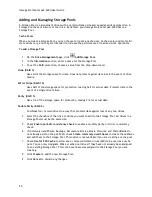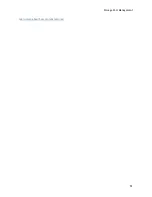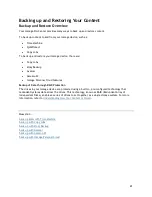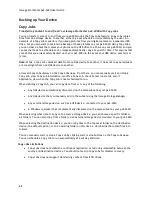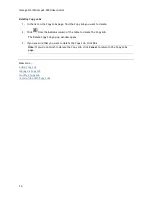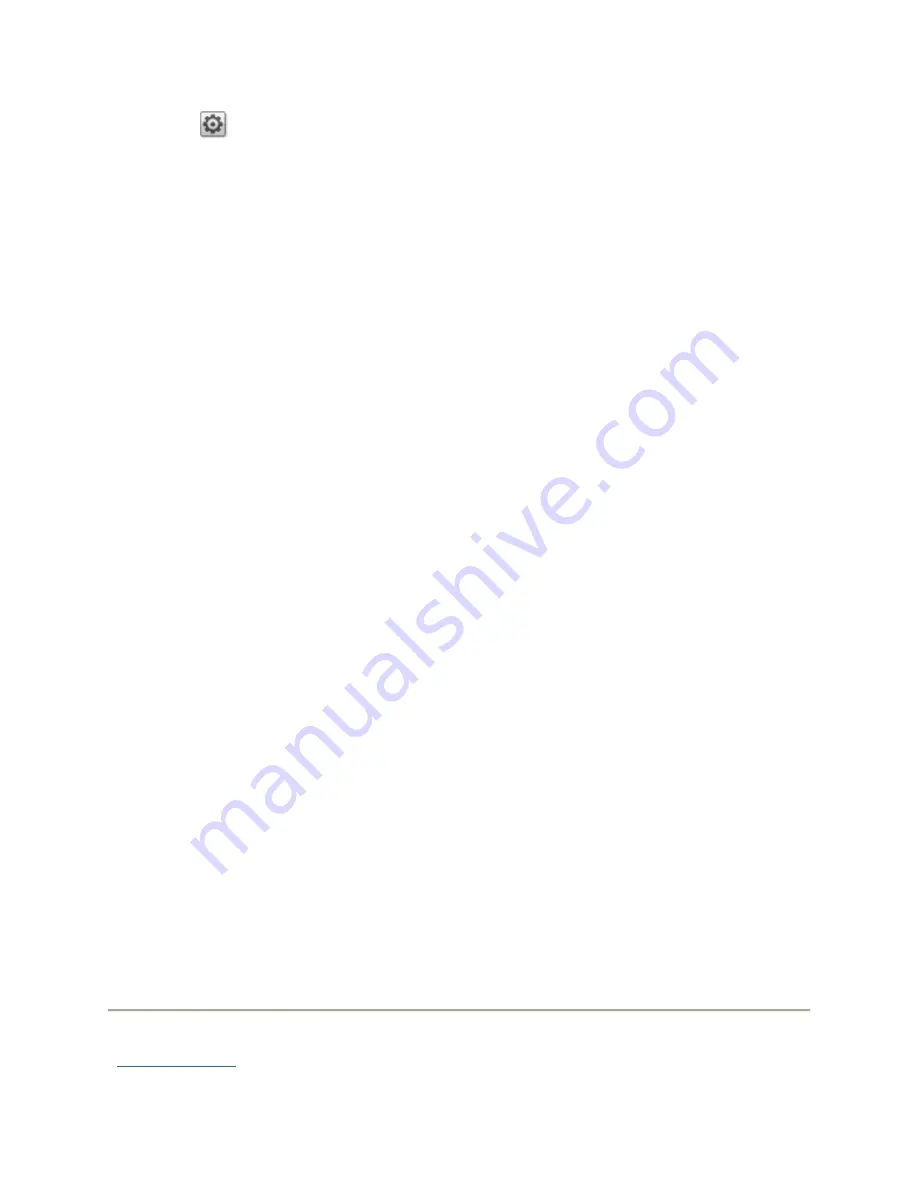
Iomega StorCenter px2-300d User Guide
62
1.
Click
Settings
.
2.
Check
Add drives to storage system
to add a newly installed drive. You see this option only if
there is at least one unused drive on the px2-300d.
3.
To change the protection, choose a value from the drop-down menu:
Mirror (RAID 10)
Uses half of the storage space for protection, leaving half for actual data.
Striped (RAID 0)
Distributes data across several drives in a way that gives improved speed at any given instant.
None
Turns off data protection and leaves your data vulnerable to data loss.
4.
Select a value for disk write caching.
5.
Check
Enable periodic consistency check
to enable a monthly parity or mirror consistency
check. The check helps to prevent a single drive failure from becoming a two-drive failure,
resulting in data loss. The check runs for several hours and can affect performance of the
px2-300d . If you do not want to run the check, uncheck this option.
6.
Check
Use available drives as hot spares
to allow unused drives to become part of a RAID-
protected storage pool. If a drive in a Storage Pool fails, all the data on that drive can be
mirrored to the hot spare drive.
7.
Click
Apply
to save your changes.
The Drive Management page displays a table that provides the following information about existing
Storage Pools.
Name
— The name of the Storage Pool.
Protection
— The type of protection assigned to the Storage Pool.
Capacity
— The total amount of storage in the Storage Pool.
Used/Available
— Used is the space allocated to Shares. It is also space allocated to iSCSI
drives. Available is the difference between capacity and used.
Drive status
An image on the Drive Management page provides information on the drive status of your px2-300d.
The image displays the physical layout of drives and the drive slot numbers. If a drive has a circled
letter, it is a member of a Storage Pool. If you hover your mouse over a drive in the image, the
ToolTip displays the drive model, size, and status, including if the drive is failing. If you hover your
mouse on either a Storage Pool name in the table or on a drive in the Storage Pool image, all drives
in the Storage Pool are highlighted.
How do I...
add Storage Pools
Summary of Contents for StorCenter px2-300d
Page 1: ...Iomega StorCenter px2 300d User Guide D31621200 ...
Page 2: ......
Page 12: ......
Page 60: ......
Page 65: ...Storage Pool Management 53 learn more about how content is stored ...
Page 72: ......
Page 76: ......
Page 116: ...Iomega StorCenter px2 300d User Guide 104 How do I create an Iomega Personal Cloud ...
Page 126: ......
Page 132: ......
Page 154: ......
Page 160: ......