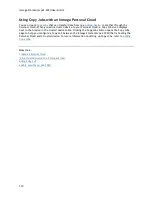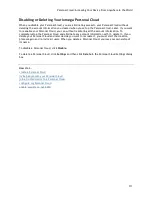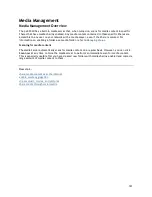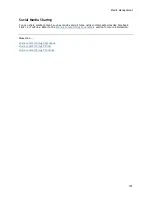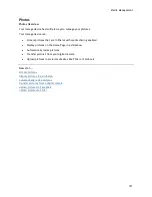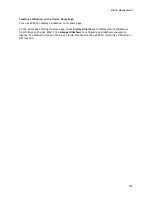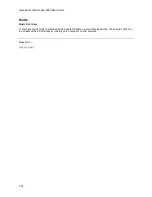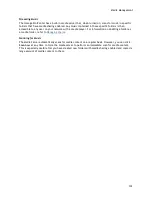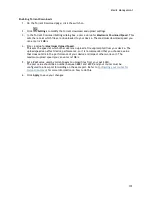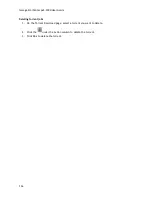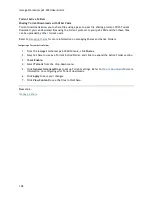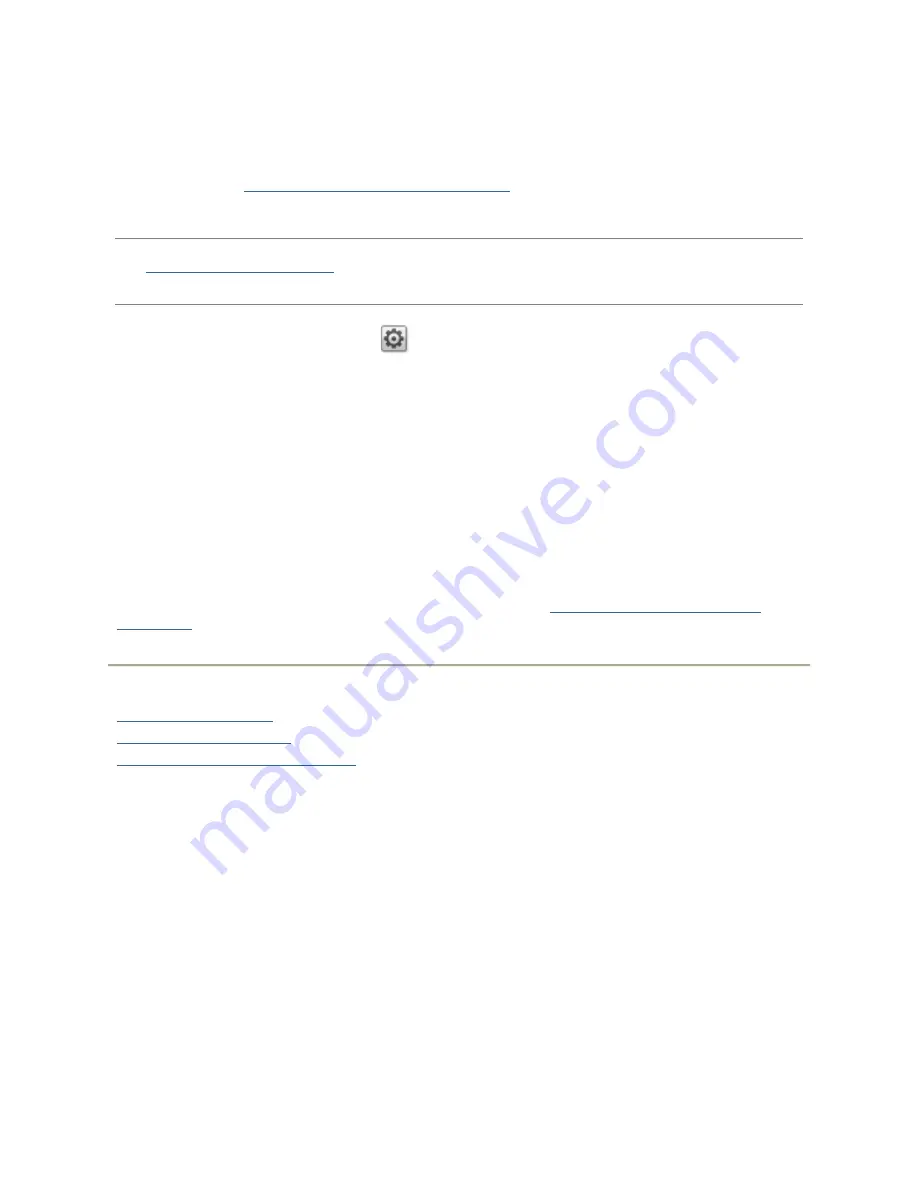
Media Management
123
Sharing Media Content over the Internet
There are two methods for sharing media content on your Iomega device with anyone on the
internet. You can enable internet access on the Media Server page. Alternatively, you can enable
internet access by
configuring your Iomega Personal Cloud
.
Enabling Internet Access from the Media Server Page
Note
: You can only enable internet access from the Media Server page if you have already created
and
configured a Personal Cloud
. If a Personal Cloud is not set up, you do not see the Enable
internet access option.
1.
On the Media Server page, click
Settings
.
2.
In the dialog box, check
Enable internet access
.
3.
Click
Apply
to save your changes.
4.
In the confirmation dialog box, check
Check this box to continue
.
5.
Click
OK
to save your selection or click
Cancel
.
To access media content, internet users enter a non-secure IP address in their browser along with
the port number 9000 used to access the media server, for example, http://72.xx.xxx.104:9000,
where "x" is the IP value for your network. When a user enters this IP address, the Twonky Server
page on the Iomega device displays. Refer to the Support section of the Twonky Server page for
information on using the server. Iomega Link users can access media content directly from the
Iomega device. Refer to your Iomega Link documentation for details.
For additional information on enabling internet access, refer to
Media Services Capabilities and
Limitations
.
How do I...
scan for media content
enable media aggregation
stream music, movies, and pictures
Summary of Contents for StorCenter px2-300d
Page 1: ...Iomega StorCenter px2 300d User Guide D31621200 ...
Page 2: ......
Page 12: ......
Page 60: ......
Page 65: ...Storage Pool Management 53 learn more about how content is stored ...
Page 72: ......
Page 76: ......
Page 116: ...Iomega StorCenter px2 300d User Guide 104 How do I create an Iomega Personal Cloud ...
Page 126: ......
Page 132: ......
Page 154: ......
Page 160: ......