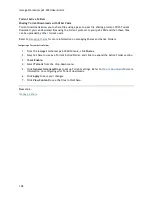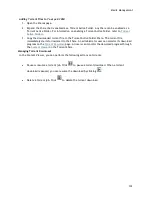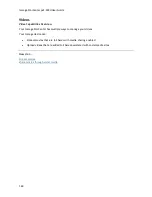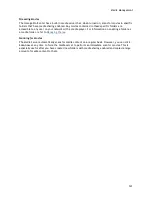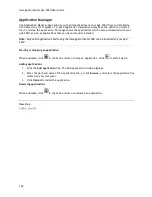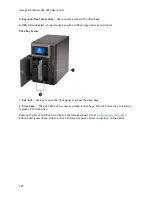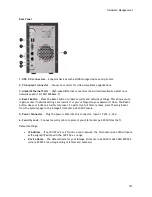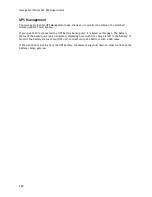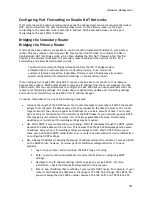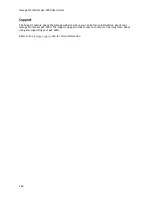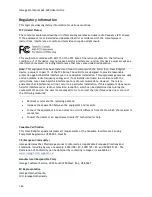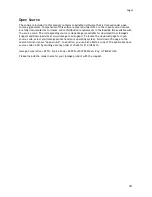Iomega StorCenter px2-300d User Guide
152
Energy Saving
The Energy Saving page provides power settings for the px2-300d.
Power Down Drives
Click the Power Down Drives drop-down menu to select how much idle time should be allowed to
elapse before the px2-300d powers down the drives. Drives automatically power back up when the
px2-300d accesses them. You may notice a slight delay when the drives are accessed.
Brightness
To adjust the brightness of the lights on the px2-300d, set the
Indicator Brightness
to High,
Medium, or Low.
Wake On LAN
Wake On LAN powers on your px2-300d when a specific signal is sent over the network. Additional
software may be required to send the Wake On LAN signal to your device.
1.
Check the
Wake On LAN
checkbox to enable Wake On LAN.
2.
Click
Apply
to save your changes.
Creating A Power Schedule
You can create a power schedule to turn your px2-300d on and off. Power off and Power on
functions can be scheduled as one-time events, or recurring events. When you create a power
schedule, you can set the day and time to power down the device. In addition, you can optionally
set power on times.
1.
Check the
Enable device power schedule
checkbox.
2.
Select the days for your px2-300d to power on or off.
3.
Set the power schedule time in both hours and minutes (HH:MM), and specify AM or PM.
4.
Click
Apply
to save your changes.
Summary of Contents for StorCenter px2-300d
Page 1: ...Iomega StorCenter px2 300d User Guide D31621200 ...
Page 2: ......
Page 12: ......
Page 60: ......
Page 65: ...Storage Pool Management 53 learn more about how content is stored ...
Page 72: ......
Page 76: ......
Page 116: ...Iomega StorCenter px2 300d User Guide 104 How do I create an Iomega Personal Cloud ...
Page 126: ......
Page 132: ......
Page 154: ......
Page 160: ......