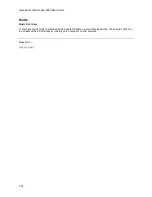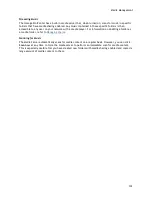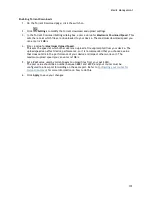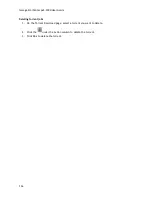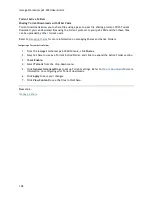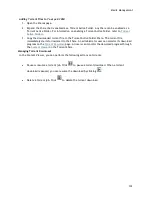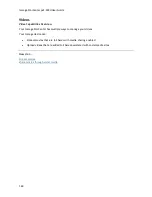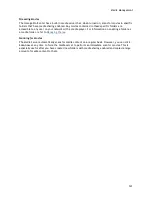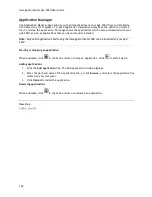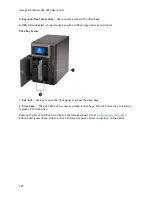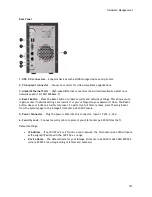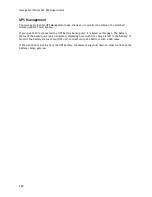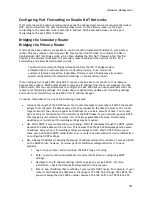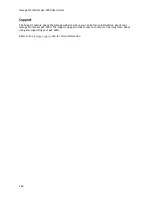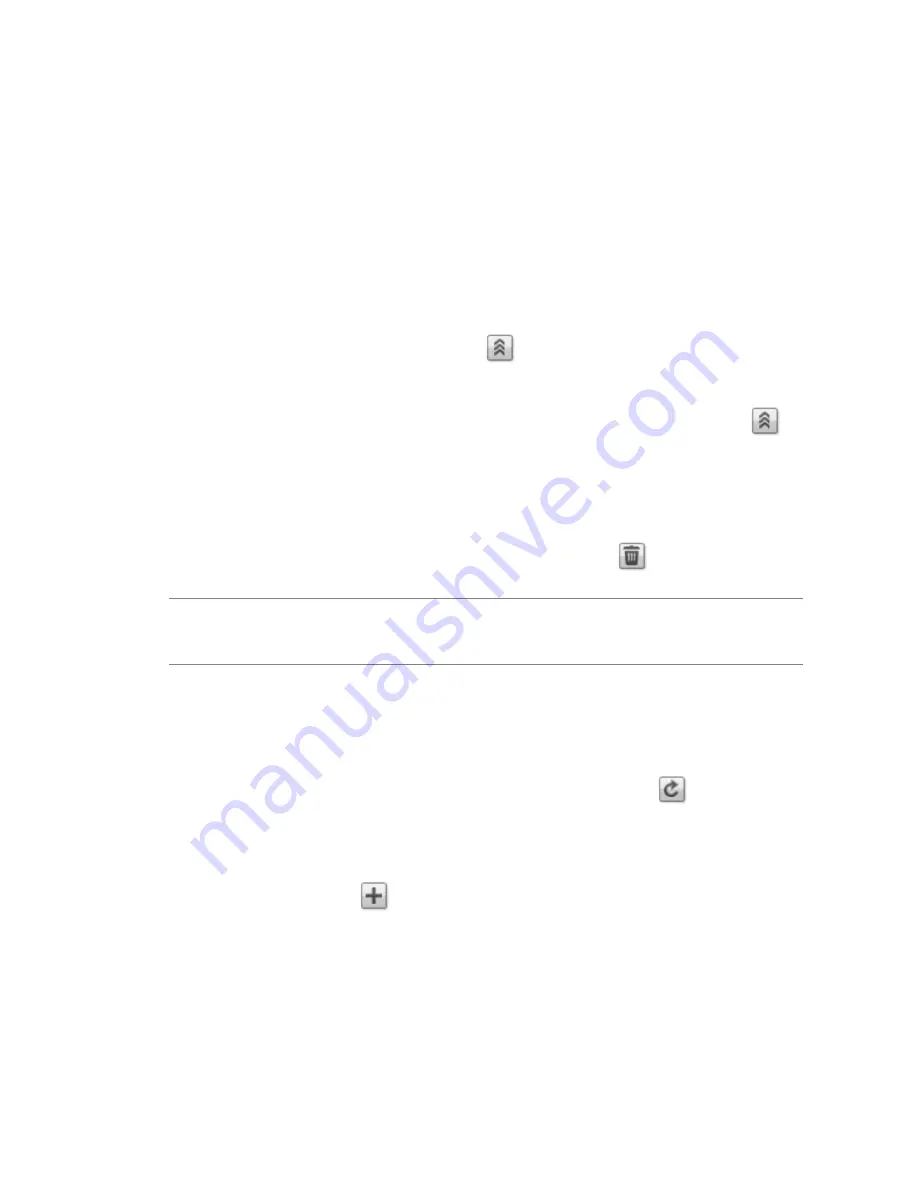
145
Upgrading Your Device
Software Updates
The Software Updates page identifies the px2-300d software status and provides the ability to
update the software for the px2-300d.
This software is protected by RSA BSAFE technology.
1.
In the table listing the current software installed on your px2-300d, click in the Action column
to check for updates.
2.
The Status column will state whether the software is up to date or if an update is available.
To copy an update file to your px2-300d, click
. The software update file is downloaded
directly to your px2-300d.
3.
If multiple updates are ready, you may install all the updates at the same time. Click
Apply all pending updates
to install the available updates. The software updates are
applied to your px2-300d.
4.
Once the software is installed, the px2-300d will reboot. If you are applying multiple updates,
you only need to reboot once. Do not power down the px2-300d during this time.
5.
If you want to remove the update without applying changes, click
in the Action column.
Caution
: Do not shut down the px2-300d during the update process as this can damage the
px2-300d. The px2-300d will be temporarily inaccessible during the software update. Be sure
no critical files are being accessed.
during this time.
Manual update process: installing a device software update
1.
In the table listing the current software installed on your px2-300d, click
in the Action
column to check for updates.
2.
If an update is available, the Status column will state that a software update is available with a
link. Download the update file to your local computer.
3.
To retrieve the update, click
Add Software
.
4.
In the
Add Software
pop-up window, if an update is available, there will be a link to download
the appropriate update for your px2-300d. Click the link, follow the instructions on the
download site page, and download the software update to your local computer.
5.
Once downloaded, click
Browse
to select the update, and then click
Upload
to continue.
When the update is uploaded to the px2-300d, the Status column will say
Ready to apply
.
Summary of Contents for StorCenter px2-300d
Page 1: ...Iomega StorCenter px2 300d User Guide D31621200 ...
Page 2: ......
Page 12: ......
Page 60: ......
Page 65: ...Storage Pool Management 53 learn more about how content is stored ...
Page 72: ......
Page 76: ......
Page 116: ...Iomega StorCenter px2 300d User Guide 104 How do I create an Iomega Personal Cloud ...
Page 126: ......
Page 132: ......
Page 154: ......
Page 160: ......