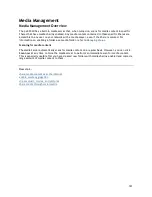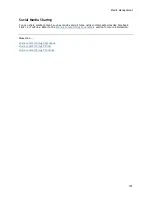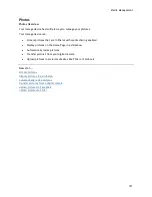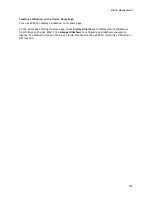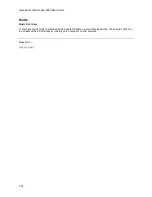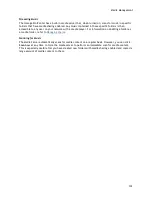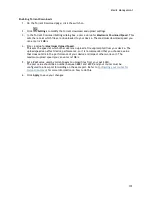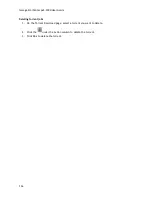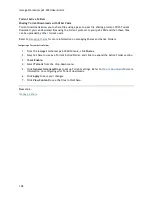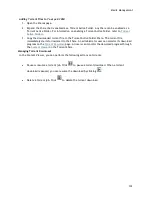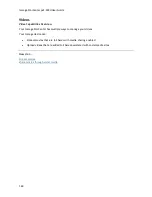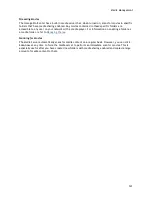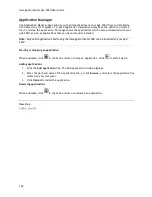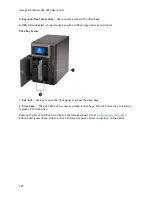Media Management
135
Enabling Torrent Downloads
1.
On the Torrent Download page, click the switch on.
2.
Click
Settings
to modify the torrent download and upload settings.
3.
In the Torrent Download Settings dialog box, enter a value for
Maximum Download Speed
. This
sets the rate at which files are downloaded to your device. The maximum download speed you
can enter is 2 MB/s.
4.
Enter a value for
Maximum Upload Speed
.
This sets the speed at which other users can upload a file unprompted from your device. The
upload speed can affect device performance, so it is recommended that you choose a value
that does not strain the performance of your device and impact other work on it. The
maximum upload speed you can enter is 1GB/s.
5.
Set a
Port
value used by torrent peers to upload files from your px2-300d.
The port value should be a number between 6881 and 6999, and your router must be
configured to allow port forwarding on the same port. Refer to
Configuring your router for
torrent downloads
for more information on how to do this.
6.
Click
Apply
to save your changes.
Summary of Contents for StorCenter px2-300d
Page 1: ...Iomega StorCenter px2 300d User Guide D31621200 ...
Page 2: ......
Page 12: ......
Page 60: ......
Page 65: ...Storage Pool Management 53 learn more about how content is stored ...
Page 72: ......
Page 76: ......
Page 116: ...Iomega StorCenter px2 300d User Guide 104 How do I create an Iomega Personal Cloud ...
Page 126: ......
Page 132: ......
Page 154: ......
Page 160: ......