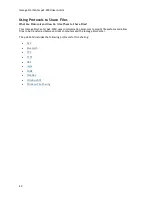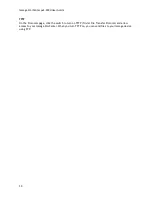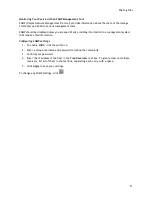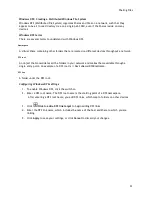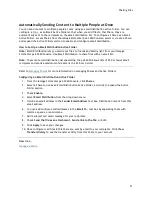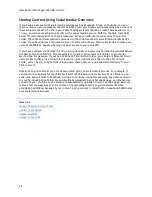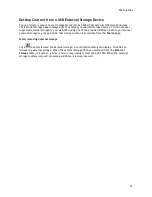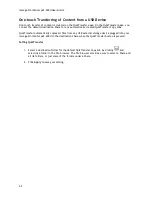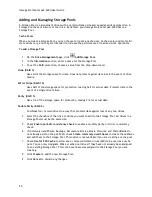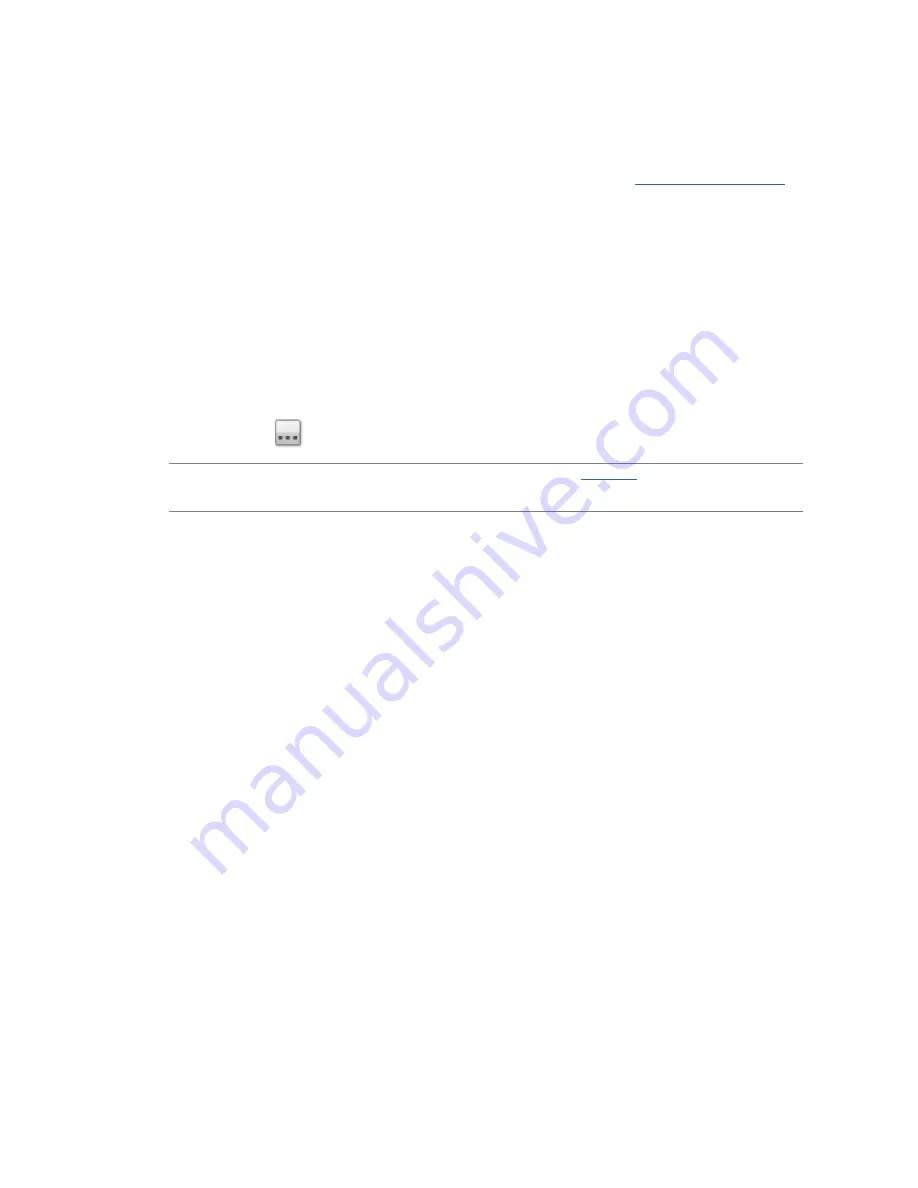
Iomega StorCenter px2-300d User Guide
36
Adding a Custom Home Page
You can customize the look of the home page of your Iomega StorCenter px2-300d to include html
pages and client-side scripting, such as Javascript. This customized home page replaces the default
home page on the px2-300d. In addition, there are applications available on
www.lifelineapps.com
that can enhance your home page content.
You add your custom html content to a Share on your px2-300d and then specify its location on the
Home Page Settings page.
Applying the Customized Home Page
1.
Click the
Home Page Settings
feature from the Iomega StorCenter px2-300d Console.
2.
On the Home Page Settings page, select
Customized home page settings
.
3.
In the Home Page Name field, enter the name of the start page of your custom home page. By
default, the name is index.html.
4.
Specify the destination Share where the start page and your html content exists on your px2-
300d by clicking
and navigating to the Share.
Note
: You cannnot access the destination Share through the
WebDAV
interface. Access
through WebDAV is permanently disabled.
5.
Select the Share name and click
Apply
.
6.
Click
Apply
to save your settings.
Summary of Contents for StorCenter px2-300d
Page 1: ...Iomega StorCenter px2 300d User Guide D31621200 ...
Page 2: ......
Page 12: ......
Page 60: ......
Page 65: ...Storage Pool Management 53 learn more about how content is stored ...
Page 72: ......
Page 76: ......
Page 116: ...Iomega StorCenter px2 300d User Guide 104 How do I create an Iomega Personal Cloud ...
Page 126: ......
Page 132: ......
Page 154: ......
Page 160: ......