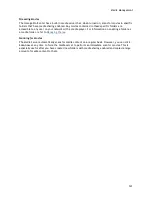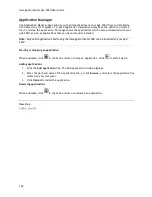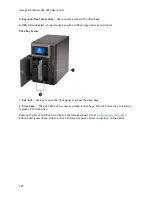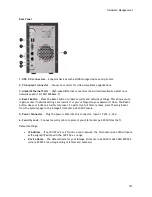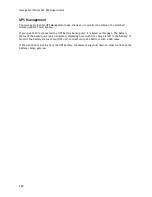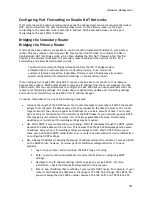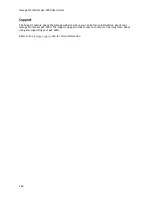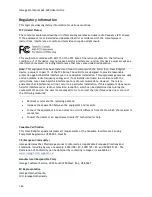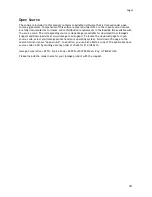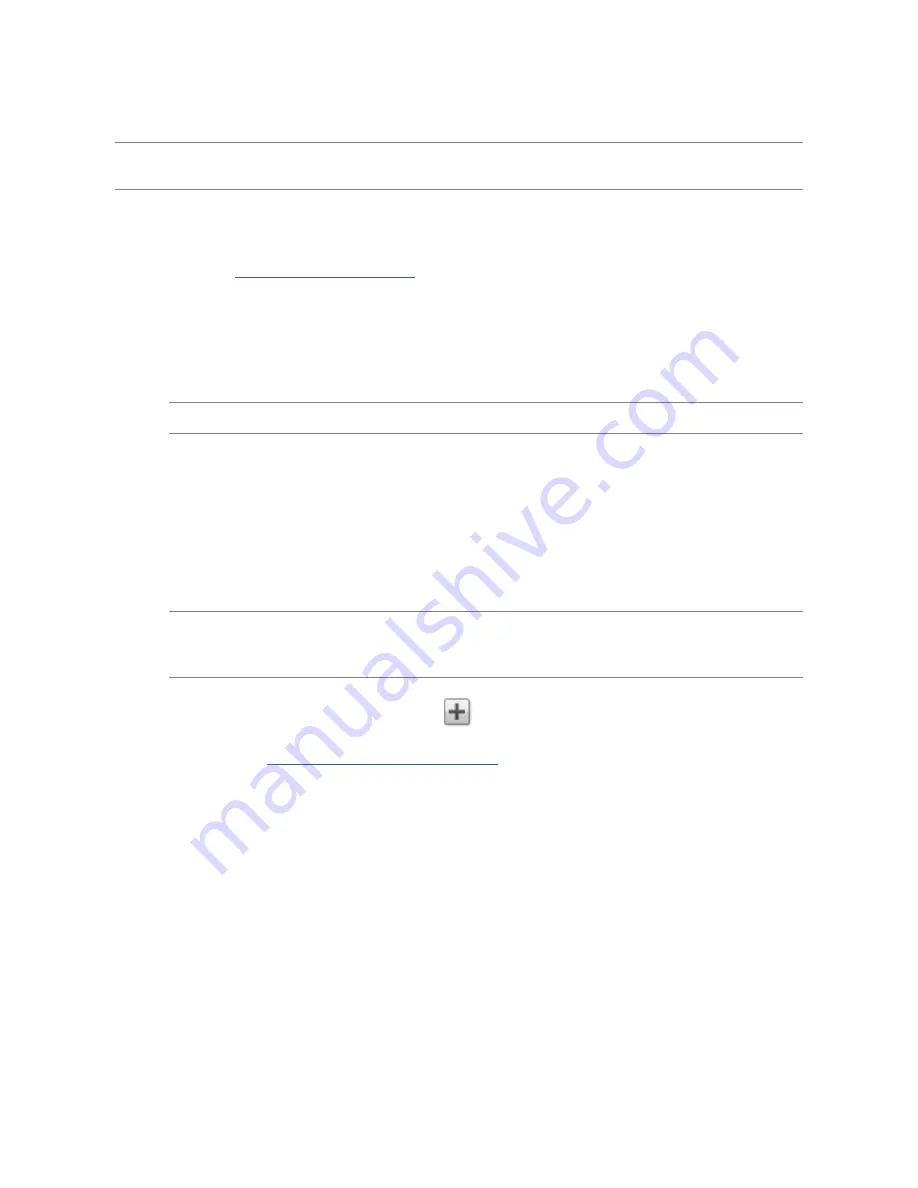
Hardware Management
155
Adding New Drives to Your Iomega StorCenter px2-300d
Note
: You can add only one drive at a time on a px2-300d. One drive is required for booting up. If
you are using an Iomega StorCenter ix2-dl, you can replace both drives.
To install new hard drives in your px2-300d:
1.
Before installing a new hard drive in your px2-300d, check the hard drive compatibility list
online at
www.iomega.com/support
for approved and supported hard drive brands and
models.
2.
Mount the drive carrier containing the new drive in an available slot.
3.
A confirmation dialog box displays as soon as the px2-300d detects the new hard drive. Click
Yes
to proceed.
Note:
All data on the drive is deleted.
4.
You are re-directed to the Iomega StorCenter px2-300d Console.
5.
Access the
Drive Management
page.
Your px2-300d displays the new hard drives in the bays they are mounted in.
6.
To create a RAID Array, you must install a minimum of two hard drives. The same
confirmation dialog box displays. Click
Yes
to proceed.
Note:
You can create a Storage Pool using one hard drive if desired. You will not have any
RAID protection options and can only select
None
from the RAID dropdown list while
configuring your Storage Pool.
7.
When all new drives are detected, click
Add a Storage Pool
.
8.
Complete the
Storage Pool configuration options
and select the desired drives on which to
build the Storage Pool by checking the boxes next to them. All drives in a Storage Pool must
be the same model, manufacturer, and capacity.
9.
Allow a few minutes for the RAID array and Storage Pool to build. When complete, the
Storage Pool status displays on the Drive Management page.
Summary of Contents for StorCenter px2-300d
Page 1: ...Iomega StorCenter px2 300d User Guide D31621200 ...
Page 2: ......
Page 12: ......
Page 60: ......
Page 65: ...Storage Pool Management 53 learn more about how content is stored ...
Page 72: ......
Page 76: ......
Page 116: ...Iomega StorCenter px2 300d User Guide 104 How do I create an Iomega Personal Cloud ...
Page 126: ......
Page 132: ......
Page 154: ......
Page 160: ......