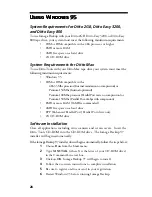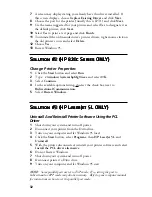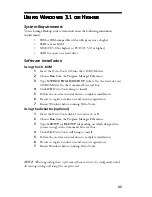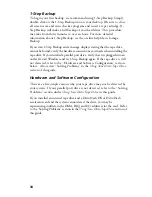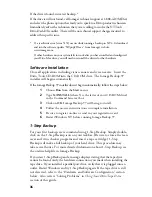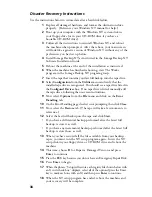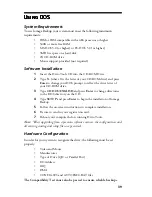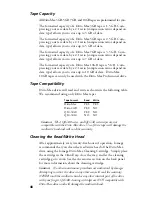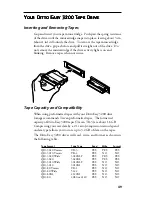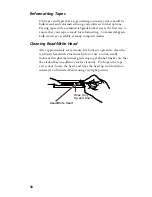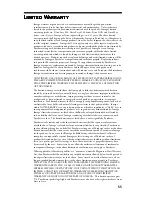40
For detailed information about each setting, please see the individual
sections below. If after changing the settings the drive is still not found,
refer to the hardware installation section of this guide.
Video and Mouse
If you wish to change the default settings, set the following options.
•
Screen Options: Screen Colors and Display Lines
•
Mouse Options: Double-Click Speed, Acceleration, and Sensitivity
You can also set the mouse for left-handed operation or perform a hard mouse
reset.
I/O Address
Ditto Tools needs to know the I/O Address (Input/Output Address) of your
parallel port (if you are using a parallel port tape drive) or your controller
card (if you are using an internal tape drive).
IRQ
Ditto Tools needs to know the IRQ (Interrupt Request) level of your
parallel port (if you are using a parallel port tape drive) or your controller
card (if you are using an internal tape drive).
DMA
The DMA (Direct Memory Access) channel needs to be set when using an
internal tape drive. A DMA test should also be performed to determine if
Ditto Tools can access the hard drive and the tape drive at the same time;
this speeds up backups.
NOTE
: It is possible that the DMA Test will cause your computer
to stop running or lock. If this happens, neither your computer
nor your data will be harmed. Simply follow the procedure
outlined below.
To resume configuration
1
Restart the computer.
2
Restart your backup software. If necessary, switch to the drive
where you installed your backup software (usually C:). Type
CD
QBACKUP
and press
Enter
. Then type
QBACKUP
and press
Enter
.
3
Choose
Configure
.
4
Return to the Configuration Tests dialog box. The low-speed DMA
setting will be selected. Do not change it.
5
Choose
Compatibility Test
and complete the tests for your drive.