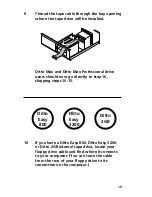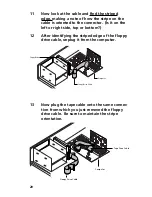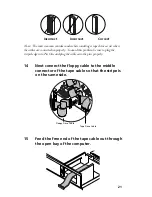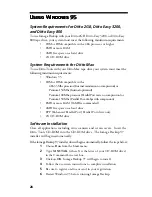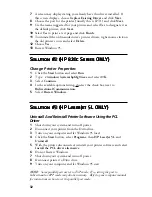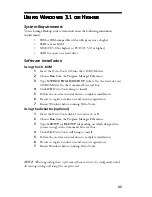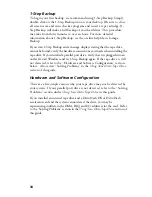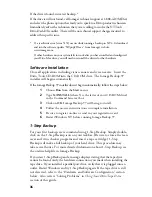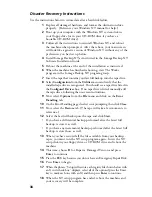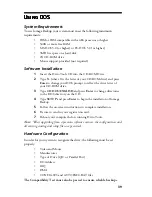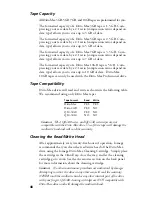33
Using Windows
Using Windows
Using Windows
Using Windows
Using Windows 3.1
3.1
3.1
3.1
3.1 or Higher
or Higher
or Higher
or Higher
or Higher
System Requirements
To use Iomega Backup your system must meet the following minimum
requirements:
•
IBM or IBM-compatible with a 486 processor or higher
•
8MB or more RAM
•
MS-DOS 5.0 (or higher) or PC-DOS 5.0 (or higher)
•
4MB free space on a hard drive
Software Installation
Using the CD-ROM
1
Insert the Ditto Tools CD into the CD-ROM drive.
2
Choose
Run
from the Program Manager
File
menu.
3
Type
X:WIN31\ENGLISH\SETUP
(where X is the letter of your
CD-ROM drive) in the Command Line text box.
4
Click
OK
. Ditto Tools being to install.
5
Follow the on-screen instructions to complete installation.
6
Be sure to register on-line or send in your registration.
7
Restart Windows before running Ditto Tools.
Using the diskettes (optional)
1
Insert the Ditto Tools disk #1 into drive A: or B:.
2
Choose
Run
from the Program Manager
File
menu.
3
Type
A:SETUP or B:SETUP
(depending on which floppy drive
you are using) in the Command Line text box.
4
Click
OK
. Ditto Tools will being to install.
5
Follow the on-screen instructions to complete installation.
6
Be sure to register on-line or send in your registration.
7
Restart Windows before running Ditto Tools.
NOTE:
When upgrading from a previous software version, the configuration and
all existing catalog and setup files are preserved.