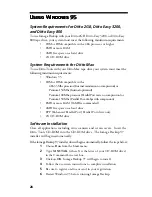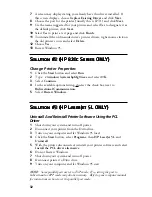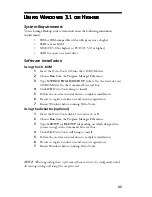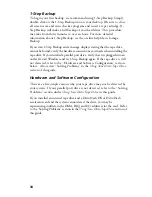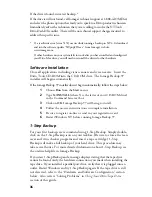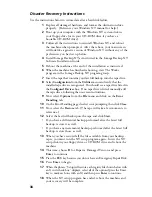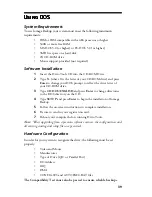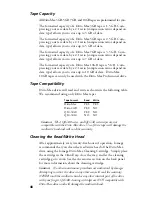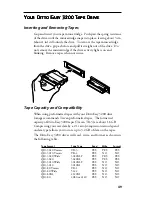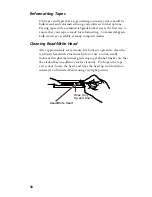39
Using DOS
Using DOS
Using DOS
Using DOS
Using DOS
System Requirements
To use Iomega Backup your system must meet the following minimum
requirements:
•
IBM or IBM-compatible with a 486 processor or higher
•
540K or more free RAM
•
MS-DOS 5.0 (or higher) or PC-DOS 5.0 (or higher)
•
3MB free space on a hard disk
•
2X CD-ROM drive
•
Mouse support provided (not required)
Software Installation
1
Insert the Ditto Tools CD into the CD-ROM Drive.
2
Type
X:
(where X is the letter of your CD-ROM drive) and press
Enter
to change your DOS prompt to reflect the drive letter of
your CD-ROM drive.
3
Type
CD DOS\ENGLISH
and press
Enter
to change directories
to the DOS directory on the CD.
4
Type
SETUP
and press
Enter
to begin the installation of Iomega
Backup.
5
Follow the on-screen instructions to complete installation.
6
Be sure to send in your registration card.
7
Reboot your computer before running Ditto Tools.
Note:
When upgrading from a previous software version, the configuration and
all existing catalog and setup files are preserved.
Hardware Configuration
In order for your system to recognize the drive, the following must be set
properly:
•
Video and Mouse
•
Manufacturer
•
Type of Drive (QIC or Parallel Port)
•
I/O Address
•
IRQ
•
DMA
•
CONFIG.SYS and AUTOEXEC.BAT files
The Compatibility Test must also be passed to ensure reliable backups.