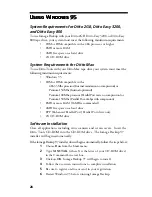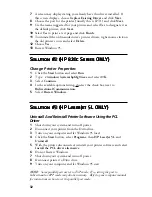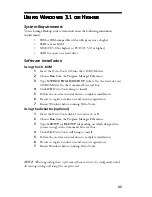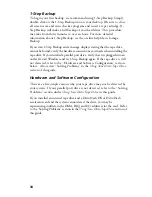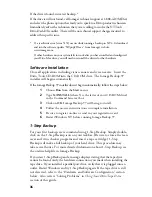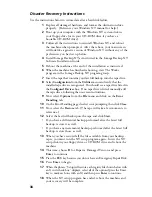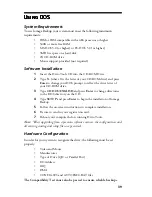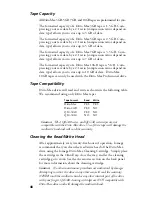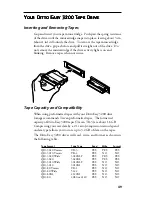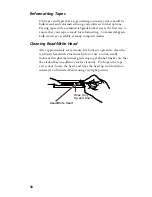38
Disaster Recovery Instructions
Use the instructions below to restore data after a hard disk failure.
1
Replace all damaged hardware and format the destination drive
properly. (Reference your Windows NT manual for help.)
2
Boot up your computer with the Windows NT system disk in
your floppy drive (or in your CD-ROM drive if you have a
bootable CD-ROM drive).
3
Follow all the instructions to reinstall Windows NT and reboot
the machine when prompted. After the reboot, your main screen
will look like a generic version of Windows NT without any of the
preferences you had set up before.
4
Install Iomega Backup NT as instructed in the Iomega Backup NT
Software Installation Guide.
5
Reboot the machine at the end of the installation as instructed.
6
When the machine has finished rebooting, start The Works
program in the Iomega Backup NT program group.
7
Insert the tape that contains your last full backup into the tape drive.
8
Select
Configuration
from the
Utilities
menu and verify that the
installed tape drive is recognized. You should see a tape drive listed in
the
Configured Devices
box. If no tape drive is listed, manually add
the tape drive, following the on-screen instructions.
9
Now select
Options
from the
File
menu and click on the
Error
Handling
tab.
10
On the Error Handling page, deselect error prompting, then click
Close
.
11
Now select the
Restore
tab. (The tape will take a few moments to
reference.)
12
Select the last full backup on the tape and click
Start
.
• If you have a differential backup preformed after the latest full
backup, restore it as well.
• If you have any incremental backups preformed after the latest full
backup, restore those as well.
13
When you have restored all the files available from your backup
tapes, you must run the NT setup program again. Insert the NT
setup disk in your floppy drive or CD ROM drive and reboot the
machine.
14
This time, choose
R
for Repair a Damaged Version and press
Enter
to continue.
15
Press the
ESC
key because you do not have an Emergency Repair Disk.
16
Press
Enter
to begin.
17
When the phrase “Setup will restore each registry file shown below with
an X in its check box” displays, select all of the options (press the Enter
key to mark each one with an X) and then press
Enter
to continue.
18
When the NT setup program has ended, reboot the machine and
your recovery will be complete.