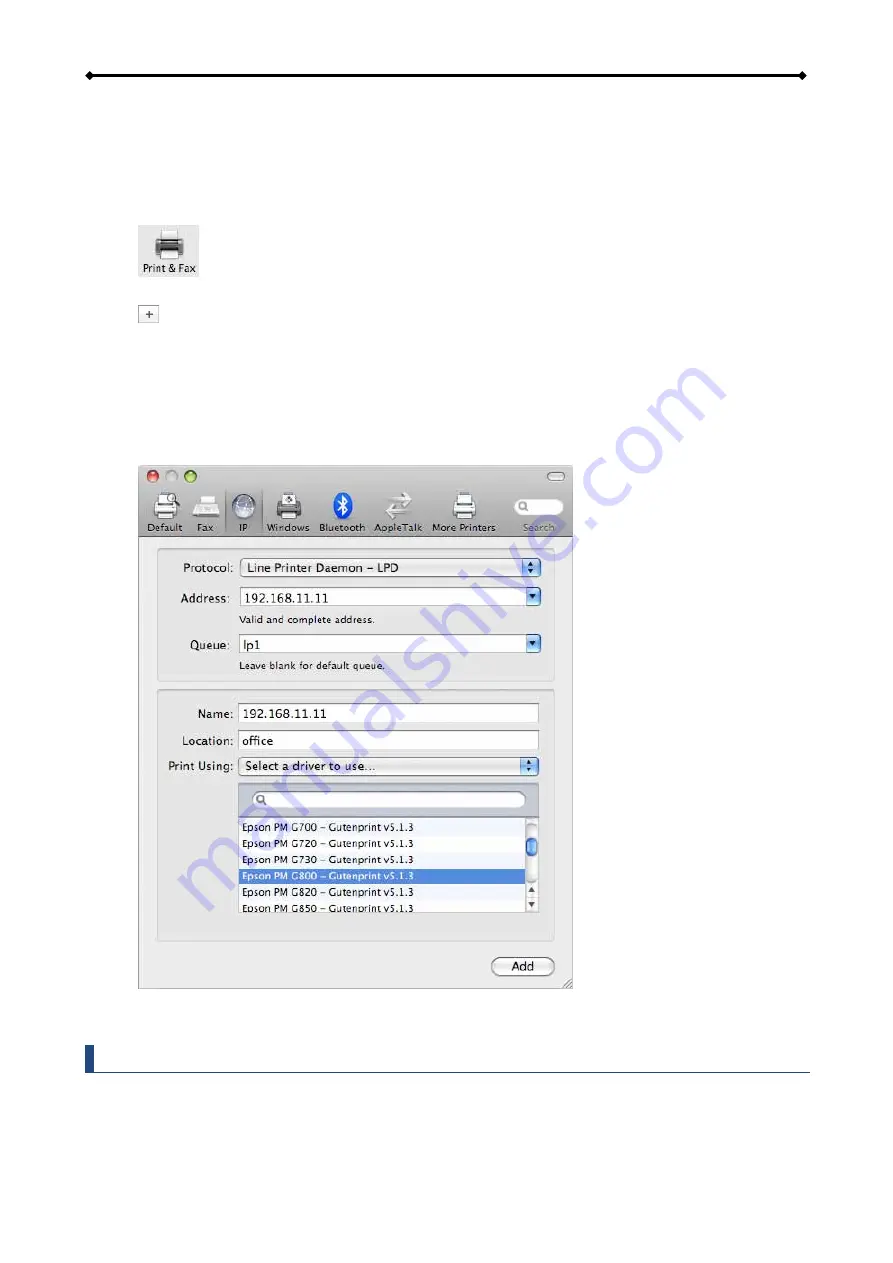
CloudSync Features and Examples
Page 33
3.5.2 Installation on a Mac
Printing via the shared network printer will be slower than when the printer is connected directly to
the USB port on the computer. After you press Print, please wait for the printer to receive the data
before it starts printing.
1. Go to System Preferences and click on Print & Fax.
2. Click the + symbol to add a new printer.
3. Select the IP tab.
a) For the Protocol, select
Line Printer Daemon (LPD)
.
b) For the Address enter the IP address of your network drive.
c) For the Queue enter
lp1
.
d) The Name and Location are used to easily identify the printer and do not have to be
the same as the ones used in this example.
e) For the last step, select the corresponding printer driver and click
Add
.
4. Done! Your printer has been set up and you are now ready to print.
Note
Not all USB printers support LPR/LPD printing, therefore, your printer may not be compatible
and the installation might fail. Multi function "All-in-One" printers and GDI/host-based printers
are not supported.























