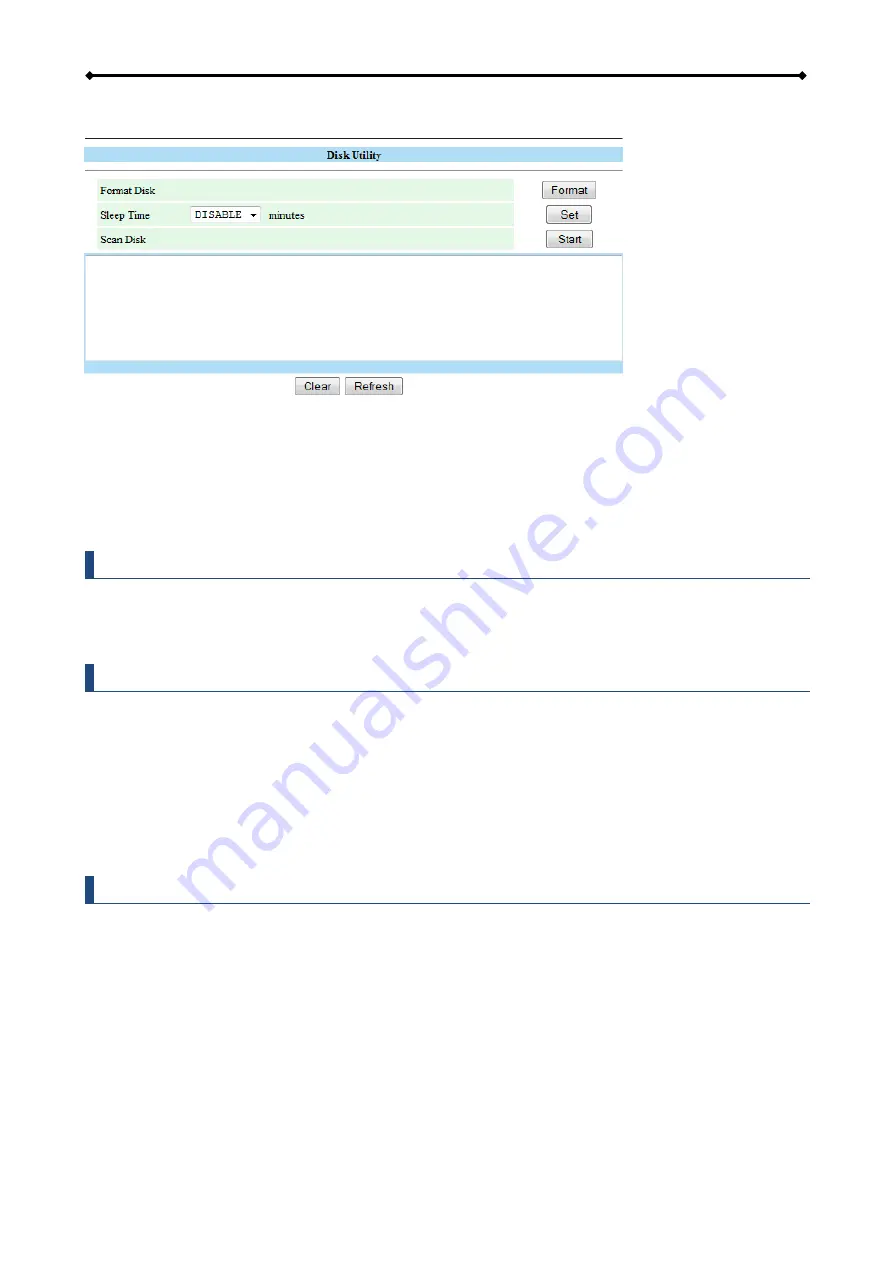
CloudSync Basic Operation
Page 21
2.11 Web Configuration - Disk Utility
2.11.1 Format Disk
Use this tool to format your hard drive and prepare it for the network drive. When you format the
hard drive using this disk utility, it will create a single partition using the FAT32 file system.
If you create other partitions or choose a different file system when connected through USB, keep
in mind that the network drive is only able to recognize the first partition and it has to be FAT32!
Note
When using it as network drive, large files of up to 127GB per file are supported. However,
when connected via USB, the maximum size per file is 4GB and it's not possible to access
any of the larger files that have been stored via Ethernet connection.
Important
Formatting the drive will erase all data and settings, as well as deleting the SMB folders and
FTP accounts!
2.11.2 Sleep Time
To save energy and keep the drive cool, we recommend setting the sleep time. Select a time from
the list between 10 to 60 minutes. When the drive is idle for longer than the set time, it will
automatically go into stand-by mode and spin down.
Note
If you need immediate access to the drive, set it to Disable and the drive will keep spinning at
all times.
2.11.3 Scan Disk
Click
Start
to scan the disk for errors. If errors are found, we recommend formatting the drive again
and/or connect it via USB to a computer to scan it again and fix the errors. Click
Clear
to erase old
reports.






























