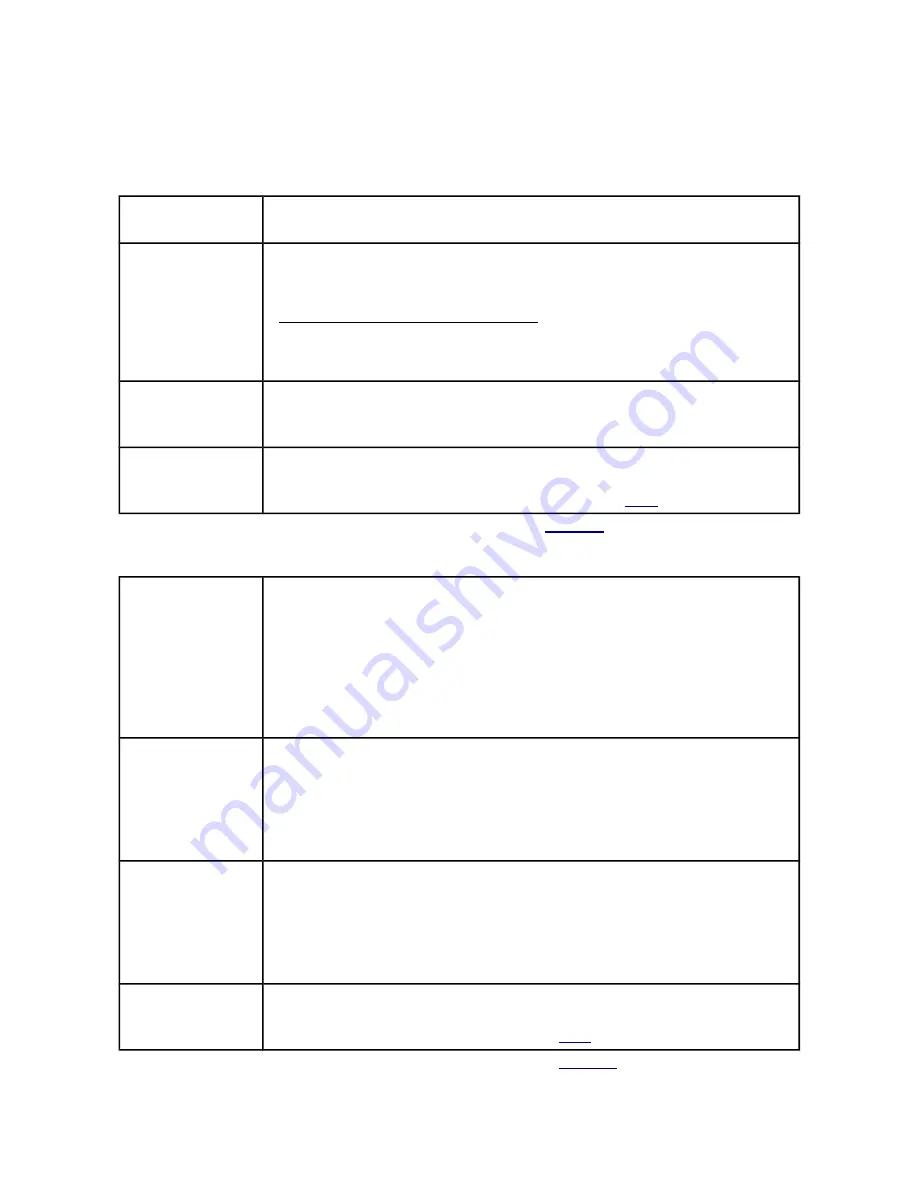
3.3 Making user presets
Presets are user settings that help make great photos every time you launch the panoramic
sequence. The parameters ensure a consistent result for all the photos that are captured during
flight. Let's go quickly through all the parameters:
Name
Preset name, any set of 16 characters to name the preset. The name is displayed in
the panel, which allows an easier identification.
Number of steps
This parameter defines the number of camera stops to be made for each panoramic
sequence. The whole sequence is evenly divided by the number of steps.
Think of
this parameter as a number of grooves in a detent ring of a panoramic rotor
.
Angle of the whole panoramic sequence
[
°
]
Number of steps
=
Angle of rotationbetween stops
[
°
]
For example: if the panoramic sequence has a 360°degree turn, the number of
steps set to 4 will result in stop at each 90°(360°/4=90°).
Photos per step
The number of photos to be made at each step. Each photo will be using the same
Camera Release parameters (Autofocus Delay/Autofocus Time, Shutter Delay,
Shutter Time).
Manual control
If the box is checked then the manual control is active, this means the rotation is
controlled by hand with a joystick.
Make sure you connect Pano360 properly for this mode (
Fig. 7
)
Tab. 1
General option for presets (
Fig. 11-E
)
Acceleration [°/s ²]
The rate of increase in speed from 0 to Max Speed. Lower values will result in a
more smooth, sluggish operation – recommended for higher payloads. Higher value
will result in a more speedy/aggressive operation – recommended if the payload is
small and fast operation does not make the multirotor swing in the air.
Value range: 0-9999,
Acceleration = 1 - minimum acceleration
Acceleration = 9999 - second highest acceleration
Acceleration = 0 - maximum acceleration
Deceleration [°/s ²]
The rate of decrease in speed from Max. Speed to 0. Lower values will result in a
more slower operation. Higher value will result in a more faster operation.
Value range: 1-9999
Deceleration = 1 - minimum deceleration
Deceleration = 9999 - second highest deceleration
Deceleration = 0 - maximum deceleration
Max Speed [°/s ]
The maximal angular speed of the movement. Lower values will result in a more
slower operation. Higher value will result in a more faster operation.
Value range: 1-9999
Deceleration = 1 - minimum value of Max Speed
Deceleration = 9999 - second highest value of Max Speed
Deceleration = 0 - maximum value of Max Speed
Stop time [ms]
/
Use stop detection
Stop time defines the time the motor needs to make a full stop between the steps.
If “Use stop detection” is activated this setting is inactive and the full stop is
determined based on Stop Detection settings (
3.2.3
).
Tab. 2
Kinematics options for presets (
Fig. 11-F
)


































