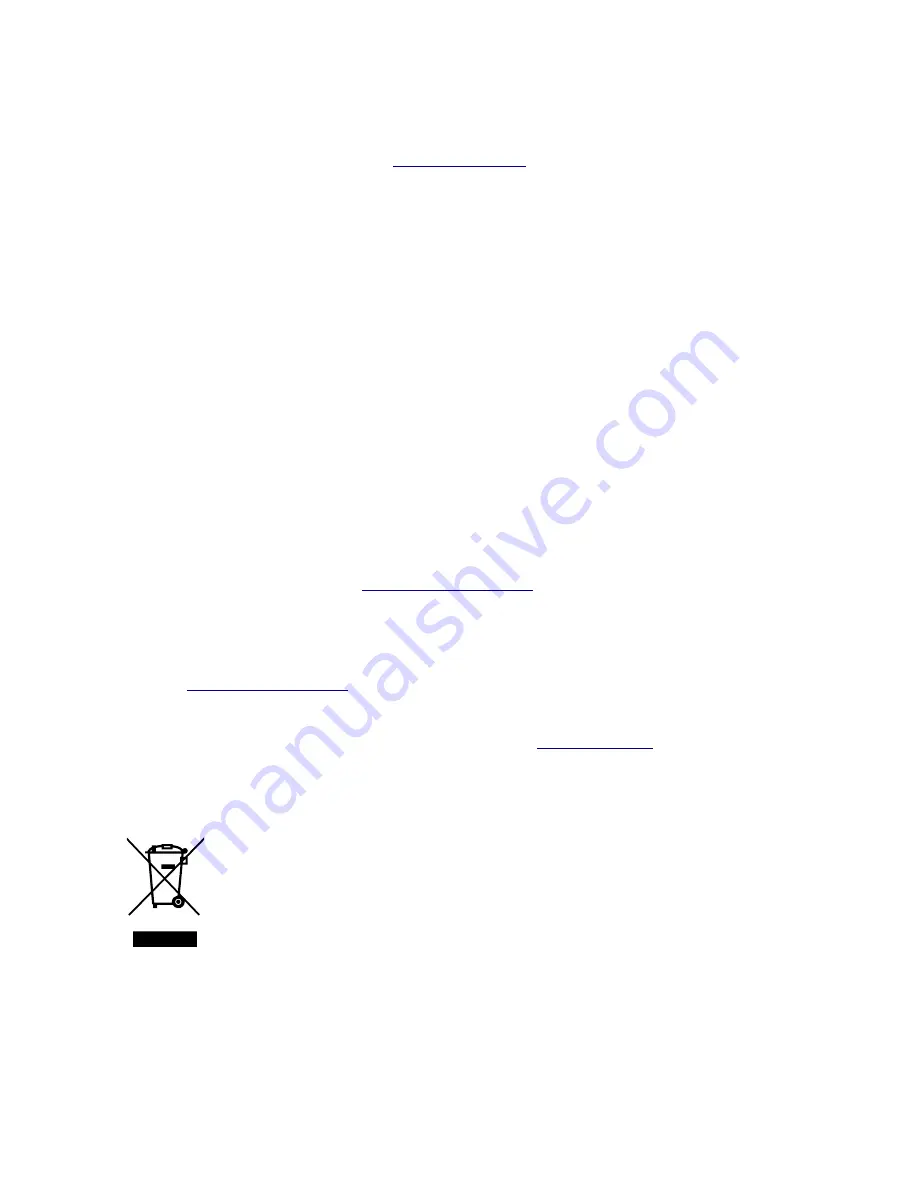
5. Additional information
Website
www.invendyne.com
Trademarks
Copyright © Invendyne.
Contents subject to revision without prior notice.
Disclame
r
The information in this manual is subject to change without notice. All other trademarks belong to their
respective owners.
Invendyne does not warrant that the hardware and software will work properly in all environments and
applications and makes no warranty and representation, either implied or expressed, with respect to the
quality, performance, merchantability, or fitness for a particular purpose.
Invendyne has made every effort to ensure that this User’s Manual is accurate. Invendyne disclaims liability
for any inaccuracies or omissions that may have occurred. Information in this User’s Manual is subject to
change without notice and does not represent a commitment on the part of Invendyne. Invendyne assumes
no responsibility for any inaccuracies that may be contained in this User’s Manual. Invendyne makes no
commitment to update or keep current the information in this User’s Manual, and reserves the right to
make improvements to this User’s Manual and the product described in this User’s Manual, at any time
without notice.
If you find information in this manual that is incorrect, misleading, or incomplete, we would appreciate your
send us comments and suggestions to
.
Acknowledgement
This product was developed using:
•
ChibiOS
2.6.5
real time operating system, the source code can be found
at:
http://www.chibios.org
ChibiOS/RT - Copyright © 2006,2007,2008,2009,2010,2011,2012,2013,2014 Giovanni Di Sirio.
•
Qt aplication framework, the source code can be found at:
http://www.qt.io/
Qt is available under LGPL licence.
The Qt Toolkit is Copyright © 2014 Digia Plc and/or its subsidiary(-ies) and other contributors
WEEE Warning
To avoid the potential effects on the environment and human health as a result of
the presence of hazardous substances in electrical and electronic equipment, end
users of electrical and electronic equipment should understand the meaning of the
crossed-out wheeled bin symbol. Do not dispose of WEEE as unsorted municipal
waste and have to collect such WEEE separately.
Revision
User’s manual for Pano360 – automated panoramic gimbal revision 1.0 (September 2014).

































