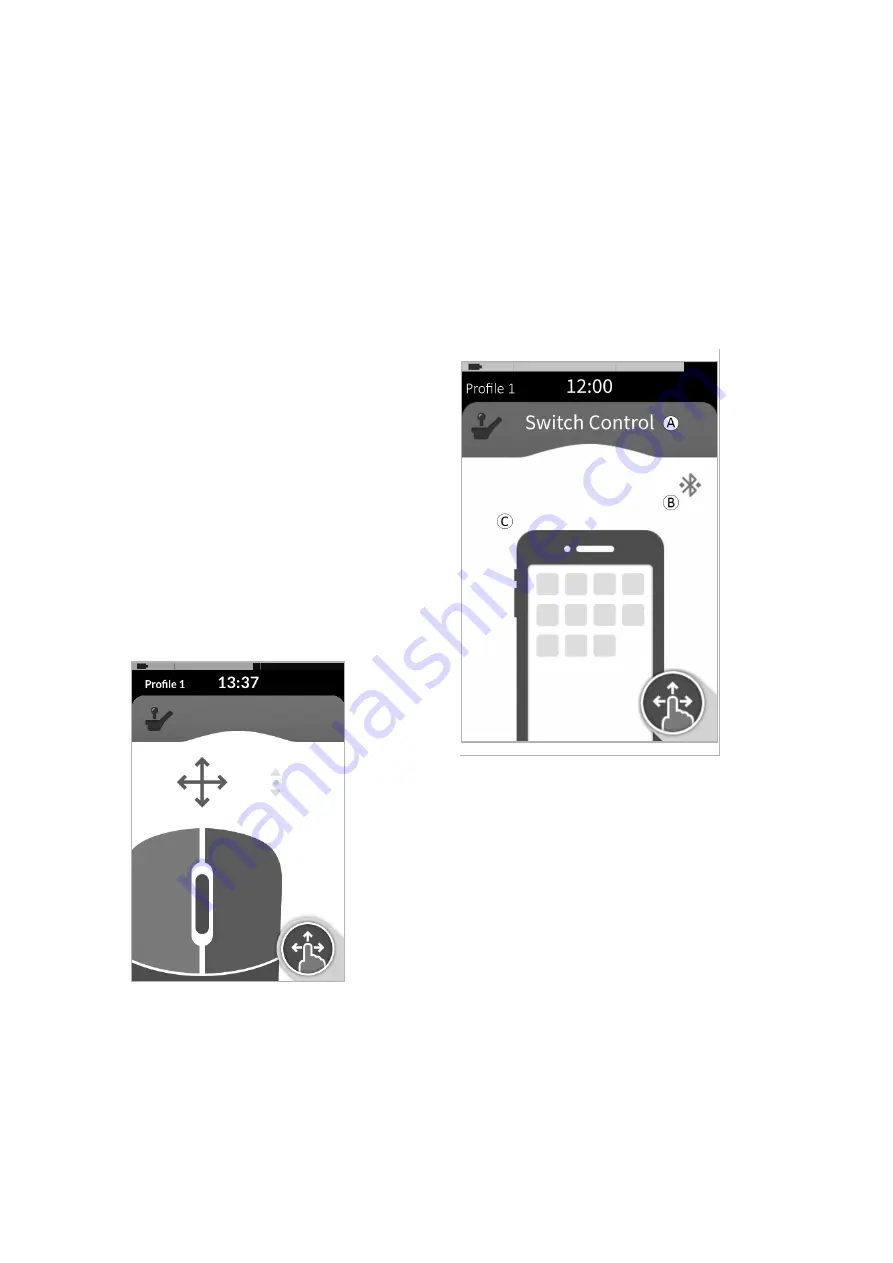
60126081-C
67
Fast Cursor Speed
E
: Sets the speed at which the mouse cursor
ramps
D
up after the Slow Movement Time
F
expires. During
the Slow Movement Time, however, the mouse cursor speed
moves at Slow Cursor Speed
C
setting. The Fast Cursor Speed is
set so you can move the cursor quickly over large distances.
Fast Cursor Speed should be set equal to or greater than Slow
Cursor Speed.
Slow Movement Time
F
: Sets the length of time for which the
mouse moves at the Slow Cursor Speed
C
before increasing to
the Fast Cursor Speed
E
. The ramp time, between the end of
the Slow Cursor Speed and the start of the Fast Cursor Speed,
equals this setting time
G
.
Operating the Mouse Mover
The following operation description assumes a connectivity
card with a mouse mover function is set up as described in
Setting up a Mouse Mover, page 65
.
Moving the Cursor
The cursor moves on the user’s device in the direction that is
mapped to the input. The speed of the cursor is initially slow,
which is ideal for close or fine movements. The cursor speed
increases after a short period (defined by Slow Movement
Time) to allow the cursor to move a greater distance in a
shorter timeframe. For more information about cursor settings,
see
Setting up a Mouse Mover, page 65
Right or Left Click
To perform a right or left click, tap the corresponding buttons
on the touch screen. When a button is tapped, it changes color
from grey to blue.
Scrolling
The scroll mode button is an external button, such as an egg
switch or buddy button.
1. Press and hold the scroll mode button.
2. Use the assigned user input or programmed control inputs
to perform up and down scroll actions.
3. To stop scrolling, release the scroll mode button.
Disconnecting
To stop using the mouse mover function, select a different
function card from a profile. When the connectivity card is
deselected, the Bluetooth connection disconnects.
6.18 Using Switch Control
6.18.1 Switch Control General Information
A
Connectivity
screen name
B
Bluetooth
connection
status
C
Switch
control
indication
6 Usage
Summary of Contents for LiNX REM400
Page 100: ...60126081 C 99 Notes 11 Warranty...






























