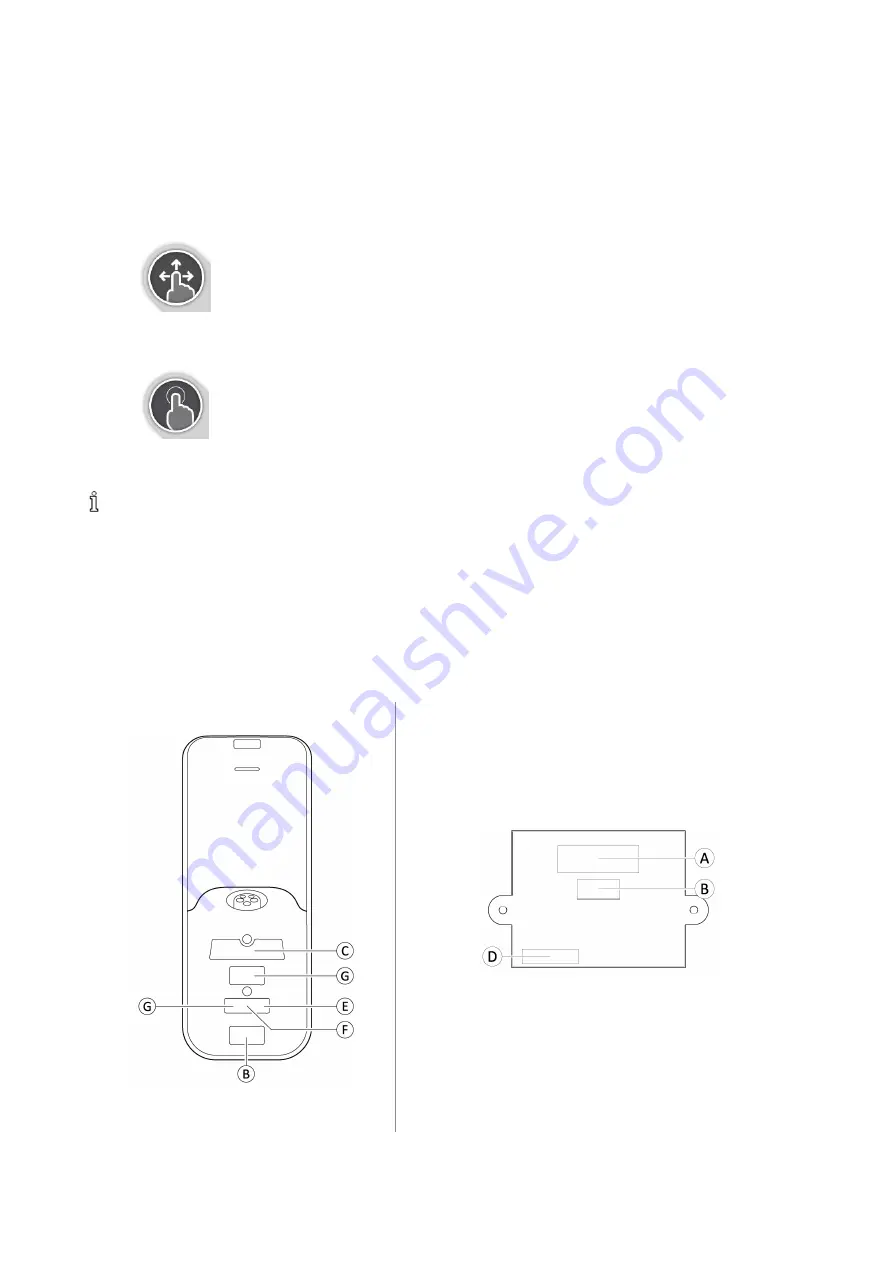
60126081-C
17
4.4 Navigation Button
Depending on the configuration of the remote module and the user’s needs, the navigation button displays on the bottom-left or
bottom-right of the screen.
When activated, the navigation button changes color from grey to blue.
The navigation button has two important functions:
1. A visual indication of the configured interaction mode.
Configured for swipe-and-tap actions
This means swiping and tapping the screen activates different functions.
Configured for tap actions
This means only tapping the screen activates different functions. Swipe inputs are ignored.
For more information about changing the interaction mode, refer to
.
2. A navigation function, depending on context and activation duration. For example, while viewing an active user function
screen, a short press on the Navigation button opens the screen preview display. Refer to
. A long press opens the status screen. Refer to
External inputs can also be used to interact with the system. Refer to
6.19 Secondary Inputs, page 71
4.5 Labels on the Product
4.5.1 Labels on Dynamic Controls’ Parts
Labels of Dynamic Controls' parts are located on the rear side of the part. Depending on the part, not all labels are available.
Fig. 4-3 Rear side of the DLX-REM400
Fig. 4-4 Rear side of the DLX-IN400 input module
4 Components
Summary of Contents for LiNX REM400
Page 100: ...60126081 C 99 Notes 11 Warranty...






























