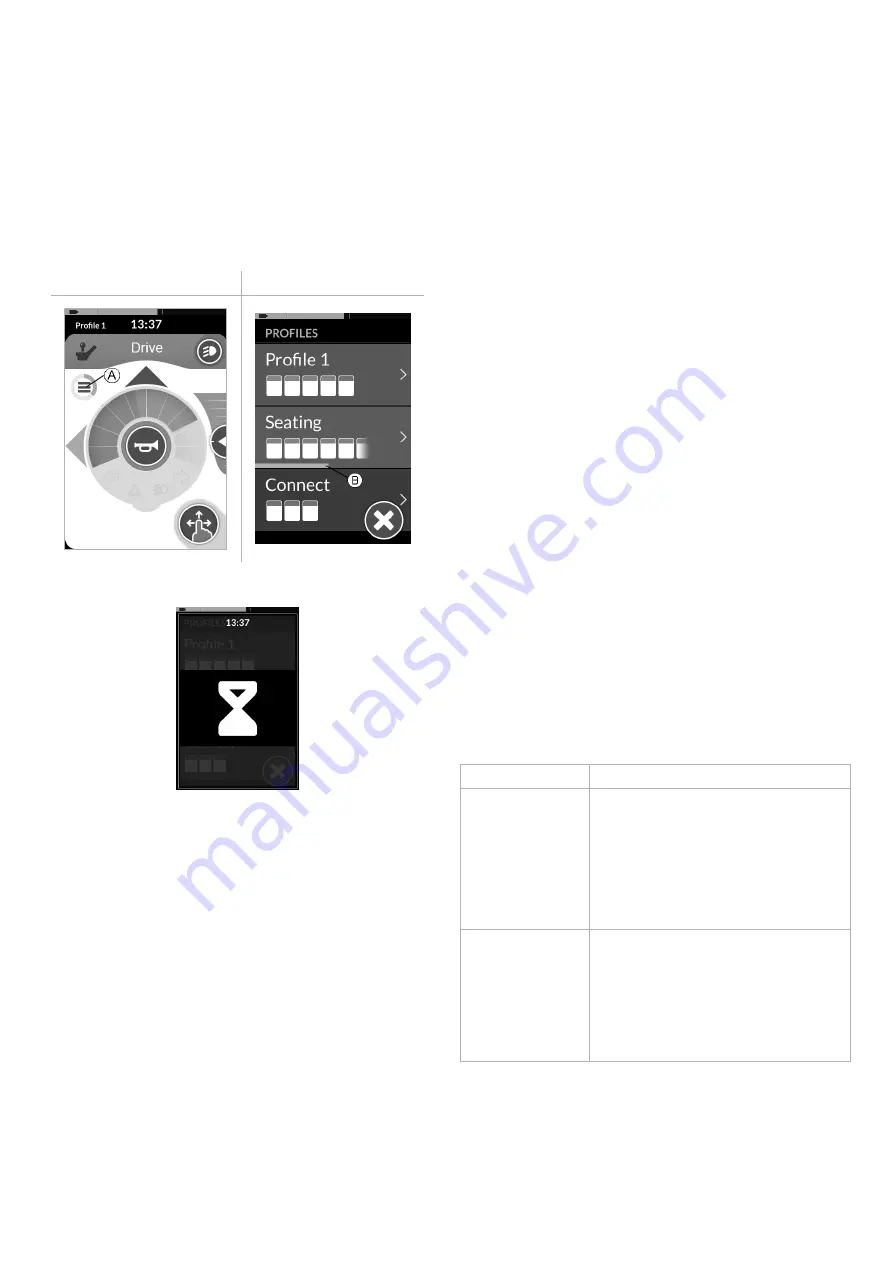
40
60126081-C
6.2.6 Scan Select
With scan select, the system performs the navigation and you
select the function screen. Scan select provides you with a
semi-automated process for navigating through the profiles and
function screen menus by displaying you one menu item (or
navigation control) at a time.For each menu item displayed, you
can choose to select it or ignore it. If ignored, the next menu
item is displayed on the touch screen after a small period of
time. The period is set by the provider.
Function Screen Menu
Profile Menu
The period of time before the next item is displayed, is shown
by an indicator ring
A
or an indicator bar
B
.
Each menu is iterated a set number of times. This number is set
by your provider. If no selection is made when the set number
of iterations is reached, the system enters an idle state,
displayed by the overlay above.
The system can enter the idle state from either the profile
menu or the function screen menu. To exit the idle state, you
must provide a select command. The profile menu is always
entered when exiting the idle state.
Navigation Entry
By default, the indirect navigation is started via an external
switch, for example, an egg switch.
If
Stand by select
is enabled by your provider, the indirect
navigation starts automatically after a period of time without
user activity. This period can be set by your provider.
There are two different ways, the indirect navigation is entered,
refer to
6.2.5 Scan Select Overview , page 38
graphic:
l
If Navigation entry is set to
First Profile
, the first item in
the profile menu displays on the touch screen. If this item
is not selected, the system iterates through the profile
menu until a profile is selected or until the number of
iterations is reached, at which point the menu displays the
idle state. If a profile is selected before the system goes
into the idle state, the system displays the first item in the
function screen menu. If this item is not selected, the
system iterates through the function screen menu until a
function screen is selected or until the number of
iterations is reached, at which point the menu displays the
idle state.
l
If Navigation entry is set to
Active User Function
, the
currently selected function screen item is displayed on the
touch screen. If this function screen is not selected, the
system iterates once through the remaining function
screen items in the profile, wrapping around from the last
menu item to the first, if necessary. During this single
iteration, a function screen must be selected; otherwise,
the menu reverts to the profile menu. If the system reverts
to the profile menu, the first item in the profile menu
displays on the touch screen. If this item is not selected,
the system iterates through the profile menu until a profile
is selected or until the number of iterations is reached, at
which point the menu displays the idle state. If a profile is
selected before the system goes into idle state, the system
displays the first item in the function screen menu. If this
item is not selected, the system iterates through the
function screen menu until a function is selected or until
the number of iterations is reached, at which point the
menu displays the idle state.
Scan Select with 4Q or 3Q Operation
User Input Type
Mapping for Scan Select
4Q:
l
Joystick
l
Sip and Puff
l
Sip and Puff
Head Array
Left input: select
Right input: select
Reverse input: select
Forward input: select
3Q:
l
Head Array
l
Four-Switch
Proximity
Array
Left input: select
Right input: select
Reverse input: disabled
Forward input (Four-Switch Proximity
Array only): disabled
LiNX® Control System
Summary of Contents for LiNX REM400
Page 100: ...60126081 C 99 Notes 11 Warranty...






























