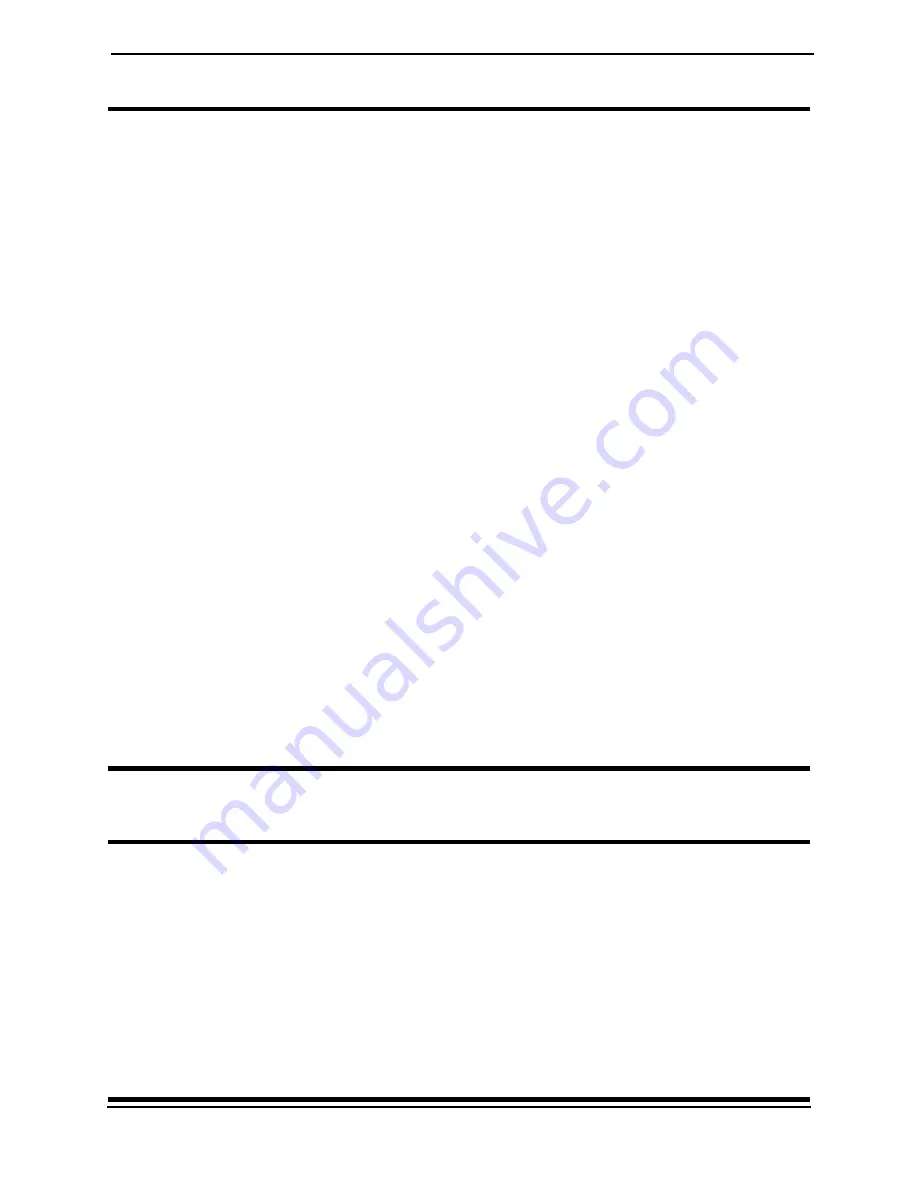
SECTION 7—GENERAL GUIDELINES
16
Part No 1125031
Charging Batteries
DANGER
When using an extension cord, use only a three wire extension cord having at least
16 AWG (American Wire Gauge) wire and the same or higher electrical rating as
the device being connected. Use of improper extension cord could result in risk of
fire and electric shock. Three prong to two prong adapters should not be used. Use
of three prong adapters can result in improper grounding and present a shock
hazard to the user.
NEVER attempt to recharge the batteries by attaching cables directly to the
battery terminals.
DO NOT attempt to recharge the batteries and operate the wheelchair at the same
time.
DO NOT operate wheelchair with extension cord attached to the AC cable.
DO NOT attempt to recharge the batteries when the wheelchair has been exposed
to any type of moisture.
DO NOT attempt to recharge the batteries when the wheelchair is outside.
DO NOT sit in the wheelchair while charging the batteries.
Pronto M71 and M91 Only - DO NOT attempt to recharge batteries using BOTH
the on-board battery charger and an independent battery charger (plugged into the
joystick charger port) at the same time. Doing so will reduce the life of the
batteries.
READ and CAREFULLY follow the manufacturer’s instructions for each charger
(supplied or purchased). If charging instructions are not supplied, consult a qualified
technician for proper procedures.
Ensure the pins of the extension cord plug are the same number, size, and shape as
those on the charger.
DO NOT under any circumstances cut or remove the round grounding plug from
the charger AC cable plug or the extension cord plug.
Electrical - Grounding Instructions
WARNING
DO NOT, under any circumstances, cut or remove the round grounding prong from
any plug used with or for Invacare products. Some devices are equipped with three-
prong (grounding) plugs for protection against possible shock hazards. Where a
two-prong wall receptacle is encountered, it is the personal responsibility and obli-
gation of the customer to contact a qualified electrician and have the two-prong
receptacle replaced with a properly grounded three-prong wall receptacle in accor-
dance with the National Electrical Code. If you must use an extension cord, use
ONLY a three-wire extension cord having the same or higher electrical rating as
the device being connected. In addition, Invacare has placed RED/ORANGE warning
tags on some equipment. DO NOT remove these tags.
















































