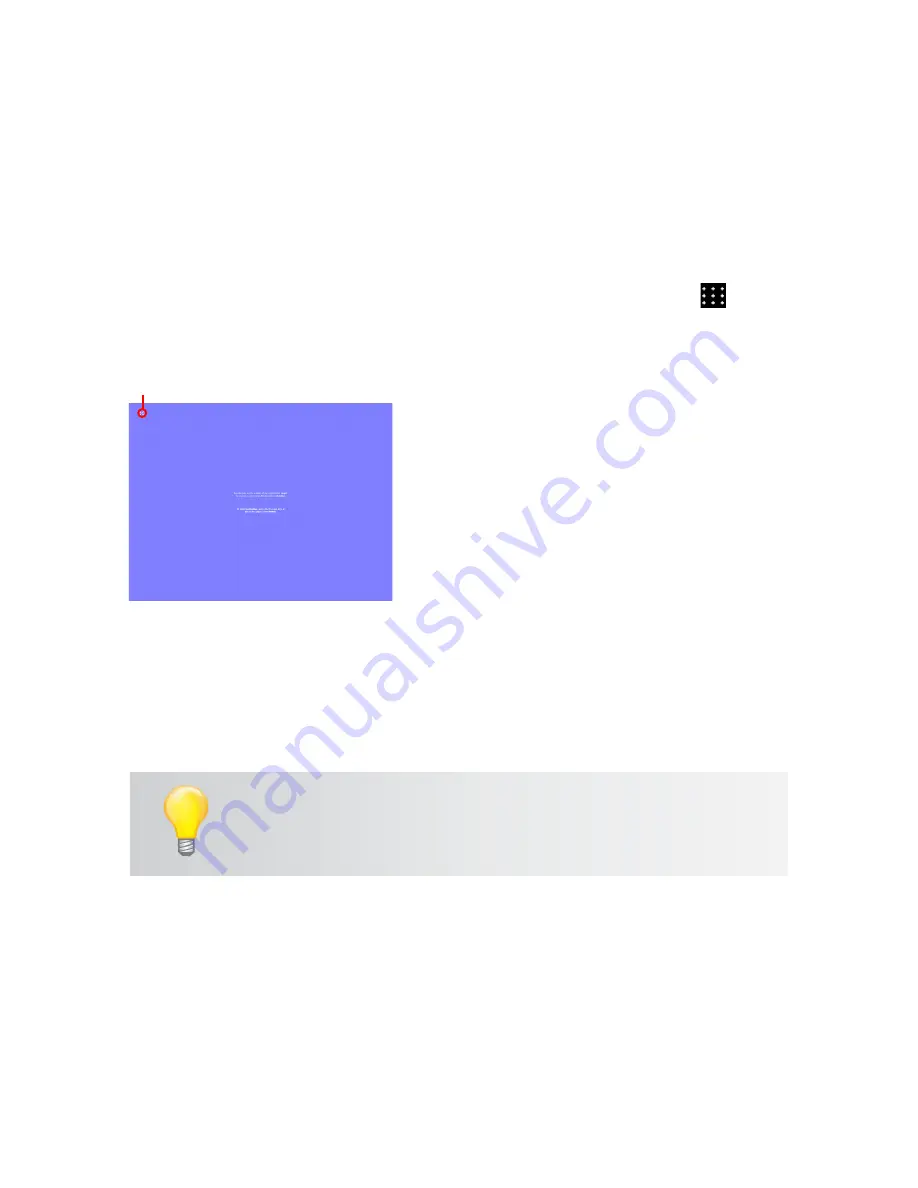
19
Getting Started
Interwrite DualBoard
TM
Calibrating the Interwrite DualBoard
1 Aim the projector at the Interwrite DualBoard’s writing area, and size
the projected desktop image to fit within the writing area. Make sure
the image is properly projected on the Interwrite DualBoard before
continuing.
2 Using your electronic Interwrite Pen, click on the Calibrate icon
located on either of the Interwrite DualBoard Menus.
When calibration is complete, you are ready to begin using Interwrite Work-
space to annotate captured screens and presentation pages on your Inter-
write DualBoard. The next section of this
Getting Started
guide gives you an
overview of the Interwrite Workspace software.
A blue calibration screen with a
Calibra-
tion Point
in the upper left corner will
display on the projected image on the
Interwrite DualBoard.
3 Using an electronic Interwrite Pen,
click on each of the Calibration Points
as they appear on the Interwrite
DualBoard. A bell tone will accompany
each successful click. Click the left
mouse button on the Pen (Windows
only) to repeat a point. Click the
right mouse button (Windows only),
or type the Esc key on the computer
(both Windows and Mac), to abort the
calibration.
Calibration Screen
Calibration Point
If an error occurs during calibration, simply abort the operation and
start over.
Recalibrate the Interwrite DualBoard whenever the projector or the
Interwrite DualBoard has been moved.


































