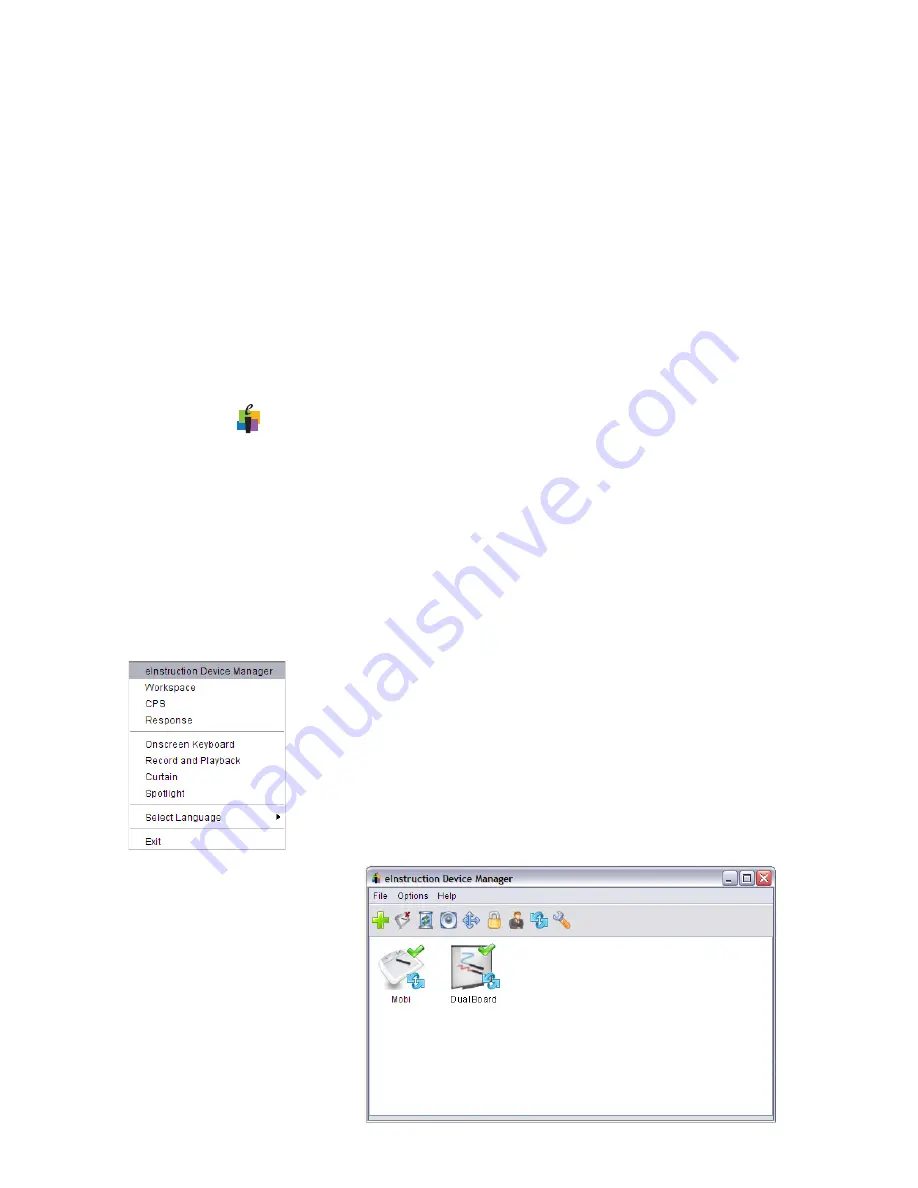
15
Getting Started
Interwrite DualBoard
TM
Viewing Device Manager
If changing the preferences is required for the Interwrite Mobi, use the
eInstruction Device Manager. Make sure the Mobi is powered on.
Complete the following steps to view the Device Manager.
1
Click the
eInstruction icon
in the System Tray
on the Windows Task Bar to display the
Device
Manager
menu.
2
Select
eInstruction Device Manager
. The
eInstruction Device Manager
window opens.
3
Use the icons or Options menu to view or
change the preferences on the Mobi.
Your computer will automatically detect the USB devices. The blue LED on
the Workspace RF Hub will light up when it is plugged in.
5
Press the lighted Activation button on the RF Hub. The blue light will
start blinking.
6
You have two minutes to press the lighted Activation button on the
RFCOM attached to the DualBoard.
When the two RF devices have successfully
paired
, the blue button on the
RF Hub will stop blinking and remain a solid blue until either the computer
or the board is turned off. Pairing the RF devices is a one-time operation.
They will recognize each other when the computer and the Interwrite Dual-
Board are turned on.
Click on the
to display the eInstruction Device Manager menu. Select the
eInstruction Device Manager
option to display the Device Manager, where
you can manage your Interwrite Workspace devices.

































