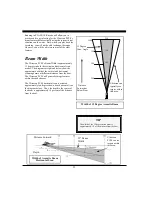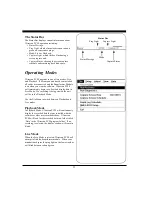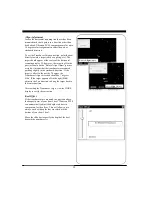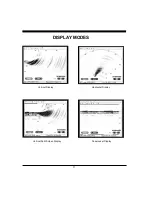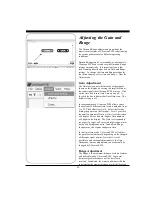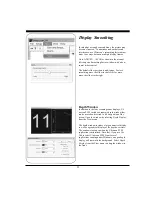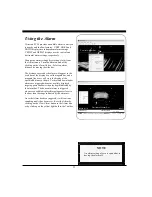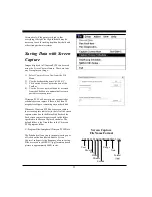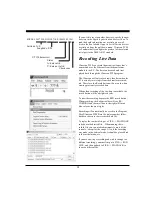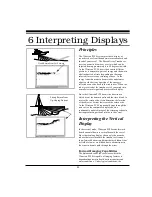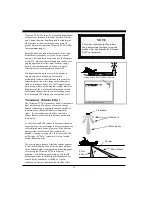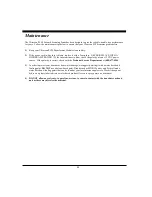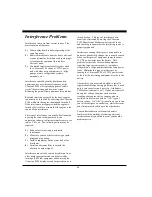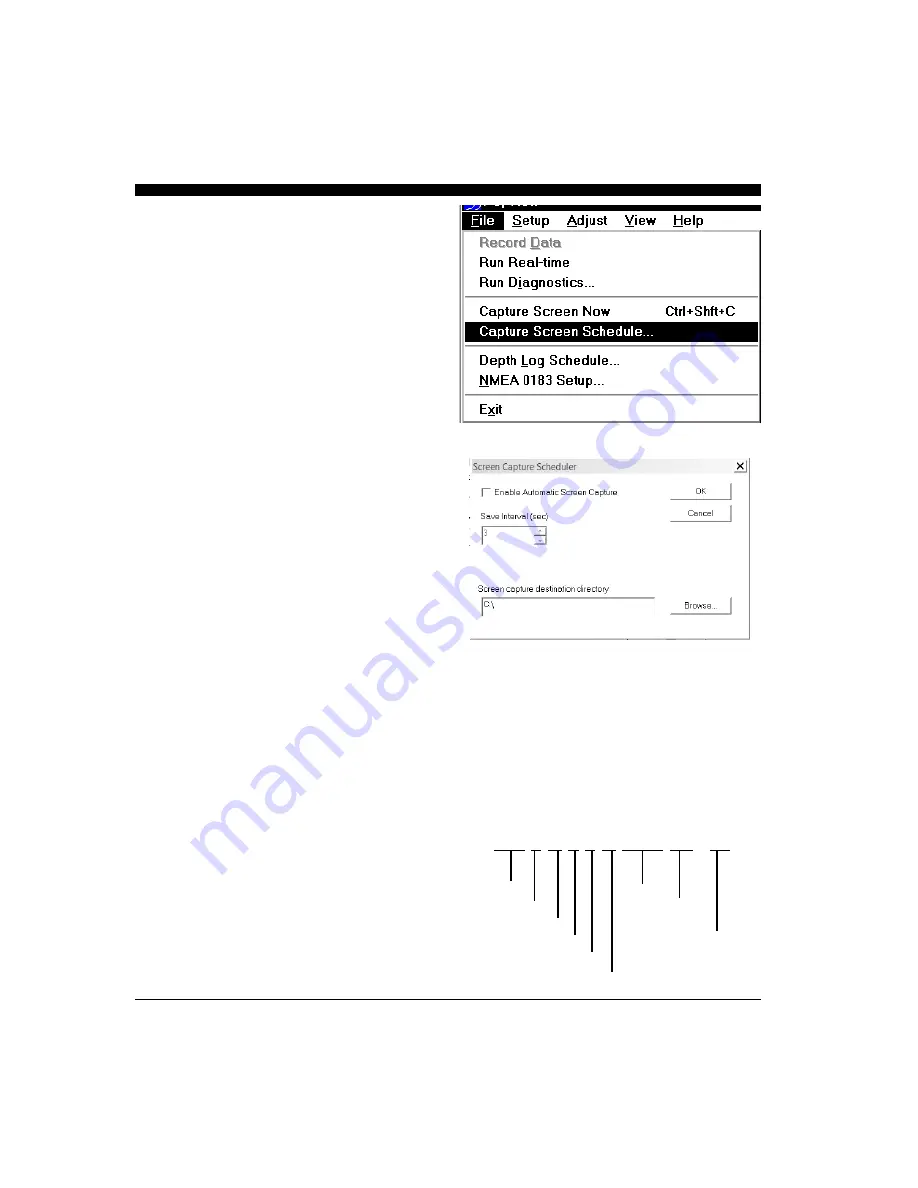
35
Alternatively, if the gain is set high so that
everything is bright, the High threshold may be
necessary to avoid tracking depth on bait balls and
other strong mid-water returns.
Saving Data with Screen
Capture
Images displayed in Ultrascan PC90 can be saved
using the Screen Capture feature. There are four
ways to capture an image:
1) Select Capture Screen Now from the File
Menu.
2) Use the keyboard shortcut Ctrl+Shft+C.
3) Click on the Screen Capture button of the
Toolbar.
4) Use the Screen Capture Scheduler accessed
from the File Menu to automatically create
periodic screen captures.
Ultrascan PC90 will not carry out a requested or
scheduled screen capture if there is less than 20
megabytes of space remaining on your hard disk.
Whenever Ultrascan PC90 does a screen capture,
the screen capture indicator (to the left of the screen
capture status box in the Status Bar) flashes blue.
Each screen capture image is saved in the folder
specified in the Screen Capture Scheduler. The
default folder is the Data folder in the Ultrascan
PC90 program folder:
C:\Program Files\Interphase\Ultrascan PC90\Data
The Scheduler allows you to turn auto-saving on or
off (click on the box labeled Enable Screen
Capture) and specify the frequency of auto-saving.
Files are saved in the JPEG (*jpg) format and each
picture is approximately 40kB in size.
20101118164240R0048G31.jpg
Year
Range
Month
Gain
Day
Hour
Format
Minute
(jpg)
Second
Screen Capture
File Name Format
Summary of Contents for ULTRASCAN PC90
Page 1: ......
Page 5: ...5 Specifications 47 How To Obtain Service 51 9 Advanced Networking Information 48 Warranty 55...
Page 53: ...53 This Page for Notes...
Page 54: ...54 This Page for Notes...
Page 56: ...56...