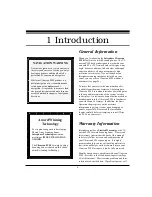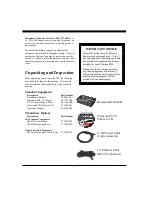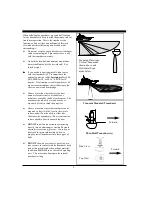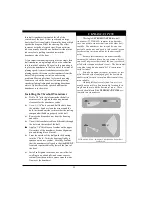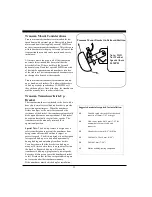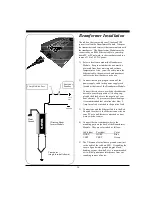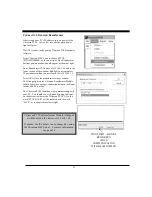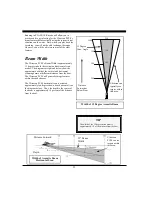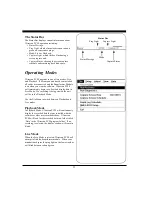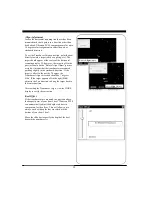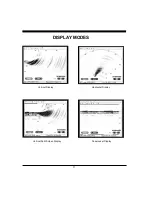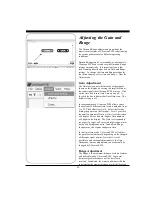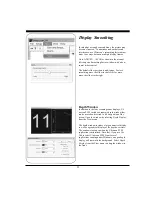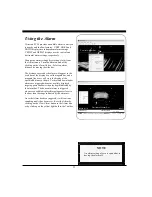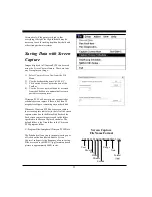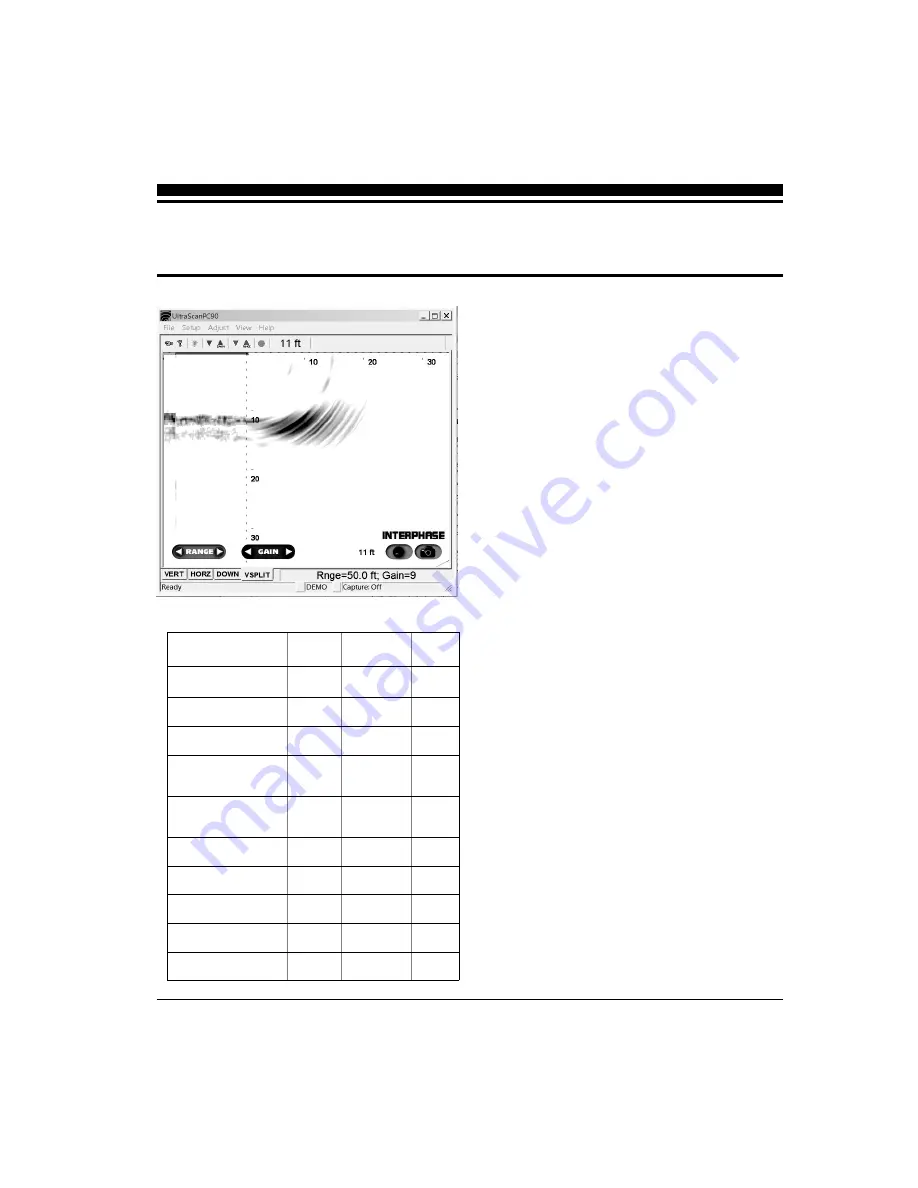
20
Running Ultrascan PC90
To start the Ultrascan PC90 system, turn on the
switch or breaker that provides power to the beam-
former module.. Then run Ultrascan PC90 by
clicking on the Ultrascan PC90 icon on your com-
puter’s desktop.
If all components have been installed and all cables
are connected, and the Beamformer Module is on,
Ultrascan PC90 will immediately begin to collect and
display data. Take the following steps to adjust Ul-
trascan PC90 for basic operation:
1) Set defaults as described below. Be sure that
Auto Gain and Auto Range are off.
2) Select a display (see p.26).
3) Select a range setting that is slightly greater than
your current water depth (see p.30).
4) Adjust the gain by first turning it down until little
imagery is visible on the display. Increase the
gain until you begin to see noise, then decrease
the setting by one (see p.30).
Defaults
The default settings for many of the Ultrascan PC90
features are shown in the table at left. Hard defaults
are always reset when you exit the program. Soft
defaults are recommended settings for general
operation.
If you are running Ultrascan PC90 for the first time, it
will start with the default settings as shown at left.
Change the settings by selecting the appropriate
command from the specified menu.
Demo Recordings
Ultrascan PC90 installation software includes several
actual recordings which can be played back and used
to demo many of the Ultrascan’s features.
3 Quick Start
Parameter
Menu
Default
Type
Auto-Screen Capture
File
Off
Hard
Color
Setup
Normal
Soft
Units
Setup
Feet
Soft
Surface Masking
Setup
Off
Hard
Depth Threshold
Setup
Normal
Hard
Auto Gain
Adjust
Off
Hard
Gain
Adjust
10
Soft
Auto Range
Adjust
Off
Hard
Range
Adjust
25 Feet
Soft
Alarm
Adjust
Off
Hard
Summary of Contents for ULTRASCAN PC90
Page 1: ......
Page 5: ...5 Specifications 47 How To Obtain Service 51 9 Advanced Networking Information 48 Warranty 55...
Page 53: ...53 This Page for Notes...
Page 54: ...54 This Page for Notes...
Page 56: ...56...