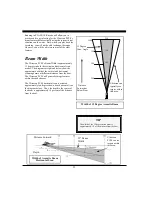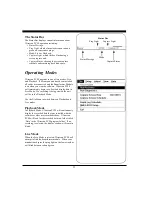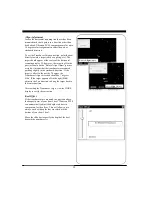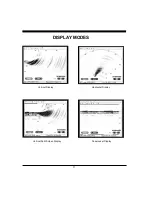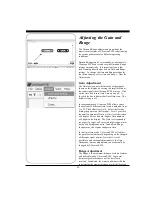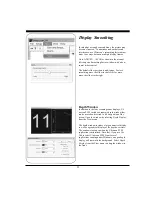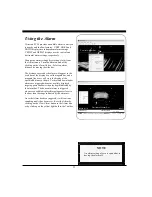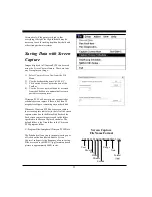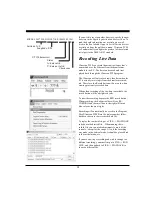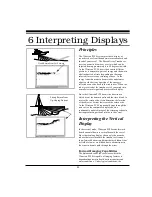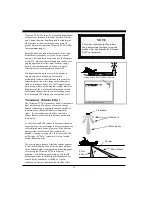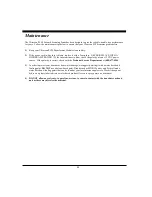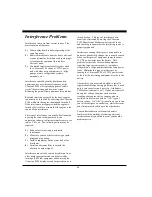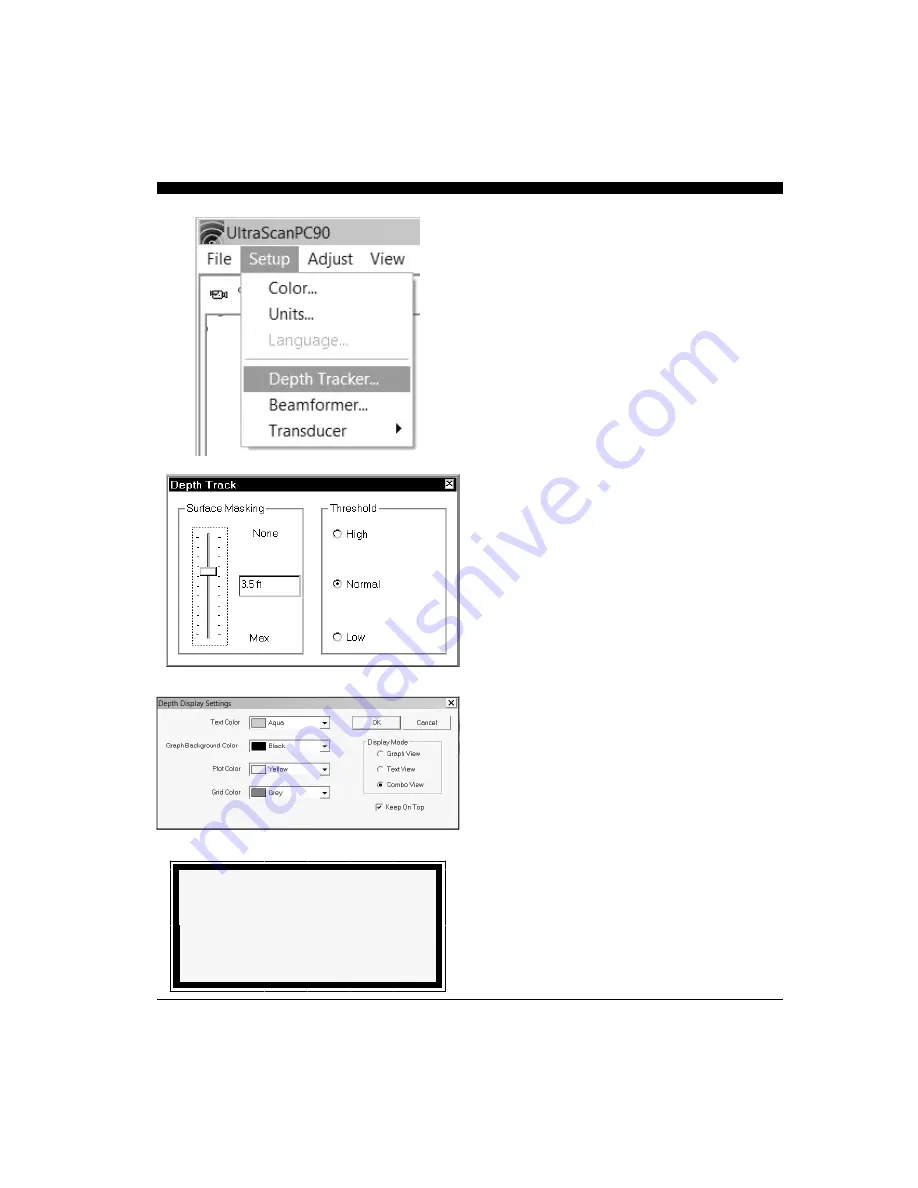
34
Adjusting the Depth
Tracker (Digital Depth)
With every vertical array ping, the Depth Tracker
attempts to find the bottom. The depth that is found
is displayed in the toolbar as well as the depth
window if it is open (see p.22 for a discussion of the
depth display). If the depth tracker cannot find the
bottom, a question mark will be displayed in the
toolbar. The tracked depth can be saved to a file and
sent out over a serial port. Refer to Chapter 5 for a
discussion of this utility.
If Auto Range is on, Ultrascan PC90 will use the
tracked depth to adjust the range (see p.30 for a
description of Auto Range). If the depth tracker
cannot find the bottom, Auto Range will step through
the available range scales until the bottom is found.
To adjust the parameters used by the depth tracker,
select Depth Tracker... from the Setup menu.
Surface Masking
The Surface Masking feature allows you to specify a
range near the water surface in which the depth
tracker will ignore any incoming returns. The default
Surface Masking is off.
Surface Masking is useful if there is a strong surface
return, abundant floating debris, bubbles under the
hull or surface bait schools. With blanking off in
such situations, the depth tracker could mistake these
shallow returns for the bottom.
The maximum masking range is about 10 feet, 3
meters, or 1.6 fathoms. Use the slide bar to select the
masking range. The selected masking range is shown
in all display windows.
Threshold
To avoid errant depth tracking on noise and
suspended features, the depth tracker applies a
Threshold. Normal is the default setting which
should be used in most situations.
However, if the gain is set so that the screen is dark,
revealing only obstacles and very bright mid-water
targets, the Low threshold setting may be required in
order to continue to track the depth.
NOTE
Depth Tracker settings always return to
the defaults when you exit Ultrascan
PC90.
Summary of Contents for ULTRASCAN PC90
Page 1: ......
Page 5: ...5 Specifications 47 How To Obtain Service 51 9 Advanced Networking Information 48 Warranty 55...
Page 53: ...53 This Page for Notes...
Page 54: ...54 This Page for Notes...
Page 56: ...56...