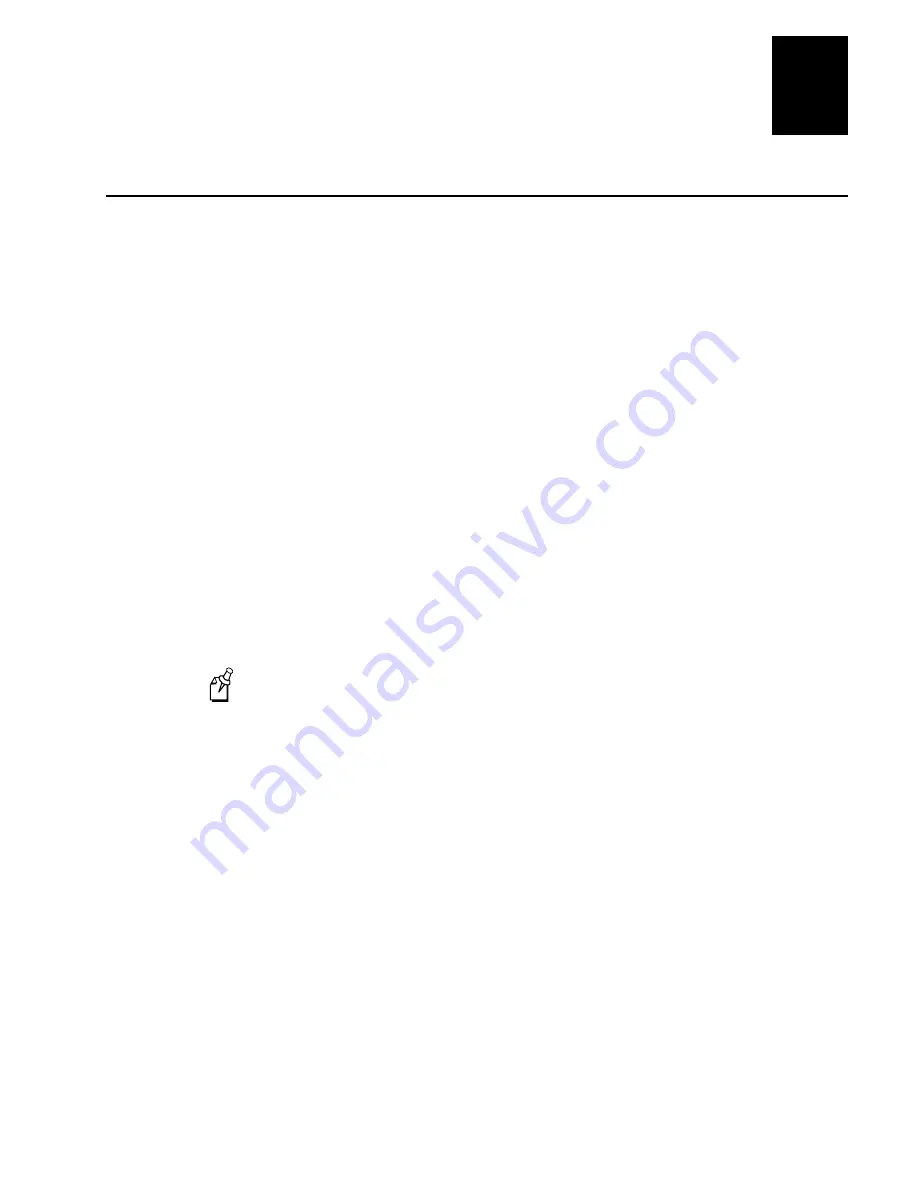
Running Screen Mapping
10-5
10
About Screen Mapping
Screen mapping lets you map transaction fields from a JANUS device, a Trakker
Antares terminal, or a 6400 to different host screen fields in a host application.
On the DCS 300, you use the Script Builder Tool to create a script file that the
DCS 300 uses to map transaction fields from the devices to host screen fields. You can
also use the Script Builder Tool to create logon and logoff sequences in host screens,
handle regions (such as error messages) on host screens, and send messages back to the
source of the transaction, such as a terminal.
On the DCS 300, you also must create screen mapping sessions that define specific
transactions to be sent to a specific host terminal session using a specific script file.
Screen mapping sessions allow multiple terminal sessions on the DCS 300 to
simultaneously communicate with multiple terminal emulator sessions running on
different hosts.
To create an application that runs on your devices:
•
For Trakker Antares terminals, you can use the C programming language. Intermec
recommends that you use EZBuilder, which is a fast, easy-to-use development tool
that creates applications. You can use it to create menus, screens, data fields, labels,
transactions, and other processing functions. For more information, contact your
local Intermec respresentative.
•
For JANUS devices and WTP devices, you can use C++ or any other standard
programming language.
Note:
Transactions sent by Trakker Antares terminals and JANUS devices and running
in the Intermec 2.4 GHz RF network have a maximum length of 1024 characters,
including delimiters. Transactions sent by JANUS devices running in the Intermec 900
MHz RF network have a maximum length of 254 characters, including delimiters.
Summary of Contents for DCS 300
Page 1: ...P N 067296 005 User s Manual DCS300 ...
Page 4: ...DCS 300 User s Manual blank ...
Page 16: ...DCS 300 User s Manual ...
Page 22: ...DCS 300 User s Manual ...
Page 23: ...Getting Started 1 ...
Page 24: ...DCS 300 System Manual blank ...
Page 42: ...blank ...
Page 43: ...Learning About the DCS 300 2 ...
Page 44: ...DCS 300 User s Manual blank ...
Page 68: ...blank ...
Page 69: ...Connecting to the Upline Network 3 ...
Page 70: ...DCS 300 System Manual 3 2 blank ...
Page 94: ...blank ...
Page 95: ...Connecting to the Intermec RF Network 4 ...
Page 96: ...DCS 300 System Manual blank ...
Page 134: ...blank ...
Page 135: ...Connecting to the 9180 and the Intermec CrossBar Network 5 ...
Page 136: ...DCS 300 System Manual blank blank ...
Page 158: ...DCS 300 System Manual blank ...
Page 159: ...Running Data Collection Browser 6 ...
Page 160: ...DCS 300 System Manual blank ...
Page 171: ...Running Terminal Emulation 7 ...
Page 172: ...DCS 300 System Manual blank ...
Page 209: ...Running Peer to Peer Applications 8 ...
Page 210: ...DCS 300 System Manual blank ...
Page 232: ...blank ...
Page 233: ...Running Terminal Sessions 9 ...
Page 234: ...DCS 300 System Manual blank ...
Page 258: ...DCS 300 System Manual 9 26 blank ...
Page 259: ...Running Screen Mapping 10 ...
Page 260: ...DCS 300 System Manual 10 2 blank ...
Page 269: ...Running Screen Mapping 10 11 10 Screen 3 Screen 4 Main Host Screen Screen 5 ...
Page 333: ...Troubleshooting 11 ...
Page 334: ...DCS 300 System Manual blank ...
Page 372: ...blank ...
Page 373: ...Specifications and Other Helpful Information A ...
Page 374: ...DCS 300 System Manual B 2 blank ...
Page 391: ...Upgrading the DCS 300 and Devices B ...
Page 392: ...DCS 300 System Manual blank ...
Page 411: ...How the DCS 300 Routes Transactions C ...
Page 412: ...DCS 300 System Manual blank ...
Page 430: ...blank ...
Page 431: ...Index I ...
Page 432: ...DCS 300 System Manual I 2 blank ...














































