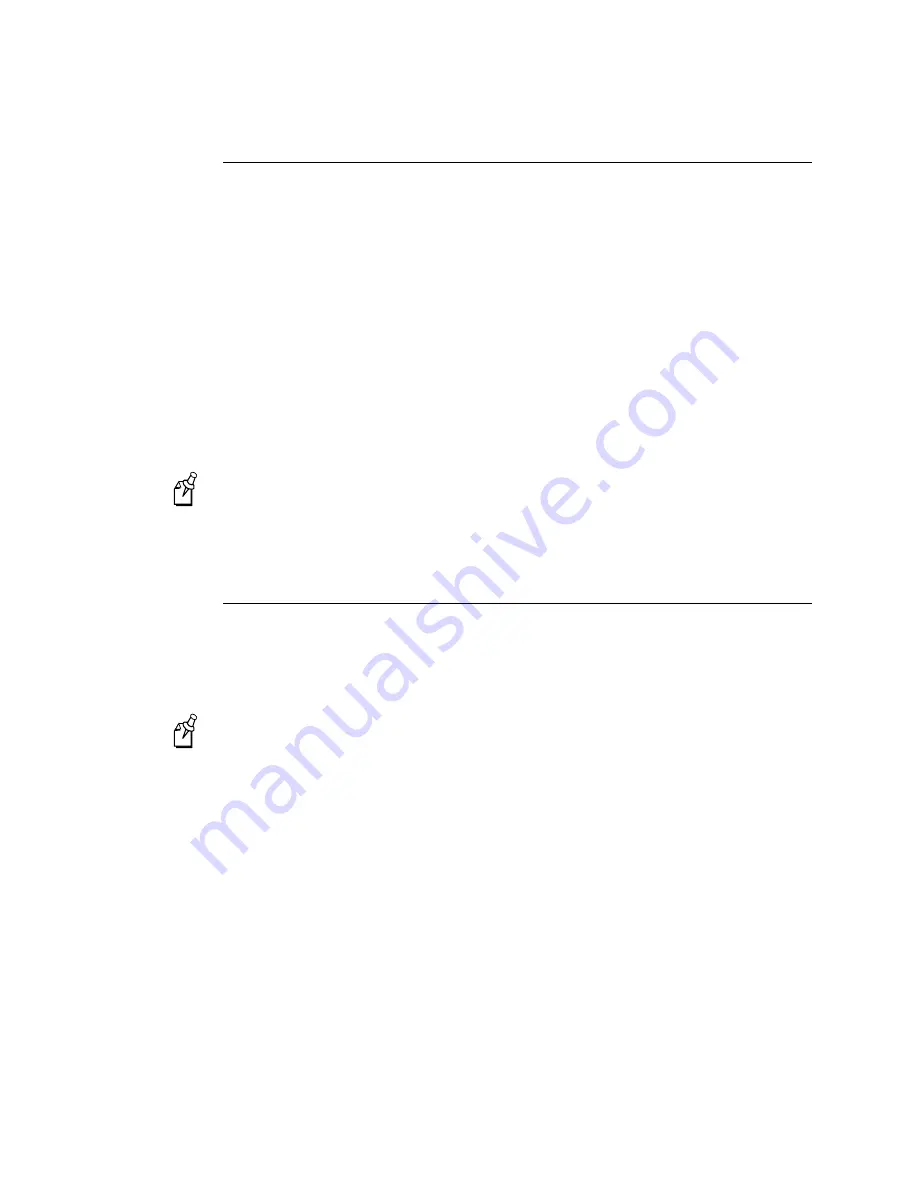
DCS 300 User’s Manual
10-18
Opening an Existing Script File
You need to start a temporary host session to capture keystrokes for logon, logoff, and
abnormal logoff sequences. You also need an active host session if you want to use the
Get Field feature.
To open an existing script
1. From the Script Builder Tools window, choose Script.
2. Choose New/Open. The New/Open Script dialog box appears.
3. In the Script name field, click the down arrow on the right side of the field. A list of
existing scripts appears. Choose a script.
4. (Optional) In the Session ID field, click the down arrow on the right side of the
field. A list of session IDs appears. Choose a session ID.
Note:
If you have started data collection on the DCS 300, you cannot choose any
session that is currently being used.
5. (Optional) Choose Start Session. The host window opens.
6. Choose OK to return to the Script Builder Tools window.
Saving the Script File
You should periodically save your script file while you are working on it. When you
choose OK in a dialog box, the changes are temporarily stored in RAM. Choose Save or
Save As to store your changes to disk.
Note:
This toolbar button will not be available until you make changes to a new or
existing script file.
To save a script
1. From the Script Builder Tools window, choose Script.
2. Choose Save. The script file is saved to disk.
Summary of Contents for DCS 300
Page 1: ...P N 067296 005 User s Manual DCS300 ...
Page 4: ...DCS 300 User s Manual blank ...
Page 16: ...DCS 300 User s Manual ...
Page 22: ...DCS 300 User s Manual ...
Page 23: ...Getting Started 1 ...
Page 24: ...DCS 300 System Manual blank ...
Page 42: ...blank ...
Page 43: ...Learning About the DCS 300 2 ...
Page 44: ...DCS 300 User s Manual blank ...
Page 68: ...blank ...
Page 69: ...Connecting to the Upline Network 3 ...
Page 70: ...DCS 300 System Manual 3 2 blank ...
Page 94: ...blank ...
Page 95: ...Connecting to the Intermec RF Network 4 ...
Page 96: ...DCS 300 System Manual blank ...
Page 134: ...blank ...
Page 135: ...Connecting to the 9180 and the Intermec CrossBar Network 5 ...
Page 136: ...DCS 300 System Manual blank blank ...
Page 158: ...DCS 300 System Manual blank ...
Page 159: ...Running Data Collection Browser 6 ...
Page 160: ...DCS 300 System Manual blank ...
Page 171: ...Running Terminal Emulation 7 ...
Page 172: ...DCS 300 System Manual blank ...
Page 209: ...Running Peer to Peer Applications 8 ...
Page 210: ...DCS 300 System Manual blank ...
Page 232: ...blank ...
Page 233: ...Running Terminal Sessions 9 ...
Page 234: ...DCS 300 System Manual blank ...
Page 258: ...DCS 300 System Manual 9 26 blank ...
Page 259: ...Running Screen Mapping 10 ...
Page 260: ...DCS 300 System Manual 10 2 blank ...
Page 269: ...Running Screen Mapping 10 11 10 Screen 3 Screen 4 Main Host Screen Screen 5 ...
Page 333: ...Troubleshooting 11 ...
Page 334: ...DCS 300 System Manual blank ...
Page 372: ...blank ...
Page 373: ...Specifications and Other Helpful Information A ...
Page 374: ...DCS 300 System Manual B 2 blank ...
Page 391: ...Upgrading the DCS 300 and Devices B ...
Page 392: ...DCS 300 System Manual blank ...
Page 411: ...How the DCS 300 Routes Transactions C ...
Page 412: ...DCS 300 System Manual blank ...
Page 430: ...blank ...
Page 431: ...Index I ...
Page 432: ...DCS 300 System Manual I 2 blank ...






























