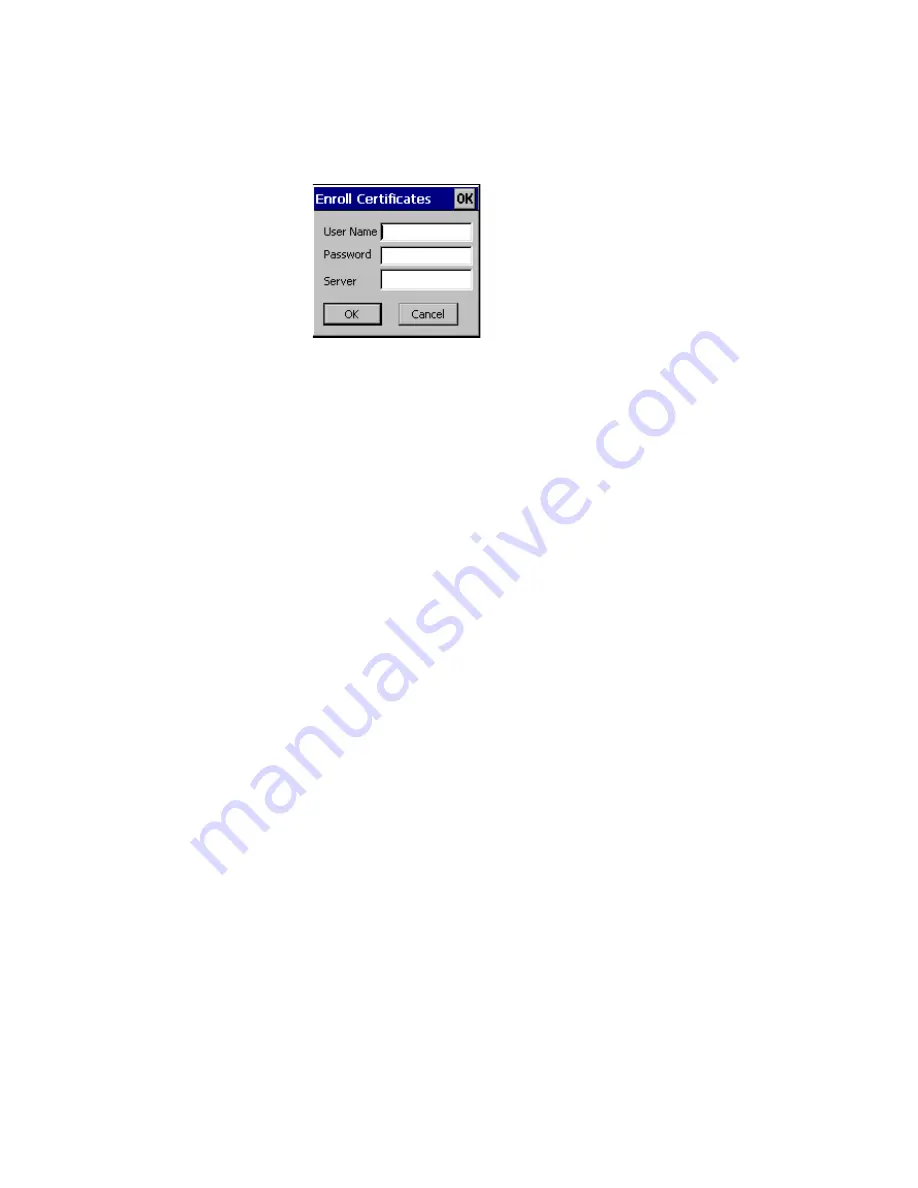
Chapter 3 — Adding the CN2A to the Network
66
CN2A Mobile Computer User’s Manual
4
From the Run Application box, tap
Yes
. The Enroll
Certificates dialog box appears.
5
Enter the
User Name,
Password
, and
Server
(IP address) to
log in to the CA server.
6
Tap
OK
. A dialog box appears asking if you want to load the
root certificate.
7
Tap
Yes
or press
Enter
to load the certificate. The Enrollment
Tool message box appears telling you that the user certificate
has been added.
8
Press
Enter
to close the Enrollment Tool message box.
9
Configure your CN2A for WPA or 802.1x security.
To load certificates on the CN2A if you are using a third-party CA
1
Create the \temp\root and \temp\user folders on your CN2A.
2
Copy your .cer file to the \temp\root folder on the CN2A.
3
Copy your .der and .pvk files to the \temp\user folder on the
CN2A.
4
Tap
Start
>
Intermec Settings
>
Communications
>
802.11
Radio
>
Security
Settings
>
Certificates
.
5
Select
Import Root Certificates
and tap
Run App
to load
the .cer file. A dialog box appears asking if you want to add
the certificate to the root store.
6
Tap
Yes
or press
Enter
to add the certificate. A message box
appears telling you that the root certificate has been imported.
7
Tap
OK
to close the Success message box.
8
Select
Import User Certificate
to load the .der and .pvk files.
A message box appears telling you that the certificate has been
imported.
Summary of Contents for CN2A
Page 1: ...User s Manual CN2A Mobile Computer ...
Page 4: ...iv CN2A Mobile Computer User s Manual ...
Page 10: ...Contents x CN2A Mobile Computer User s Manual ...
Page 16: ...Before You Begin xvi CN2A Mobile Computer User s Manual ...
Page 112: ...Chapter 4 Developing and Installing Applications 96 CN2A Mobile Computer User s Manual ...
Page 148: ...Appendix A Specifications and Accessories 132 CN2A Mobile Computer User s Manual ...
Page 161: ...CN2A Mobile Computer User s Manual 145 I Index ...
Page 173: ......






























