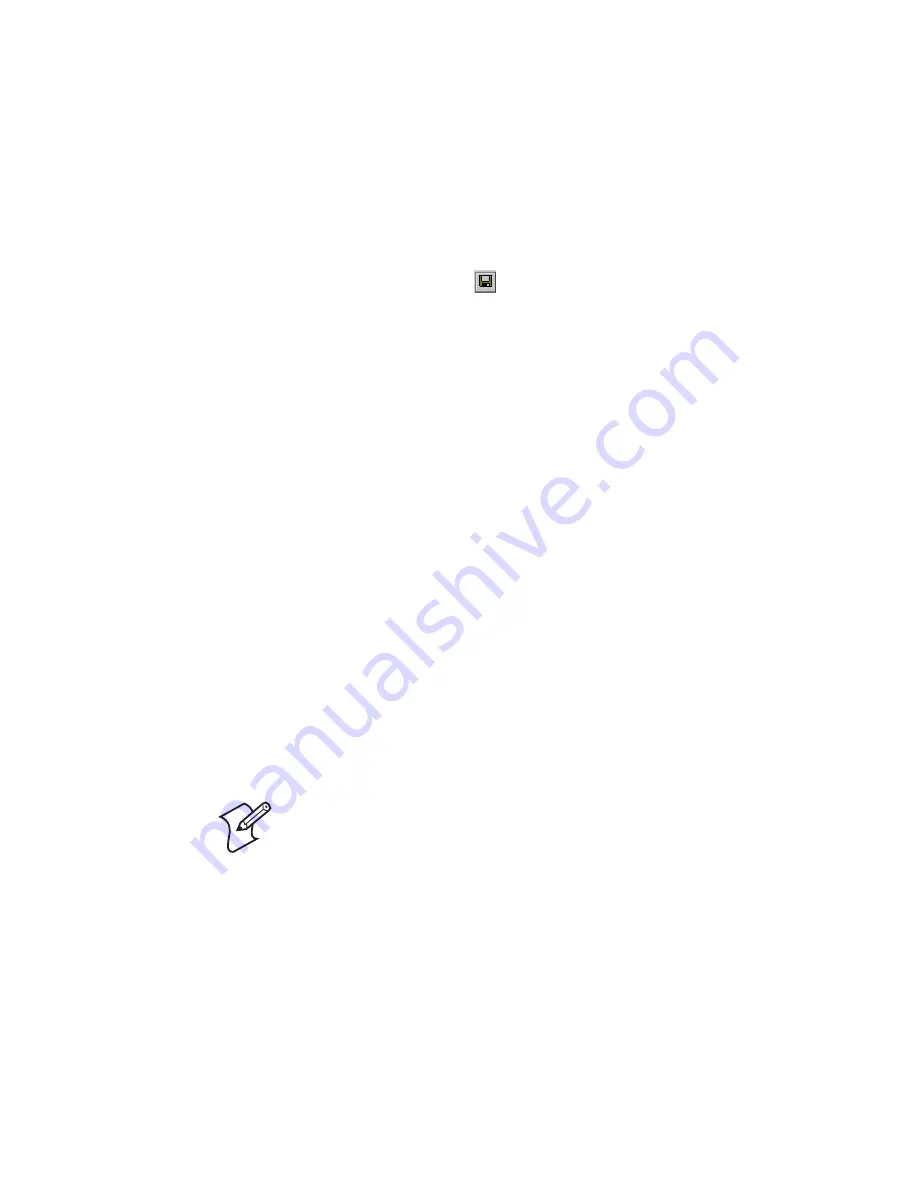
Chapter 2 — Configuring the CN2A
CN2A Mobile Computer User’s Manual
37
Saving Your Settings
You can save the changes you make in Intermec Settings at any
time. After you save your changes, you can continue making
changes or you can exit Intermec Settings.
To save your settings
• Tap the
Save
icon
at the top of the screen.
Or,
• From the Main Menu, tap
File
>
Save Settings
.
Exiting Intermec Settings
When you are done modifying your device configuration and
have saved your settings, you should exit Intermec Settings.
To exit Intermec Settings
• Tap the
X
in the upper right corner of the window.
Or,
• From the Main Menu, tap
File
>
Exit
.
If you try to exit Intermec Settings without saving your changes,
a message box appears asking if you want to save your
configuration changes. Tap
Yes
.
Restoring the CN2A Default Settings
You can restore the CN2A to factory default settings. For a
complete list of the default settings, see “Default Configuration”
on page 134.
To restore default settings
1
Tap
Start
>
Intermec Settings
. The Intermec Settings
application appears.
2
Tap one of the menus:
• Data Collection
Note:
Restoring the CN2A to factory default settings resets all
network parameters. As a result, you may lose network
communications. This option should only be used by network
administrators or by Intermec support personnel.
Summary of Contents for CN2A
Page 1: ...User s Manual CN2A Mobile Computer ...
Page 4: ...iv CN2A Mobile Computer User s Manual ...
Page 10: ...Contents x CN2A Mobile Computer User s Manual ...
Page 16: ...Before You Begin xvi CN2A Mobile Computer User s Manual ...
Page 112: ...Chapter 4 Developing and Installing Applications 96 CN2A Mobile Computer User s Manual ...
Page 148: ...Appendix A Specifications and Accessories 132 CN2A Mobile Computer User s Manual ...
Page 161: ...CN2A Mobile Computer User s Manual 145 I Index ...
Page 173: ......






























