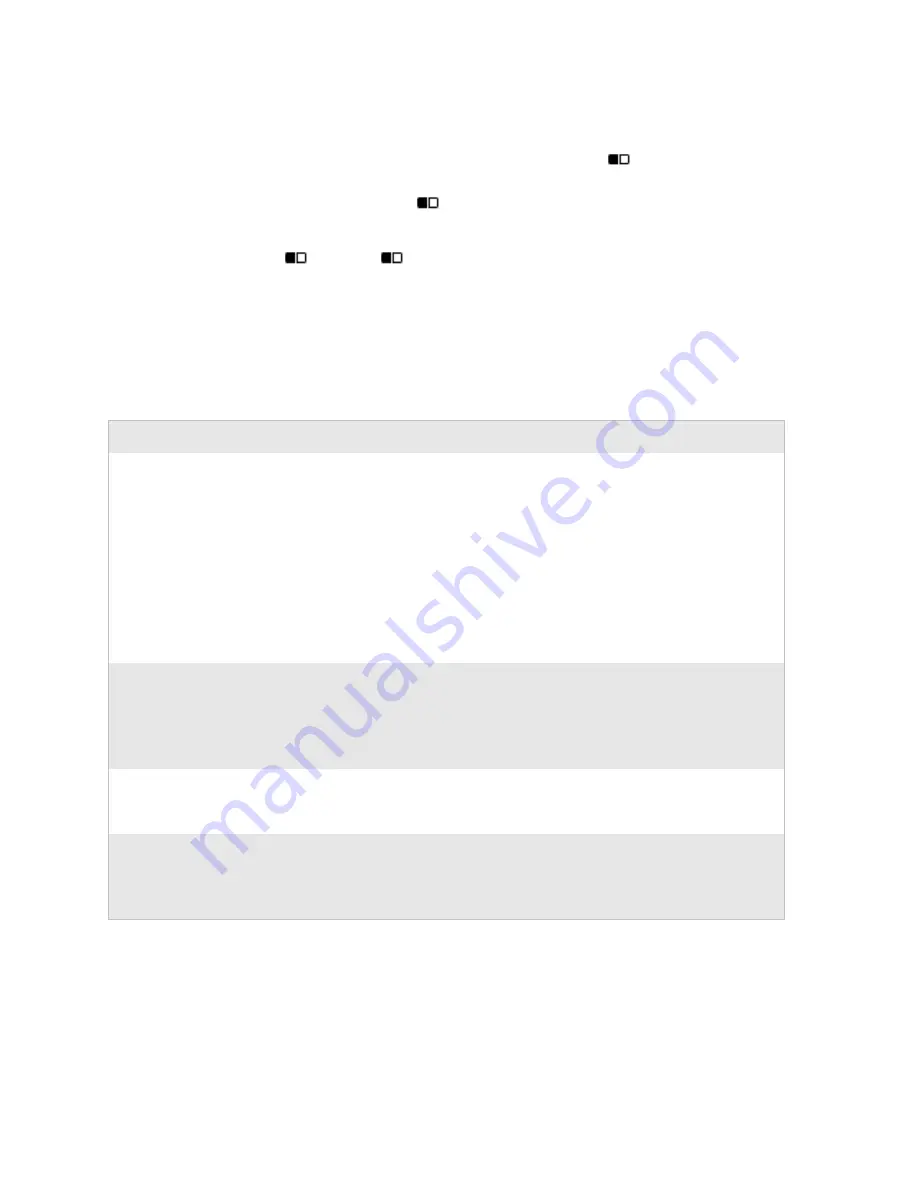
Chapter 1 — Using the CN2A Mobile Computer
12
CN2A Mobile Computer User’s Manual
2
Press and release the key below the function printed on the
keypad overlay. For example, press the
key again to access
the F5 function, which refreshes the selected folder or
desktop. The
icon turns off.
If you do not press another key within 3 seconds of pressing the
key, the
icon turns off and Orange mode is disabled.
Using the Power Key
The
Power
key is the round yellow key in the upper left corner of
both keypads.
Actions You Can Perform With the Power Key
Action
Do This
Description
To turn on the CN2A
Press and release the
Power
key.
Your CN2A resumes where it was when you
turned it off. If you are using WPA or 802.1x
security, the computer may need to
reauthenticate before it starts your application.
If your CN2A does not resume after you press
the
Power
key, your battery may be too low to
supply power. Replace or charge the battery. If
replacing or charging the battery does not solve
the problem, see “Booting the CN2A” on
page 111.
To turn off the CN2A Press the
Power
key
for 2 to 3 seconds
and then release it.
Your CN2A enters Suspend mode. In Suspend
mode, the CN2A continues to supply power to
all memory, but turns off power to most
hardware. This power-saving feature is designed
to prolong battery life.
To toggle the backlight Press the
Power
key
for 5 to 6 seconds
and then release it.
The CN2A backlight toggles (turns on or off )
but the CN2A continues running.
To warm boot the
CN2A
Press the
Power
key
for 10 seconds (until
the backlight flashes)
and then release it.
For details, see “Warm Booting the CN2A” on
page 111.
Summary of Contents for CN2A
Page 1: ...User s Manual CN2A Mobile Computer ...
Page 4: ...iv CN2A Mobile Computer User s Manual ...
Page 10: ...Contents x CN2A Mobile Computer User s Manual ...
Page 16: ...Before You Begin xvi CN2A Mobile Computer User s Manual ...
Page 112: ...Chapter 4 Developing and Installing Applications 96 CN2A Mobile Computer User s Manual ...
Page 148: ...Appendix A Specifications and Accessories 132 CN2A Mobile Computer User s Manual ...
Page 161: ...CN2A Mobile Computer User s Manual 145 I Index ...
Page 173: ......






























