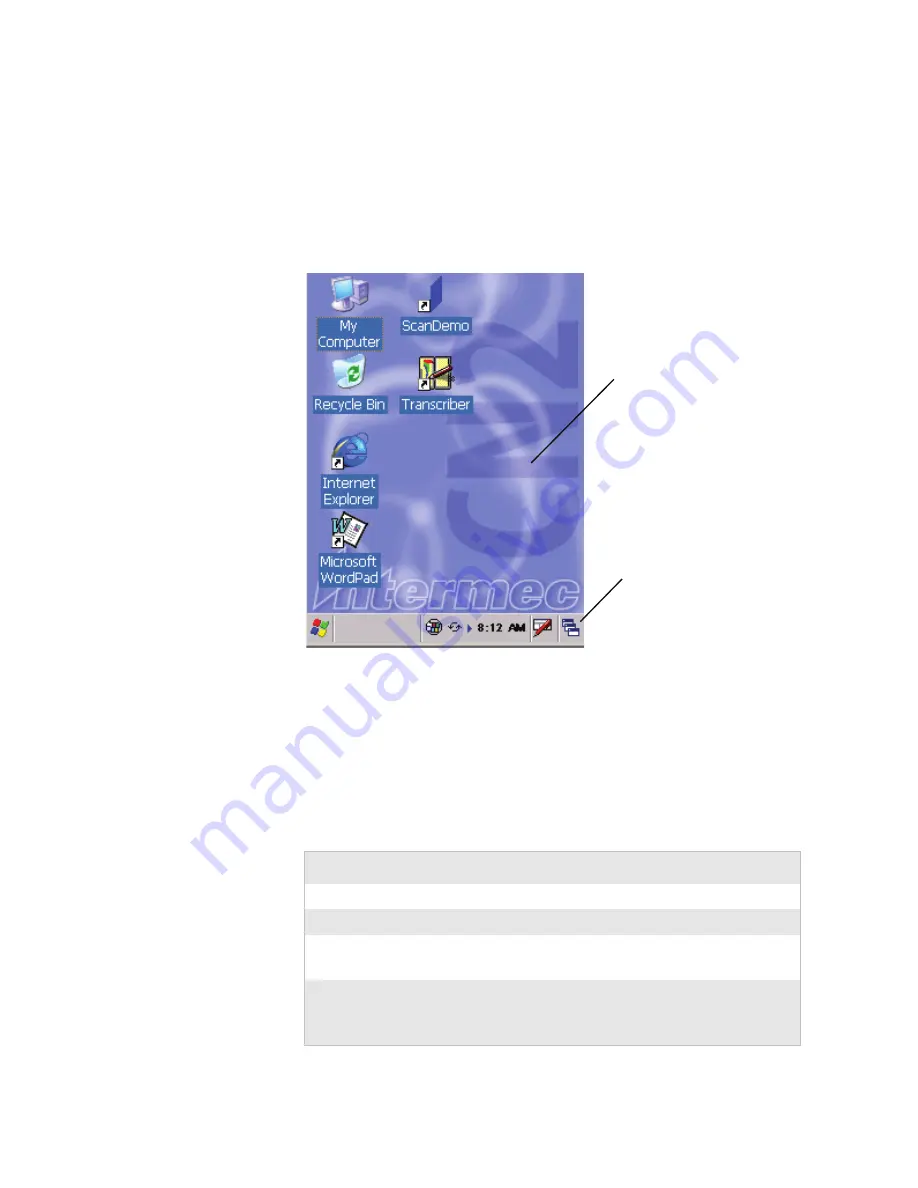
Chapter 1 — Using the CN2A Mobile Computer
CN2A Mobile Computer User’s Manual
13
Using the Touch Screen
The CN2A has a color touch-screen display. The screen is 240 x
320 pixels. The desktop is 240 x 300 pixels and the taskbar is 240
x 20 pixels. In addition, the screen supports Unicode characters,
user-programmable fonts, and bitmap graphics.
CN2A Start Screen
Using the Touch Screen and Stylus
Your CN2A has a stylus for selecting items and entering
information. Use the stylus in place of a mouse.
D
e
s
k
top
T
as
k
ba
r
Functions You Can Perform With the Stylus
Action
Description
Tap
Touch the screen once with the stylus to select items.
Double-tap
Touch the screen twice with the stylus to open items.
Drag
Hold the stylus on the screen and drag across the
screen to select text and images.
Tap and hold
Tap and hold the stylus on an item to see a list of
actions available for that item. On the pop-up menu
that appears, tap the action you want to perform.
Summary of Contents for CN2A
Page 1: ...User s Manual CN2A Mobile Computer ...
Page 4: ...iv CN2A Mobile Computer User s Manual ...
Page 10: ...Contents x CN2A Mobile Computer User s Manual ...
Page 16: ...Before You Begin xvi CN2A Mobile Computer User s Manual ...
Page 112: ...Chapter 4 Developing and Installing Applications 96 CN2A Mobile Computer User s Manual ...
Page 148: ...Appendix A Specifications and Accessories 132 CN2A Mobile Computer User s Manual ...
Page 161: ...CN2A Mobile Computer User s Manual 145 I Index ...
Page 173: ......






























