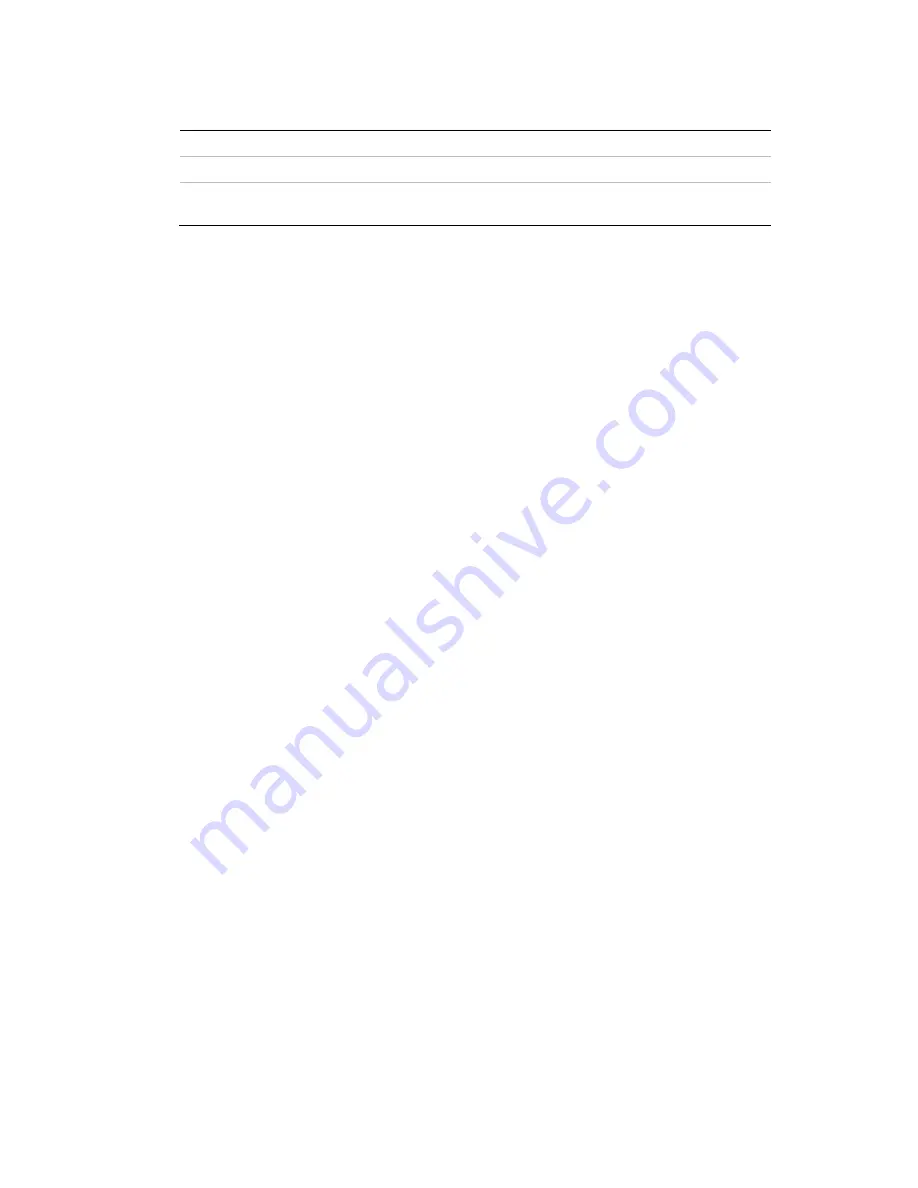
36
TruVision IP Thermal Camera Configuration Manual
c) Under
Switch Day and Night Settings
, select OFF, Auto-switch, or Scheduled-
switch. Default is OFF.
OFF
No day/night switching.
Auto-switch
Defines the different settings for day and night.
Scheduled switch
Defines the different settings for day and night as well as when
day/night starts and ends.
d) Under
Area
, select the desired area number and then click
Draw Area
. Click
and drag the mouse on the live video image to draw an area sensitive to motion
detection.
Note:
You can draw up to eight motion detection areas on the same live view
image.
e) Set the sensitivity of the selected area to motion detection.
Move the
Sensitivity
slider to set the sensitivity of the detection for the selected
area.
f) Set the proportion of the object that must be in the selected area to trigger an
alarm.
If
OFF
selected: Move the
Proportion of Object on Area
slider to set the
proportion of the object that must occupy the defined area to trigger an alarm.
– Or –
If
Auto-Switch
: Move the
Proportion of Object on Area
slider to set the
proportion of the object that must occupy the defined area to trigger an alarm.
– Or –
If
Scheduled Switch
selected: Move the
Proportion of Object on Area
slider to
set the proportion of the object that must occupy the defined area to trigger an
alarm. Also set when the day starts and ends.
g) Click
Stop Drawing
to finish drawing. Click
Clear All
to delete all areas marked
and restart drawing.
h) Click
Save
to save the changes for that area.
i) Repeat steps (d) to (h) for each area to be defined.
3. Set the arming schedule.
a) Click
Edit
to edit the arming schedule. The “Edit Schedule Time” window
appears.






























