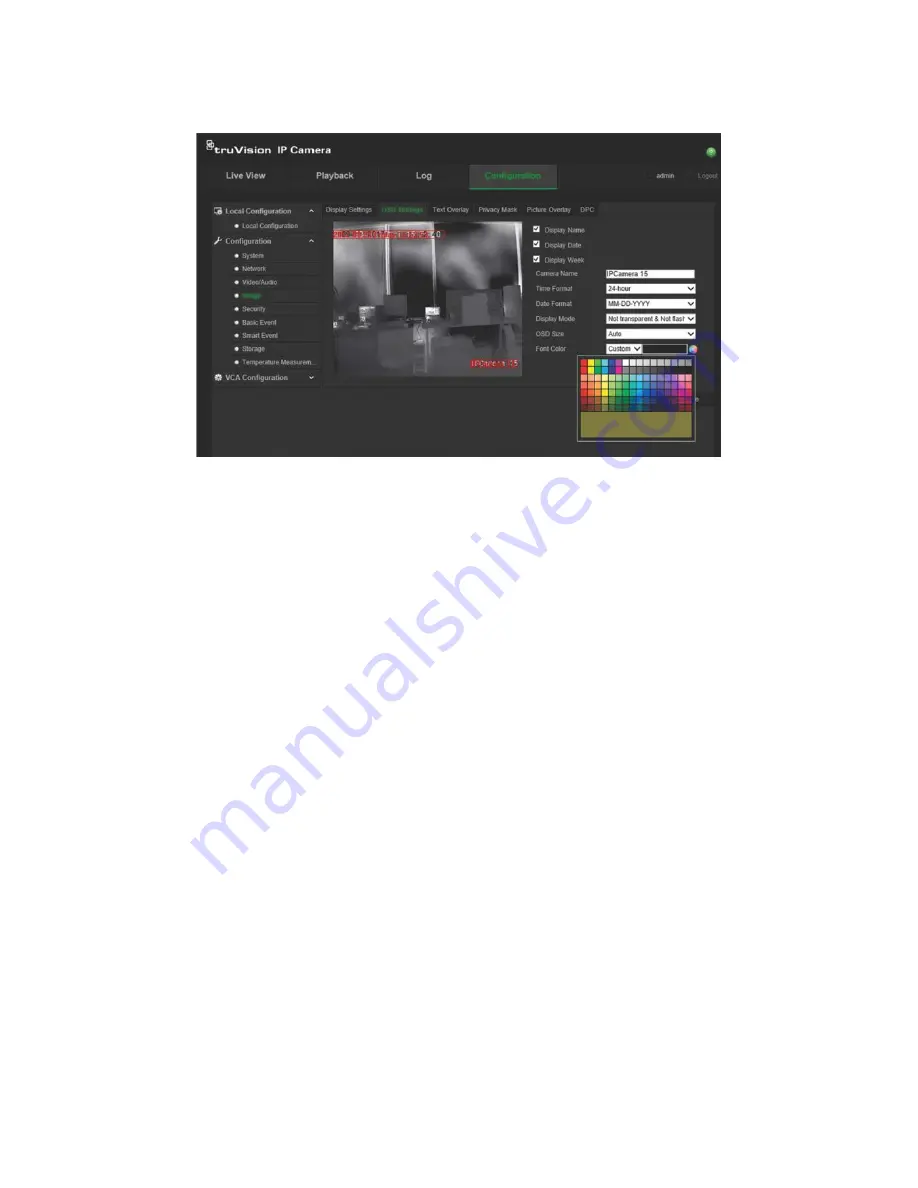
TruVision IP Thermal Camera Configuration Manual
27
To position the date/time and name on screen:
1. From the Configuration panel, click
Configuration
>
Image
>
OSD Settings
.
2. Select the
Display Name
box to display the camera’s name on screen.
3. Select the
Display Date
box to display the date/time on screen.
4. Select the
Display Week
box to include the day of the week in the on-screen
display.
5. In the
Camera Name
box, enter the camera name.
6. Select the time and date formats from the
Time format
and
Date format
list boxes.
7. Select a display mode for the camera from the
Display Mode
list box. Display
modes include:
•
Transparent & Not flashing.
The image appears through the text.
•
Transparent & Flashing
. The image appears through the text. The text flashes
on and off.
•
Not transparent & Not flashing.
The image is behind the text. This is default.
•
Not transparent & Flashing
. The image is behind the text. The text flashes on
and off.
8. Select the desired OSD size.
9. Select the desired font color: Black&White Self-adaptive or Custom. The Custom
option lets you select a specific color from the palette displayed (see the figure
above). Default is Black&White Self-adaptive.
10. Use the mouse to click and drag the camera time/date and name frames in the live
view window to the desired positions.
11. Click
Save
to save changes.
Note
: If you set the display mode as transparent, the text varies according the
background. With some backgrounds, the text may be not easily readable.






























