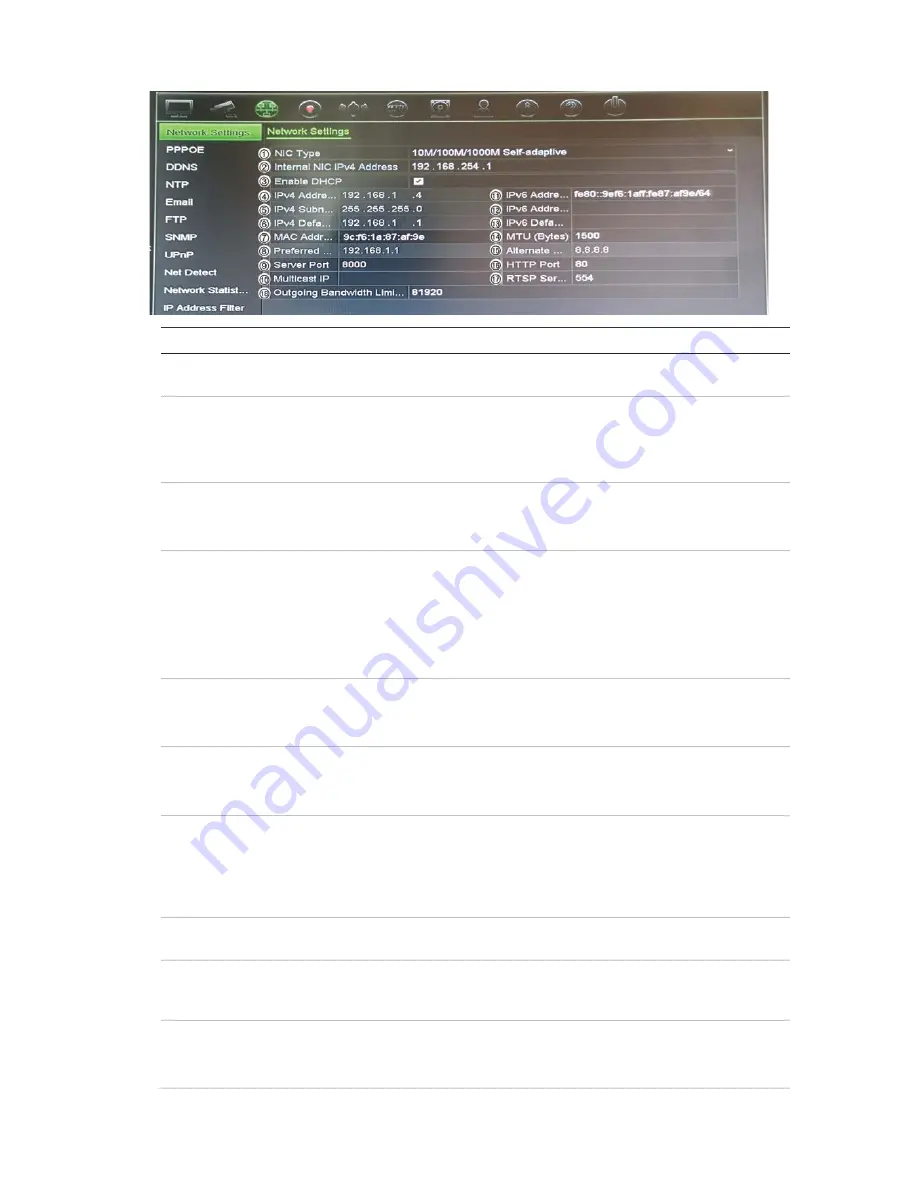
Chapter 11: Network settings
TruVision NVR 11 User Manual
89
Option
Description
1. NIC Type
Network interface card (NIC) is used to connect the recorder to a network.
Select the NIC type used from the drop-down list.
2. Internal NIC IPv4
Address
Enter the internal NIC IPv4 address. This is the IP address of the
recorder's internal network managing only the PoE port cameras. This is
not the LAN IP address.
Default value is 192.168.254.1.
Bridge PoE
Camera Network
Check this box to enable the Bridge PoE Camera Network. This function
can only be defined via the browser.
Default value is Enable.
3. Enable DHCP
DHCP (Dynamic Host Configuration Protocol) is a protocol for assigning
an IP address dynamically to a device each time it connects to a network.
Select this checkbox if you have a DHCP server running and want your
recorder to automatically obtain an IP address and other network settings
from that server. The DHCP server is typically available in your router.
Default value is Disabled.
4. IPv4 Address
Enter the IP address for the recorder. This is the LAN IP address of the
recorder.
Default value is 192.168.1.82.
5. IPv4 Subnet Mask Enter the subnet mask for your network so the recorder will be recognized
within the network.
Default value is 255.255.255.0.
6. IPv4 Default
Gateway
Enter the IP address of your network gateway so the recorder will be
recognized within the network. This is typically the IP address of your
router. Consult your router user manual or contact your ISP to get the
required information on your gateway.
Default value is 192.168.1.1.
7. MAC Address
Displays the MAC address. The MAC address is a unique identifier of your
recorder and it cannot be changed.
8. Preferred DNS
Server
Enter the preferred domain name server to use with the recorder. It must
match the DNS server information of your router. Check your router’s
browser interface or contact your ISP for the information.
9. Server Port
Use the server port for remote client software access. The port range is
between 1024 and 65535.
Enter the server port value. The default value is 8000.






























