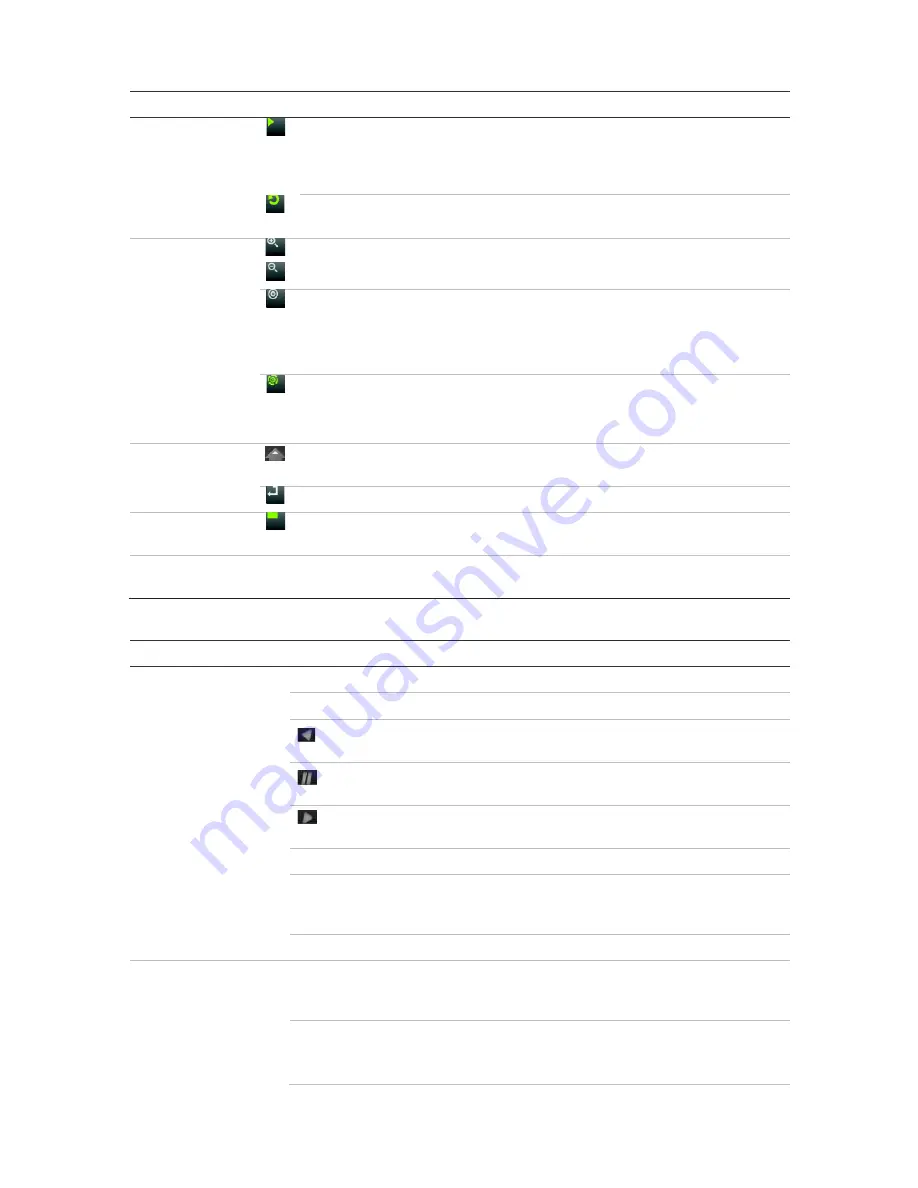
Chapter 4: Operating instructions
20
TruVision NVR 11 User Manual
Name
Description
Play
: In live view mode, play all day playback of the current camera (upper-
left video tile if in multiview mode). In playback mode, play back a camera in
the forward direction. In search mode, play back a selected video or view a
snapshot. In PTZ mode, do an auto tour.
Playback
: In playback mode, start playing the current file. Starts at the
beginning of the file.
8.
PTZ buttons
Zoom
+/-: In live view mode, playback mode, and PTZ control mode use this
button to zoom in and out. Also use them to navigate within menus.
Preset
: In PTZ Control mode, press Preset and a numeric button to call the
specified preset.
Also use to edit holiday mode, video search mode, HDD selection mode, user
management mode, bookmark management, and bookmark search.
Tour
: In PTZ Control mode, press Tour and a numeric button to call the
specified shadow tour.
Also use to scroll between calendar months and to navigate in a text field.
9.
Direction
The DIRECTION buttons are used to navigate between different fields and
items in menus.
Enter button
The ENTER button is used to confirm selection in any of the menu modes.
10.
Archive
button
Press once to enter quick archive mode. Press twice to start archiving.
Indicator blinks green when data is being written to backup device.
11.
USB Interface
Universal Serial Bus (USB) port for additional devices such as a USB mouse,
CD/DVD burner, or USB Hard Disk Drive (HDD).
Table 2: Front panel button functions by task
Task
Button
Button function
Live view mode
Direction
Press to cycle through channels.
Enter
Press to show the PTZ control toolbar.
Reverse Press to play the earliest video file of the current camera (upper-
left video tile if in multiview mode).
Pause
Press to freeze the last image of the live display for all active
cameras displayed.
Play
Press to play 24-hour playback of the current camera (upper-left
video tile if in multiview mode).
Live
Press to switch to live view mode.
Seq
Press to start/stop sequencing cameras on the current monitor.
Hold the Seq button for three seconds to start and stop
sequencing.
Menu
Press to enter the main menu.
Playback mode
Direction
The left and right buttons are used to speed up and slow down
recorded video. The up and down buttons are used to jump
recorded video forwards or backwards by 30 s.
Enter
Press the button to pause the video. Press again to restart the
video.
In single-frame Playback mode, press to advance the video by a






























