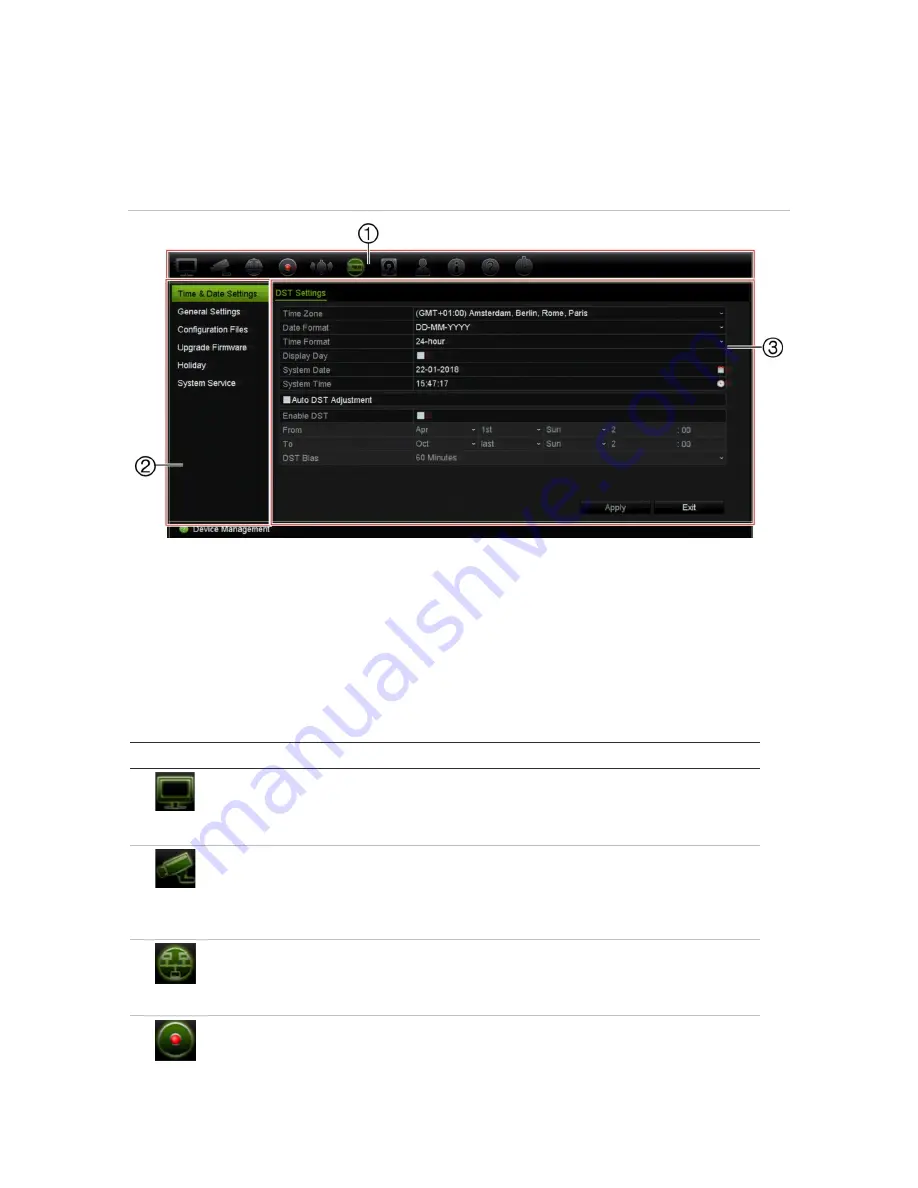
Chapter 4: Operating instructions
TruVision NVR 11 User Manual
25
The window is divided into three sections. The currently selected command icon and
submenu item are highlighted in green. See Figure 8 below.
You must be in live view mode to access the main menu.
Figure 8: Menu structure
1.
Menu toolbar
: Setup options available for the selected menu function. Move the mouse over a
command icon and click to select it. See Table 4 below for a description of the icons.
2.
Submenu panel
: Submenus for the selected menu function are displayed. Click an item to select it.
3.
Setup menu
: All the details for the selected submenu are displayed. Click a field to make changes.
Note
: See Table 2 on page 19 for the description on how to access the menu options
using the front panel.
Table
4
: Description of the menu toolbar icons
Icon
Name
Description
Display Settings
Configures display settings including video format, resolution,
video output interface, dwell time, multiview format, and
display status icons. See Chapter 9 “Display settings” on
page 62.
Camera Setup
Configures IP cameras, snapshot resolution and quality,
camera settings including OSD, motion detection setup,
privacy masking, tampering setup, restricted access setup,
VCA setup, PTZ presets and shadow tours, and V-stream
encoding. See Chapter 10 “Camera setup” on page 66
Network Settings
Configures standard network settings including IP address,
email notifications, PPPoE setup, DDNS setup, and
advanced network settings. See the Chapter 11 “Network
settings” on page 88.
Recording
Configures recording settings including instant playback
duration, recording schedule, and manual recording. See
Chapter 12 “Recording” on page 99.






























