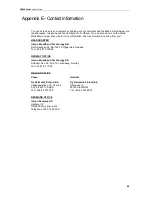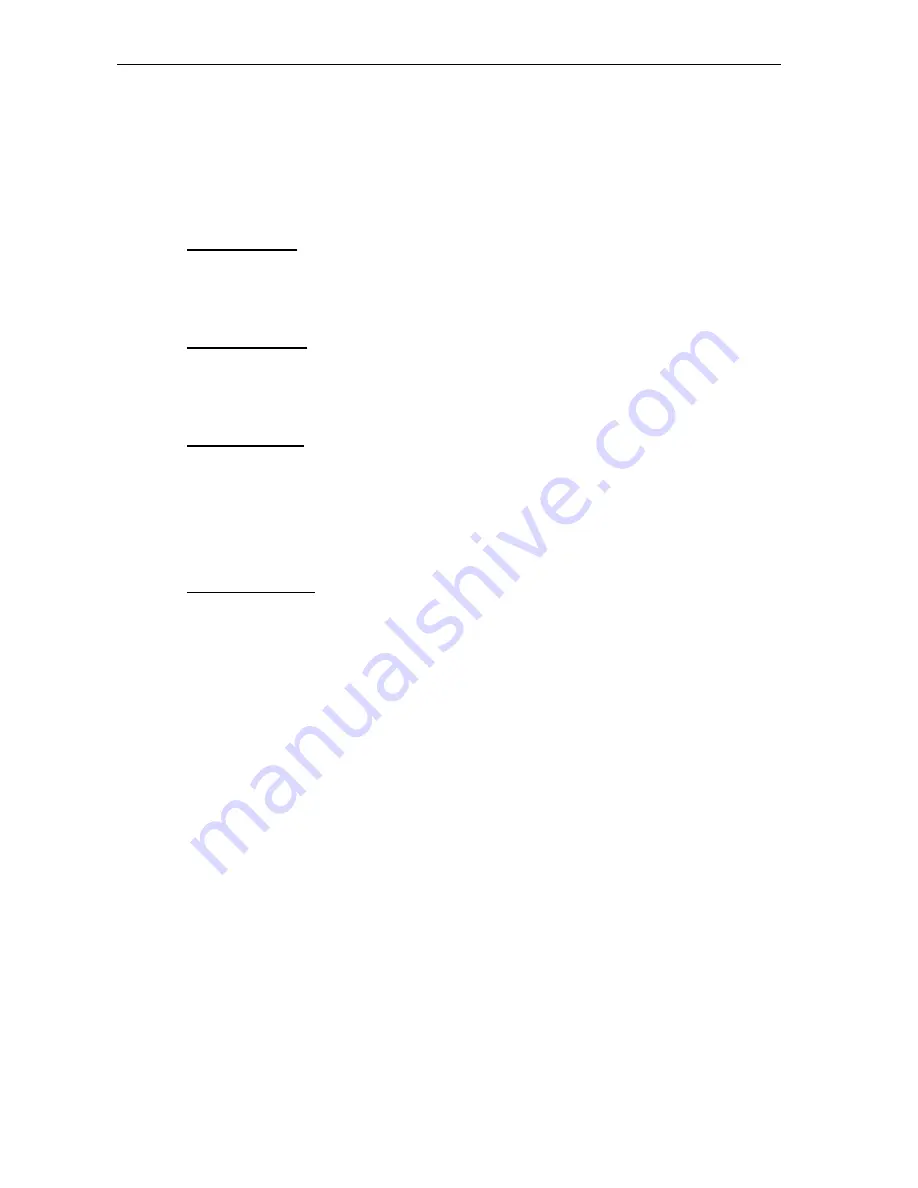
DG200 Series
User’s Guide
84
Appendix E - Contact information
You can help us serve you better by sending us your comments and feedback. Listed below are
the addresses, telephone and fax numbers of our offices. You can also visit us on the World
Wide Web at www.inteno.se for more information. We look forward to hearing from you!
HEADQUARTER
Inteno Broadband Technology AB
Drivhjulsvägen 22, SE-126 30, Hägersten, Sweden
Tel: +46 8 579 190 00
NORWAY OFFICE
Inteno Broadband Technology AS
Solheimveien 36, N-1473, Lørenskog, Norway
Tel: +47 67 91 19 30
FINLAND OFFICE
Vaasa
Helsinki
Oy Netmedia Finland Ab
Oy Netmedia Finland Ab
Vaasanpuistikko 18, 3.kerros
Rälssintie 10
PL 98, 65101 VAASA
00720 HELSINKI
Tel: +358 6 3181 300
Tel: +358 9 347 8540
DENMARK OFFICE
Inteno Denmark AS
Højbyvej 19
DK-4320 Lejre, Denmark
Tel45 51 555 936