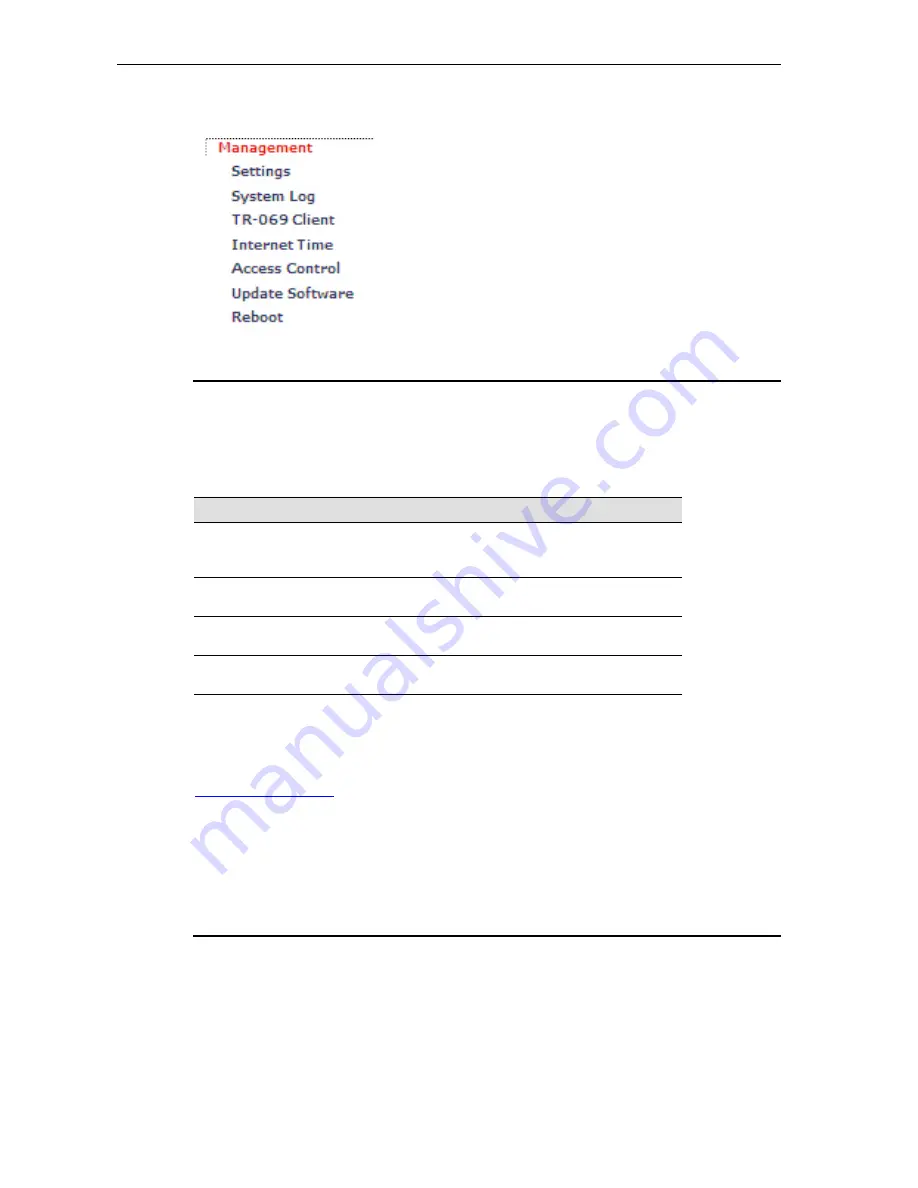
DG200 Series
User’s Guide
10
Management
: provides the administration utilities. It includes the sub menus, Settings,
System Log, TR-069 Client, Internet Time, Access Control, Update Software, and Reboot.
Testing your Setup
Once you have connected your hardware and configured your PCs, any computer on your
LAN should be able to use the device to access the Internet.
To test the connection, turn on the device, wait seconds till device booting up and then verify
that the LEDs are illuminated as follows:
LED
Behavior
Power (PWR)
Solid red to indicate that the device is turned on. If
this light is not on, check the power cable
attachment.
Wireless (WLAN)
Solid green to indicate that the Wireless LAN
function is operational.
LAN
Solid green to indicate that the device can
communicate with your LAN.
WAN (DSL)
Solid green to indicate that the device has
successfully established a connection with your ISP.
Table 1: LED Indicators
If the LEDs illuminate as expected, test your Internet connection from a LAN computer. To do
this, open your web browser, and type the URL of any external website (such as
http://www.yahoo.com
).
If the LEDs do not illuminate as expected, you may need to configure your Internet access
settings using the information provided by your ISP. If the LEDs still do not illuminate as
expected or the web page is not displayed, see Troubleshooting section or contact your ISP
for assistance.
Default device settings
The device is preconfigured with default settings for use with a typical home or small office
network.
The table below lists some of the most important default settings; these and other features are
described fully in the subsequent chapters. If you are familiar with network configuration,
review these settings to verify that they meet the needs of your network. Follow the
instructions to change them if necessary. If you are unfamiliar with these settings, try using the
device without modification, or contact your ISP for assistance.
















































