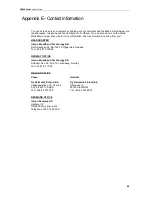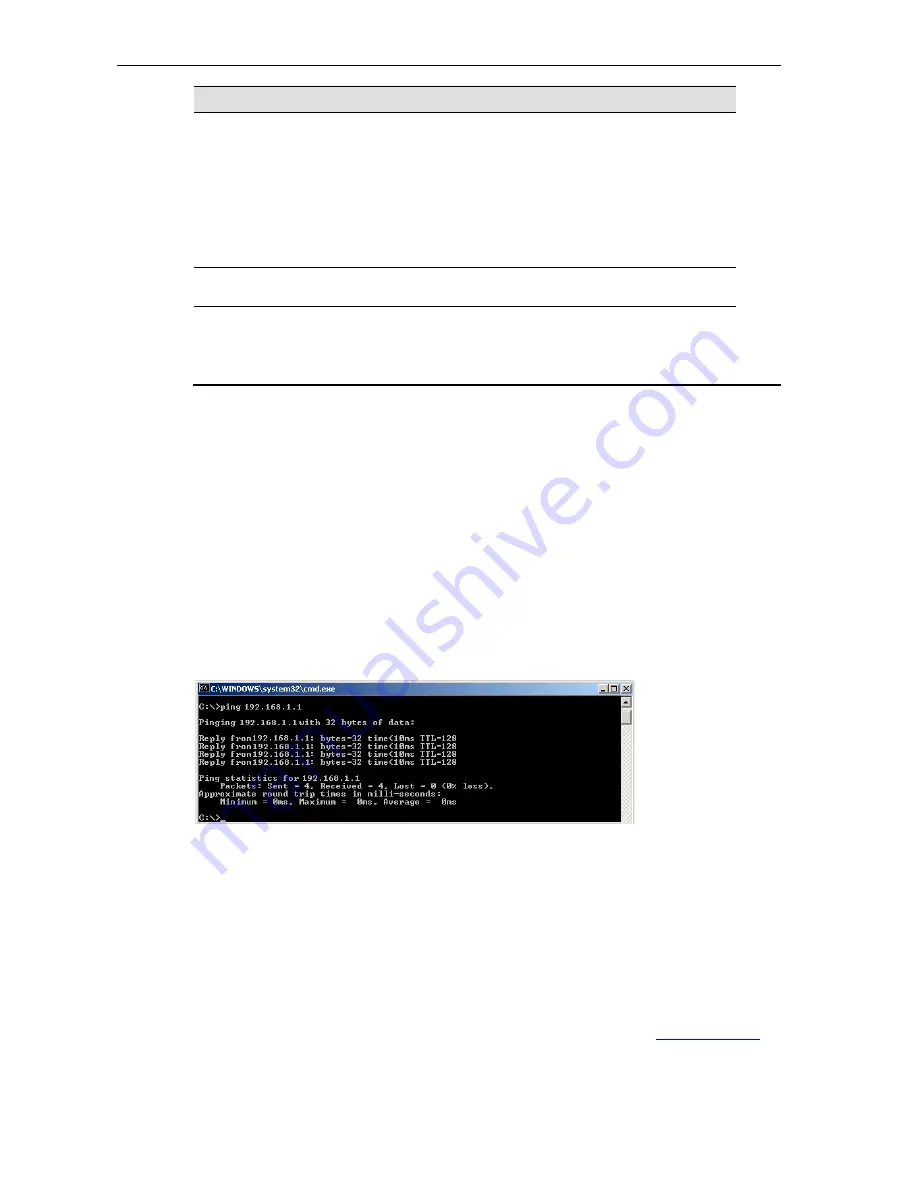
DG200 Series
User’s Guide
78
Problem
Troubleshooting Suggestion
Cannot access the web pages
Verify the Ethernet connection by using ping
utility. Command: ping device’s LAN IP address
(by default 192.168.1.1). If it cannot, check the
Ethernet cabling.
Verify that you are using latest Internet Explorer
or Netscape Navigator or other browsers.
Verify that subnet mask: the PC’s IP address
should be defined as being on the same subnet
as the IP address of the LAN port on the device
.
Changes/settings to the web
pages are not being saved.
Be sure to save the configuration after any
changes.
IP Utilities for diagnostic
Ping
Ping is a simple command and easy way to check remote PC or device on your network and
the Internet. Besides, this is a command supported in most of IP-based network operation
system like Windows, Linux and so on. To use it, you must know the IP address of the PC or
device which you like to send a message to. If the remote PC or device gets this message, the
PC or device will send back a message in reply. If you saw the reply, you know the
communication link to remote PC or device is OK. In Windows system, you can execute a ping
command from the Start menu by clicking the Start button, and then clicking Run and then
enter below statement in the open box: (the 192.168.1.1 is an IP address which you like to
check the device is on line or not.)
ping 192.168.1.1
Click OK.
If the communication link is OK, you will see the message and a Command Prompt window is
displayed as an example:
If not, you will receive the message Request timed out.
You could also use this ping tool to verify the Internet connection by entering an external
address, such as www.yahoo.com. If you do not know the IP address of a particular Internet
location, you can use the nslookup command as described in the following section.
Please be noted that some of PCs or devices may reject to reply message requesting by ping
command. At that time, you won’t get message in reply, but message timeout.
Nslookup
There is another useful command provided by Windows system. You can use the nslookup
command to get the IP address associated with a domain name like
www.yahoo.com
or
www.microsoft.com. The nslookup command looks up the domain name in on your DNS
server located in your service provider. The server then returns the associated IP address. In
Windows system, you can execute the nslookup command by clicking the Start button and
then clicking Run and then entering below statement in the open box.