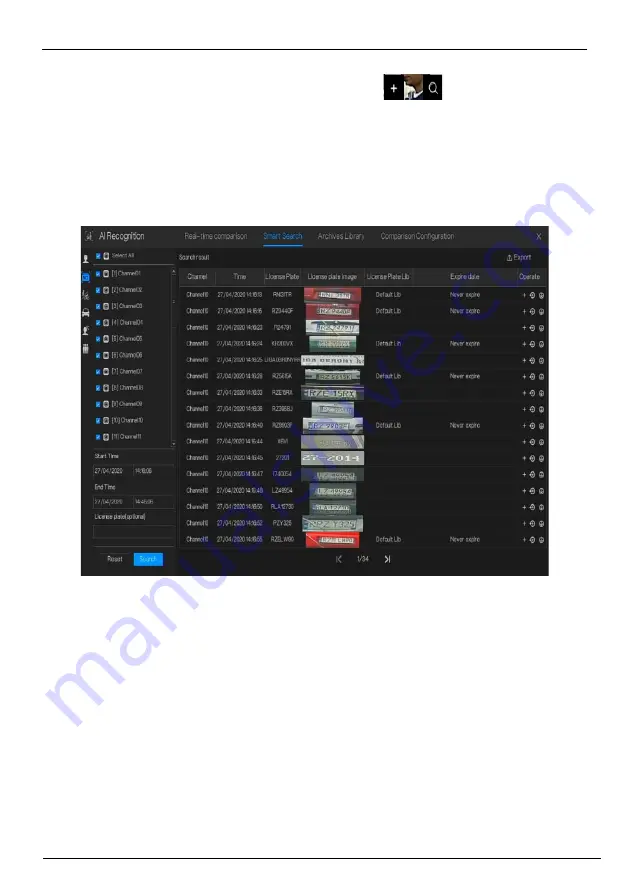
Network Video Recorder
User Manual
Quick Navigation
64
Issue V4.6 (2021-05-12)
Snapshot in real time video, put the cursor on picture such as
, you can add it to face
library, or face search. The cursor on area 6 and the pictures is not update, move the mouse so
that the pictures can be shown in time.
6.4.2.2
Vehicle License Plate Search
Figure 6-27
Vehicle License Plate search
Step 1
Choose vehicle License Plate at smart search interface.
Step 2
Tick the vehicle license plate recognition camera channels, set the start time and end time.
Step 3
Input the license plate optionally.
Step 4
Click “Search” to search the snapshot of license plate.
Step 5
The result will show at the page, click “+” add to library.
Step 6
Click “Playback” to view the recording video, click “Backup” to backup the video.
Step 7
Click “Export” to export the result.






























